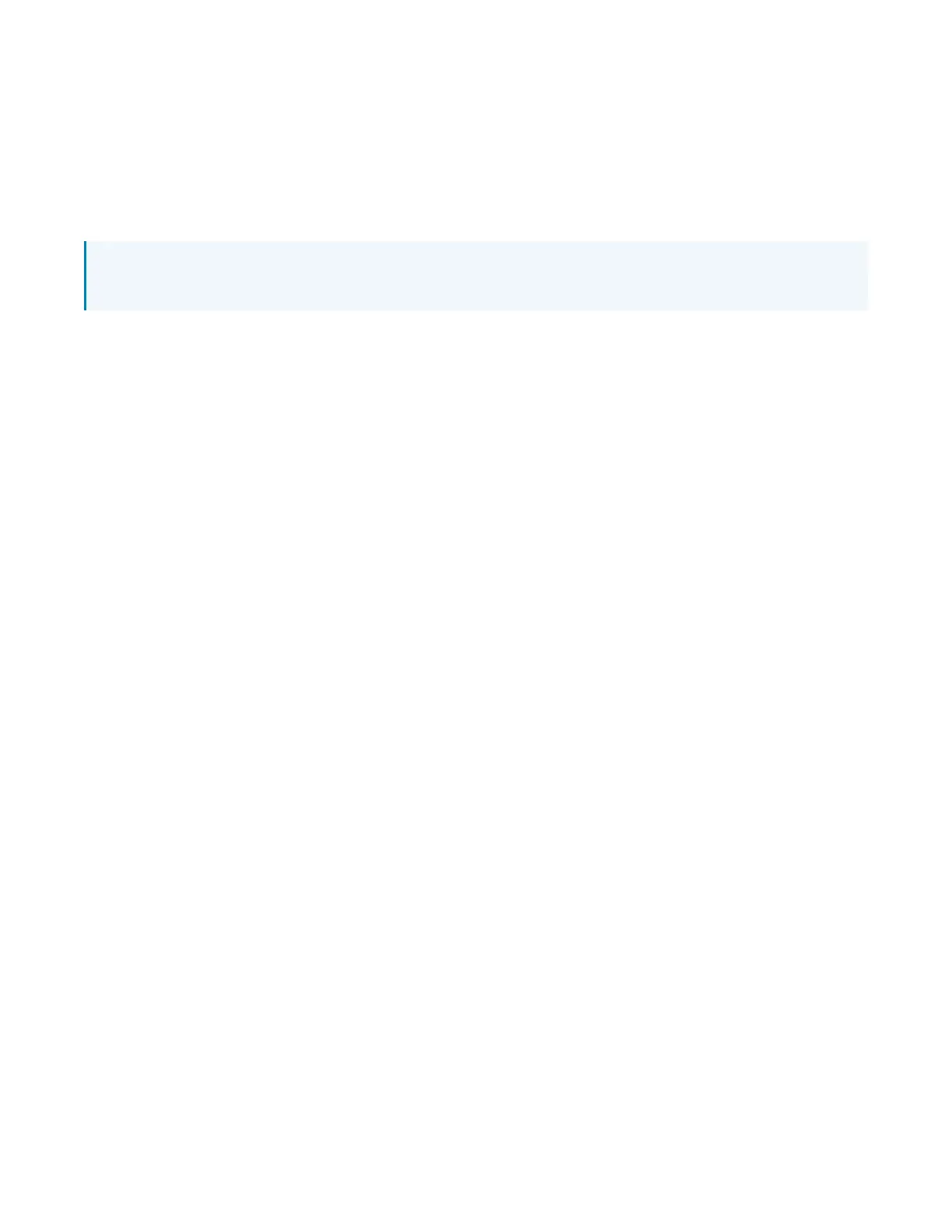Product Manual — Doc.
9323C
IV-CAMA3-20-N-W-1B, IV-CAMA3-20-N-SLVR-1B, IV-CAMA3-20-W-1B, and IV-CAMA3-20-SLVR-
1B • 54
Fig 2: The dynamic range (shown in red) captured with WDR OFF. The area to the left is underexposed,
and the area to the right is overexposed.
FV-BRIGHTNESS adjusts exposure compensation for the wide-angle camera. This can help improve
motion detection in areas with low-contrast lighting. If bright lights are within the wide-angle camera’s
field of view, this setting also helps to properly expose the presentation area.
FV-LDC LEVEL - Full View Lens Distortion Correction
NOTE: Do not adjust this setting unless instructed by Crestron True Blue Support as it might affect
tracking and framing performance.
Exposure Settings
The EXPOSURE menu is used to adjust image brightness and the properties of the camera’s automatic
exposure adjustment features.
In FULL AUTO, the camera automatically adjusts gain (ISO), iris (aperture), shutter speed, and exposure
compensation to maintain image brightness. Exposure settings can also be tailored to the needs of your
venue using a variety of different parameter priority or manual modes.
SHUTTER PRI: Gain and shutter values are adjusted automatically while the shutter speed can be set
manually.
IRIS PRI: Gain and iris values are adjusted automatically while Iris value can be set manually (in F-stops
from 1.6 to 14).
BRIGHT PRI: Manually adjust the video brightness.
SMART: Set the smart Auto Exposure area (AREA 1~AREA4). When the camera reaches any of these
areas, the camera automatically recalls a manual exposure setting. When the camera moves out of the
area, the AE mode will default to AUTO.
EXP-COMP: Once EXP-COMP is set to ON, you will be able to set a level between -7 and +7 to darken or
brighten the image.
BLC: Back Light Compensation can be activated if the background of the frame is a bright light source
(for example, windows or a projection screen behind a presenter) to maintain proper exposure for
foreground subjects.
ANTI FLICKER: Fluorescent light sources and computer displays can induce image flickering when
outputting at frame rates of 25 or 30 fps. If you are outputting at either of these frame rates, set the
ANTI FLICKER setting to twice that value (for example, 60 Hz for a 30 fps video signal).
White Balance
WHITE BALANCE adjusts the color levels of the camera image to reproduce what the human eye sees in
any given lighting.
AUTO is recommended if the lighting conditions in your venue are influenced by weather changes or if
you frequently use projections or colored lighting. Other settings are detailed in the OSDMenu Tree
table above.
ONEPUSH is the most reliable way to achieve accurate static white balance. To perform a ONEPUSH
white balance configuration:
