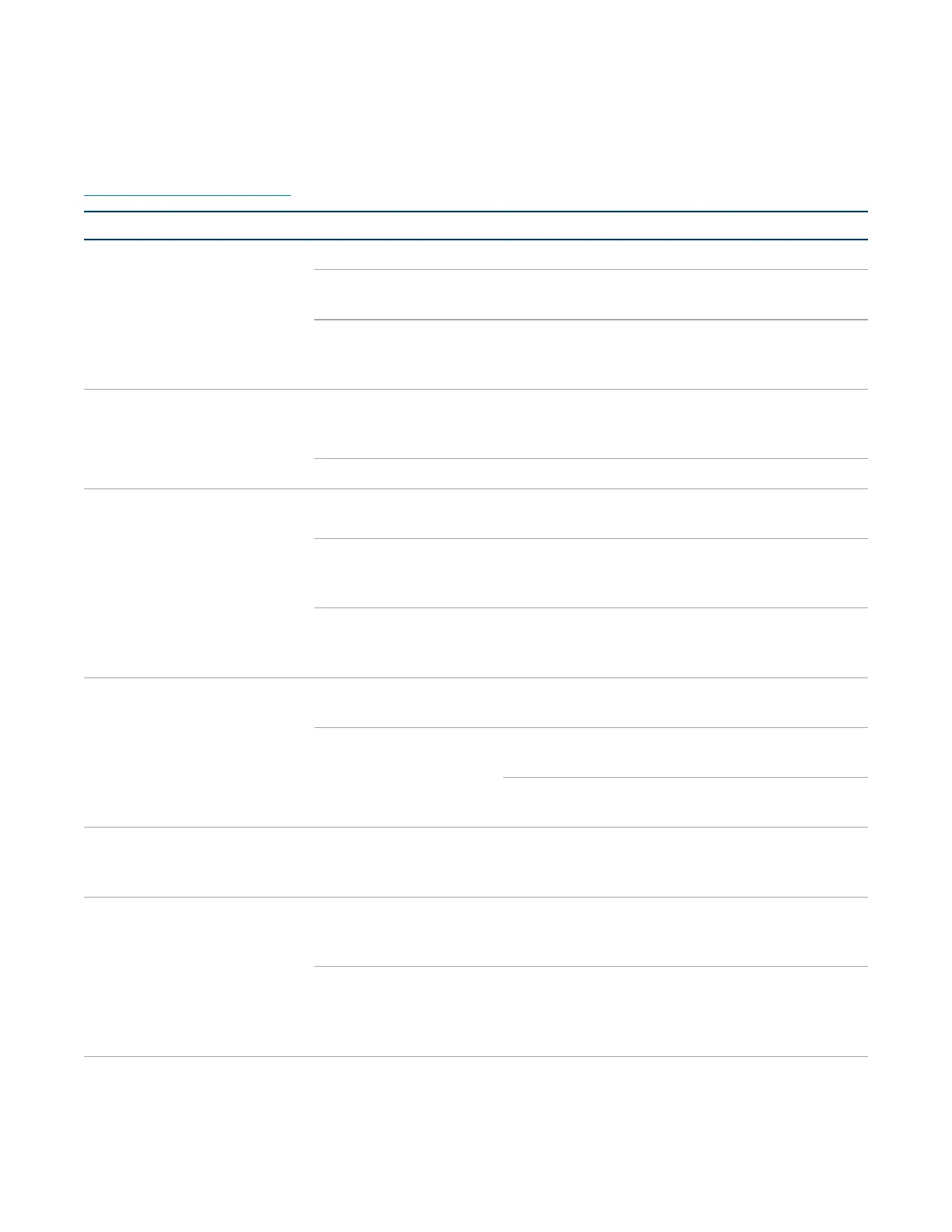Product Manual — Doc.
9323C
IV-CAMA3-20-N-W-1B, IV-CAMA3-20-N-SLVR-1B, IV-CAMA3-20-W-1B, and IV-CAMA3-20-SLVR-
1B • 68
Troubleshooting
The following table provides troubleshooting information. If further assistance is required, contact
Crestron True Blue Support.
PROBLEM POSSIBLE CAUSES CORRECTIVE ACTIONS
No video signal when powered
on
Power supply failure Check power supply output using a multimeter.
Power adapter
damaged
Replace faulty power adapter.
Power not connected Plug the provided 12V power supply into a wall
outlet and connect the other end to the input on
the camera.
No movement when powered
on or mechanical noises during
movement
Insufficient power is
being supplied to the
camera
Check and reconnect power supply.
Mechanical failure Contact Crestron True Blue Support.
Camera not showing in
1BeyondCameraManager
Incorrect IP settings Check to confirm the camera’s IP is set to match
the IP settings of your connected computer.
Cameras are not
powered on or not
powered properly.
Check camera power supply. If using PoE+, make
sure your switch has sufficient remaining power
availability to power cameras.
Ethernet cable
connected incorrectly or
damaged.
Verify that the cable is fully inserted into the
Ethernet port on the camera. If possible, use a
cable tester to verify that the cable is working.
Camera shows "Connection
Failed" in the camera list
Incorrect IPsettings Confirm the camera's IP is set to match the
IPsettings of the connected computer.
Network usage is high Close all other programs on the computer. Then,
restart the 1 Beyond Camera Manager software.
Confirm that the Ethernet and power cables are
properly connected.
Connection status shows
"Device Refusal".
Camera may have
incorrect or corrupted
firmware.
Contact Crestron True Blue Support.
Video feed not showing in
1BeyondCameraManager
Subnet setting of
camera does not match
your computer’s.
Set the IP, gateway, and subnet mask of your
camera to match your network scheme.
RTSP Stream
configured incorrectly
Enter the camera configuration menu from the
Main View of 1BeyondCameraManager and
adjust the resolution and bit rate of the PTZ
stream.
