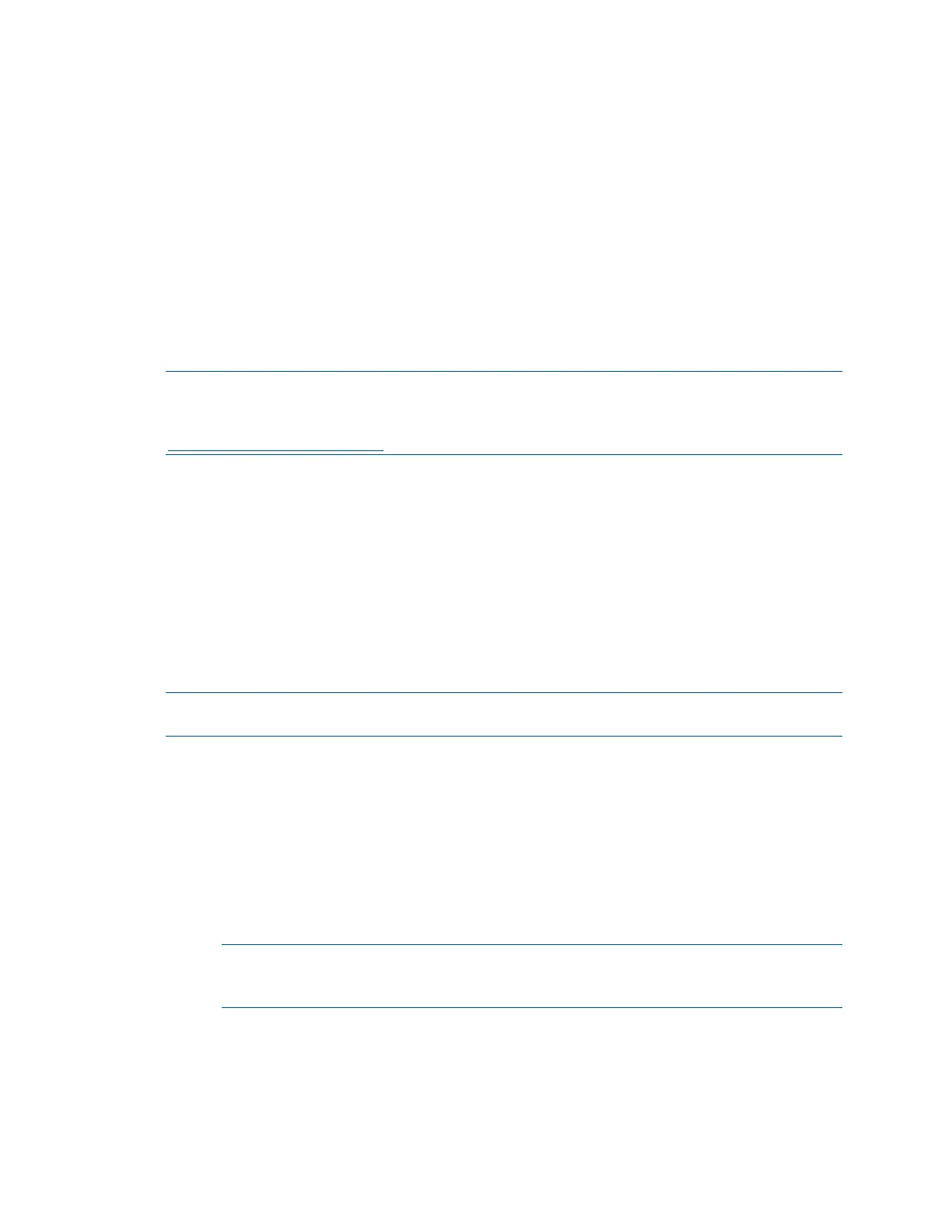Product Manual – DOC. 7844M CCS-UC-1: Crestron Mercury Tabletop Conference System • 55
− Select Host to show the host name to use for connecting to the system.
− Select Host And Domain to show the host name and domain name to use for
connecting to the device.
− Select Custom to a custom string to use for connecting to the system. If a
custom string is to be used, enter it in the
Custom String field.
Miracast
Miracast technology allows users to wirelessly share content from a Microsoft®
Windows® 10 device via the CCS-UC-1. Miracast technology is built into the Microsoft
Windows 10 operating system, so no software installation is required.
NOTE: An AM-USB-WIFI or AM-USB-WIFI-I AirMedia Wi-Fi® USB Adapter (sold
separately) must be installed on the CCS-UC-1 to use the Miracast feature. For details,
refer to the AM-USB-WIFI/AM-USB-WIFI-I quick start guide (Doc. 8494) available at
www.crestron.com/manuals.
A Miracast connection consists of two phases. The discovery phase and the connection
phase. During the discovery phase, the Windows 10 device uses Wi-Fi based discovery to
find compatible receivers such as the CCS-UC-1. Once the CCS-UC-1 is discovered by the
Windows 10 device, it is presented in a list on the device. The user can then select the
CCS-UC-1 from the list for connection to the Windows 10 device.
During the connection phase, the Windows 10 device will first attempt to connect to the
CCS-UC-1 via the existing network infrastructure. If the connection over infrastructure
fails, the Windows 10 device will connect to the CCS-UC-1 using a Wi-Fi Direct®
connection to the AM-USB-WIFI AirMedia Wi-Fi Adapter that is installed on the
CCS-UC-1.
NOTE: Miracast operation requires that WiFi Direct Mode, Infrastructure, or Wifi
Direct Mode and Infrastructure be set to Enabled.
1. Set Miracast to Enabled. A dialog box prompting a reboot will appear. Select
Yes. The CCS-UC-1 will reboot.
2. After the reboot procedure is complete, log in and navigate to the Miracast
section.
3. Set the Default Windows Experience to Miracast so that instructions for using
Miracast will appear in the web browser when starting the presentation. A dialog
box prompting a reboot will appear. Select
Yes to reboot the CCS-UC-1.
NOTE: If Airmedia Windows Sender is selected as the Default Windows
Experience, Windows 10 users will be prompted to download and use the
AirMedia client software to present content instead of using Miracast.
4. Set WiFi Direct Mode to Enabled so that if the initial connection to the network
infrastructure fails, a Wi-Fi point-to-point connection (Wi-Fi Direct®) will occur.
