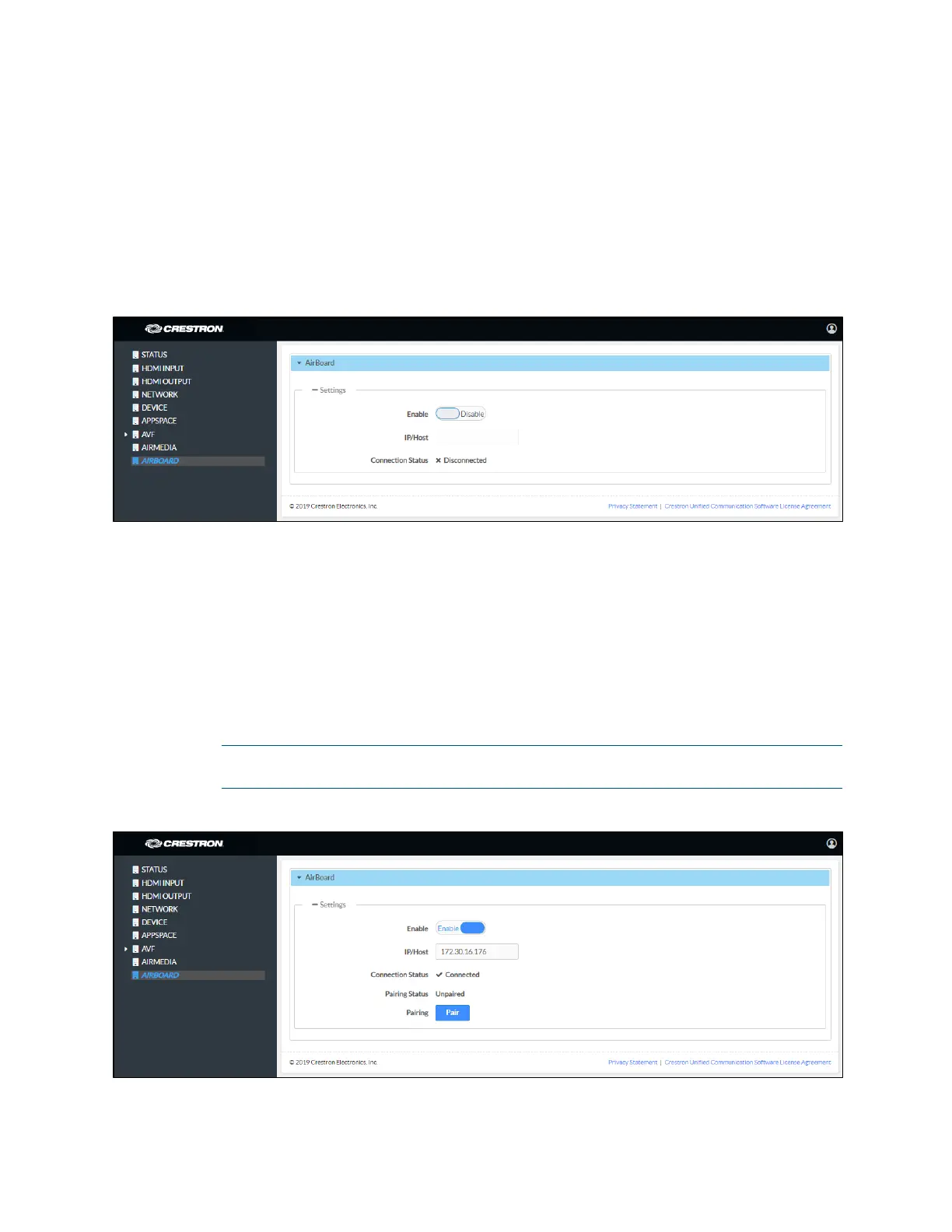56 • CCS-UC-1: Crestron Mercury Tabletop Conference System Product Manual – DOC. 7844M
5. Set Infrastructure Mode to Enabled to connect using the existing network
infrastructure (default setting). Otherwise, set
Infrastructure Mode to Disabled
to connect using Wi-Fi Direct only.
Crestron Airboard
Click AIRBOARD to configure the device’s functionality with the Crestron AirBoard
Whiteboard Capture System (CCS-WB-1). The
AIRBOARD screen is displayed.
AIRBOARD Screen - Disabled
Settings
Configure the CCS-UC-1 to work with the CCS-WB-1.
1. Set Enable to Enable. To disable the feature, set Enable to Disable.
2. Enter the CCS-WB-1 IP address or host name in the IP/Host field.
3. Click Save. The connection status, pairing status, and the Pair button will be
displayed.
NOTE: After saving the IP address, it may take up to 1 minute for the connection
status to change from disconnected to connected.
AIRBOARD Screen – Ready for Pairing
4. Click Pair to pair the CCS-UC-1 with the CCS-WB-1.
