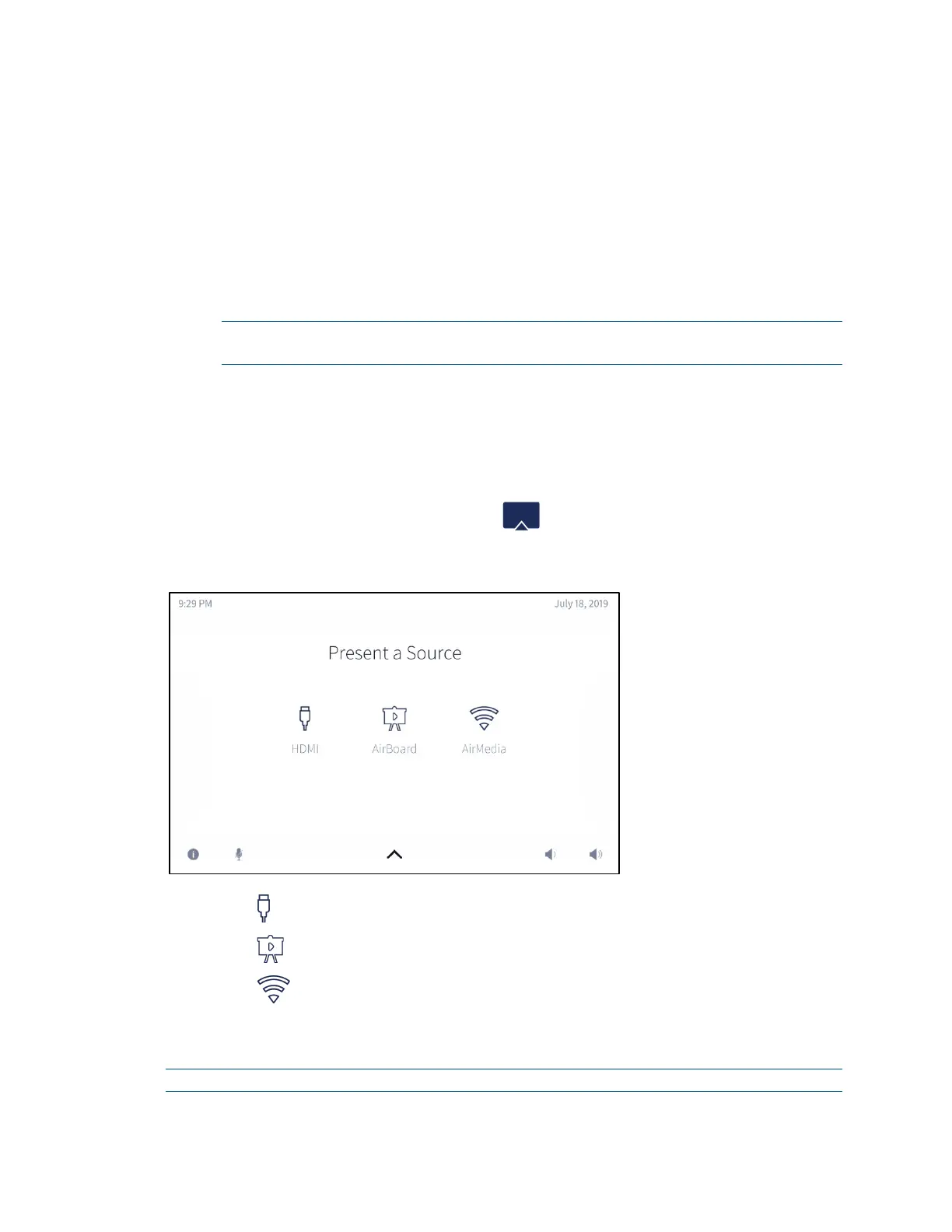70 • CCS-UC-1: Crestron Mercury Tabletop Conference System Product Manual – DOC. 7844M
2. Scroll through the available end times to select the duration of the meeting. The
user can reserve the room for three different amounts of time.
− Until the current half hour interval ends (If the current time is 5:44 pm, the
end time for this option is 6:00 pm.) This is the default setting.
− Until the current half hour interval ends plus 30 minutes (If the current time is
5:44 pm, the end time for this option is 6:30 pm.)
− Until the current half hour interval ends plus 60 minutes (If the current time is
5:44 pm, the end time for this option is 7:00 pm.)
NOTE: These options are available only if a meeting is not already scheduled
during that timeframe.
3. Tap RESERVE NOW to book the room.
Present Content
Depending on the configuration, the CCS-UC-1 can present content from an HDMI
source, a CCS-WB-1 Crestron Airboard Whiteboard Capture System, or AirMedia. To
view the different presentation options, tap . The
Present a Source screen is
displayed.
Present a Source Screen
• Tap to present via a wired HDMI connection.
• Tap or to display content from a paired Crestron AirBoard device.
• Tap to present wirelessly using AirMedia technology.
• Alternatively, connect a source to the wired HDMI cable or connect to the
AirMedia address to present automatically.
NOTE: To present with full motion video, select HDMI.
