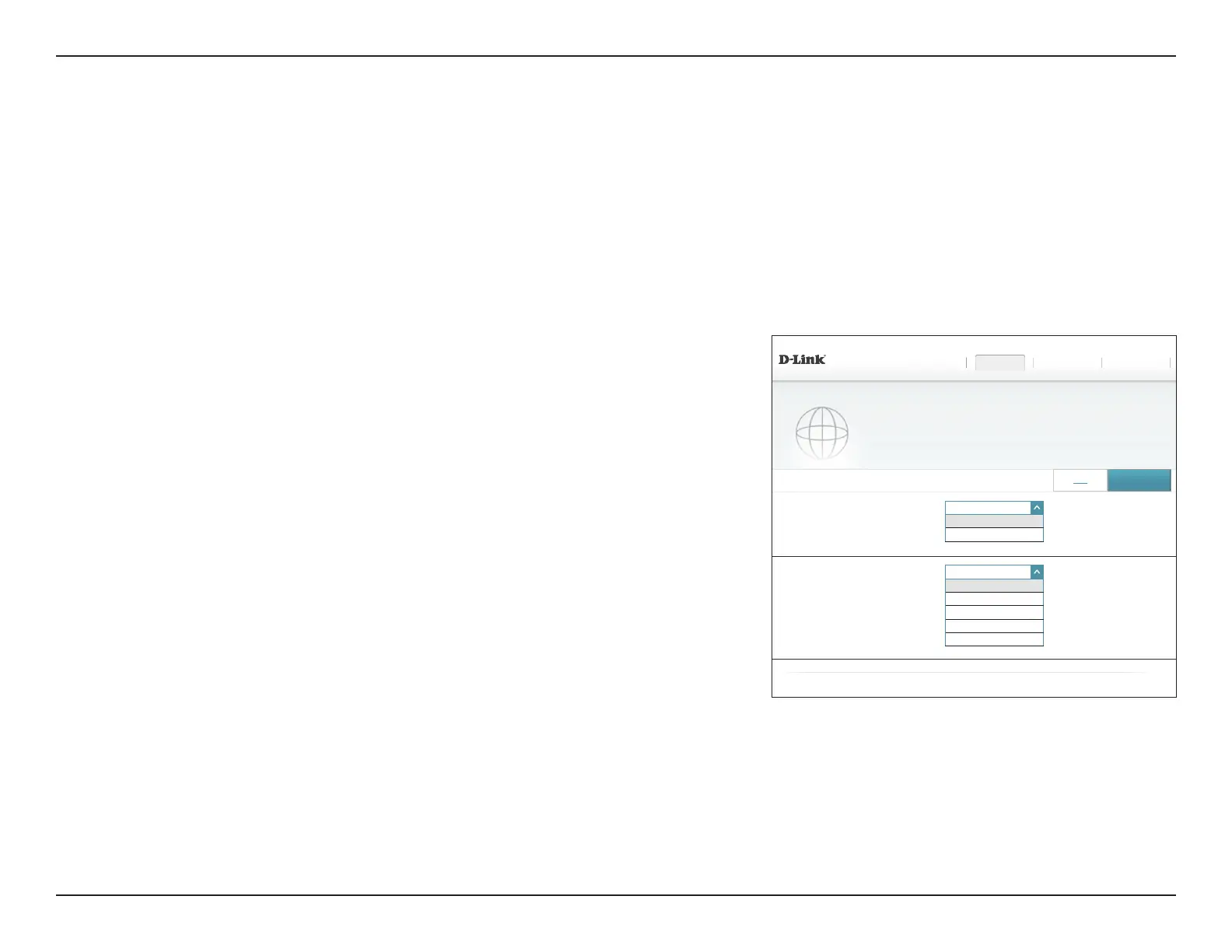34D-Link DIR-890L User Manual
Section 4 - Conguration - Router Mode
Settings
Wizard
Internet
In the Settings menu on the bar on the top of the page, click Wizard to open the setup wizard. This is the same wizard that appears when you start
the router for the rst time. Refer to Setup Wizard on page 19 for details.
In the Settings menu on the bar on the top of the page, click Internet to see the Internet conguration options.
For Dynamic IP (DHCP) refer to page 35.
For Static IP refer to page 36.
For PPPoE refer to page 37.
For PPTP refer to page 39.
For L2TP refer to page 41.
For DS-Lite refer to page 43.
To congure an IPv6 connection, click the IPv6 link. Refer to page 46.
Device Mode: Router Mode is the default. To change the device into AP Mode, select
AP Mode, congure your access point details and click Save. Refer
to Conguration - Access Point Mode on page 95.
My Internet
Connection Is:
Choose your Internet connection type from the drop-down menu. You
will be presented with the appropriate options for your connection
type.
DIR-890L HW:A1 FW:1.10
Settings >> Internet
SettingsHome Features Management
COPYRIGHT © 2016 D-Link
Advanced Settings ...
My Internet Connection is:
Static IP
⌵
Dynamic IP (DHCP)
PPPoE
PPTP
L2TP
DS-Lite
IPv6
Save
Internet
Use this section to congure your Internet Connection type. There are several connection types to choose
from Static IP, DHCP, PPPoE, PPTP, L2TP and DS-Lite. If you are unsure of your connection method,
please contact your Internet service provider. Note: If using the PPPoE option, you will need to remove or
disable any PPPoE client software on your computers.
Device Mode:
Router Mode
⌵
Router Mode
AP Mode
