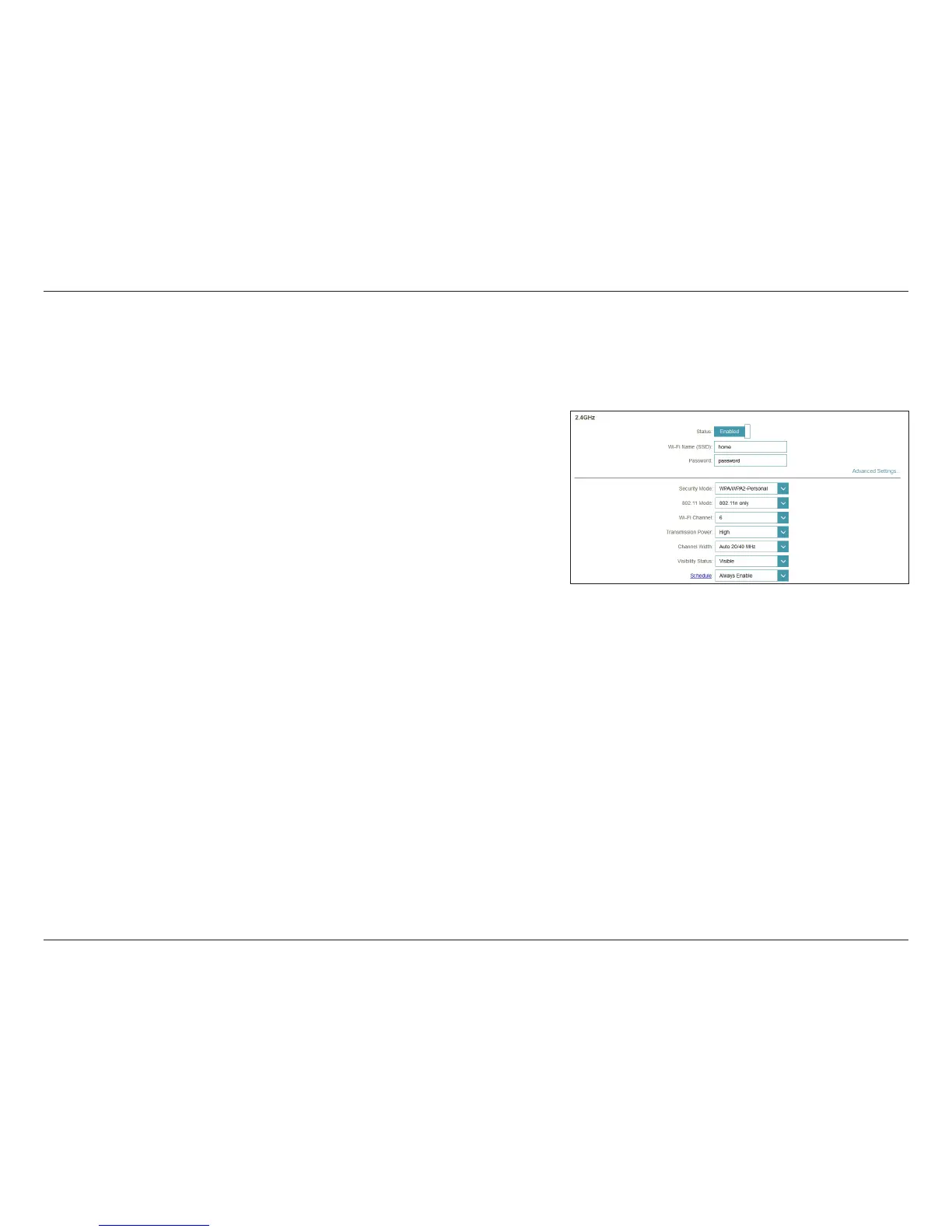52D-Link DIR-890L User Manual
Section 3 - Conguration
Select Disabled.
Enable or disable the wireless frequency band.
Create a Wi-Fi Name for your wireless network using up to 32 characters.
Create a Password to use for wireless security. Wireless clients will need
to enter this password to successfully connect to the network.
Select None, WEP, or WPA/WPA2-Personal (recommended).
Select the preferred wireless networking standard for each band. The
available options will depend on the wireless frequency band, as well
as the currently selected security mode.
Select the desired channel. The default is Auto (recommended).
Select the desired wireless transmission power (High, Medium or Low).
Select Auto 20/40 MHz if you are using both 802.11n and non-802.11n
wireless devices, or select 20 MHz if you are not using any 802.11n
wireless clients.
The default setting is Visible. Select Invisible if you do not want to
broadcast the SSID of your wireless network.
Use the drop-down menu to select a schedule for enabling the rule.
The schedule may be set to Always Enable, or you can create your own
schedules in the Schedules section (refer to page 73).
Click Save when you are done.
Smart Connect:
Status:
Wi-Fi Name (SSID):
Password:
Security Mode:
802.11 Mode:
Wi-Fi Channel:
Transmission
Power:
Channel Width:
Visibility Status:
Schedule:
From the Settings menu, click Wireless to begin wireless conguration. You will see the Wi-Fi Name (SSID) and Password for the 2.4GHz and both
5GHz bands. Click Advanced Settings... to expand the list and allow you to view all elds corresponding with each frequency band.
2.4GHz
