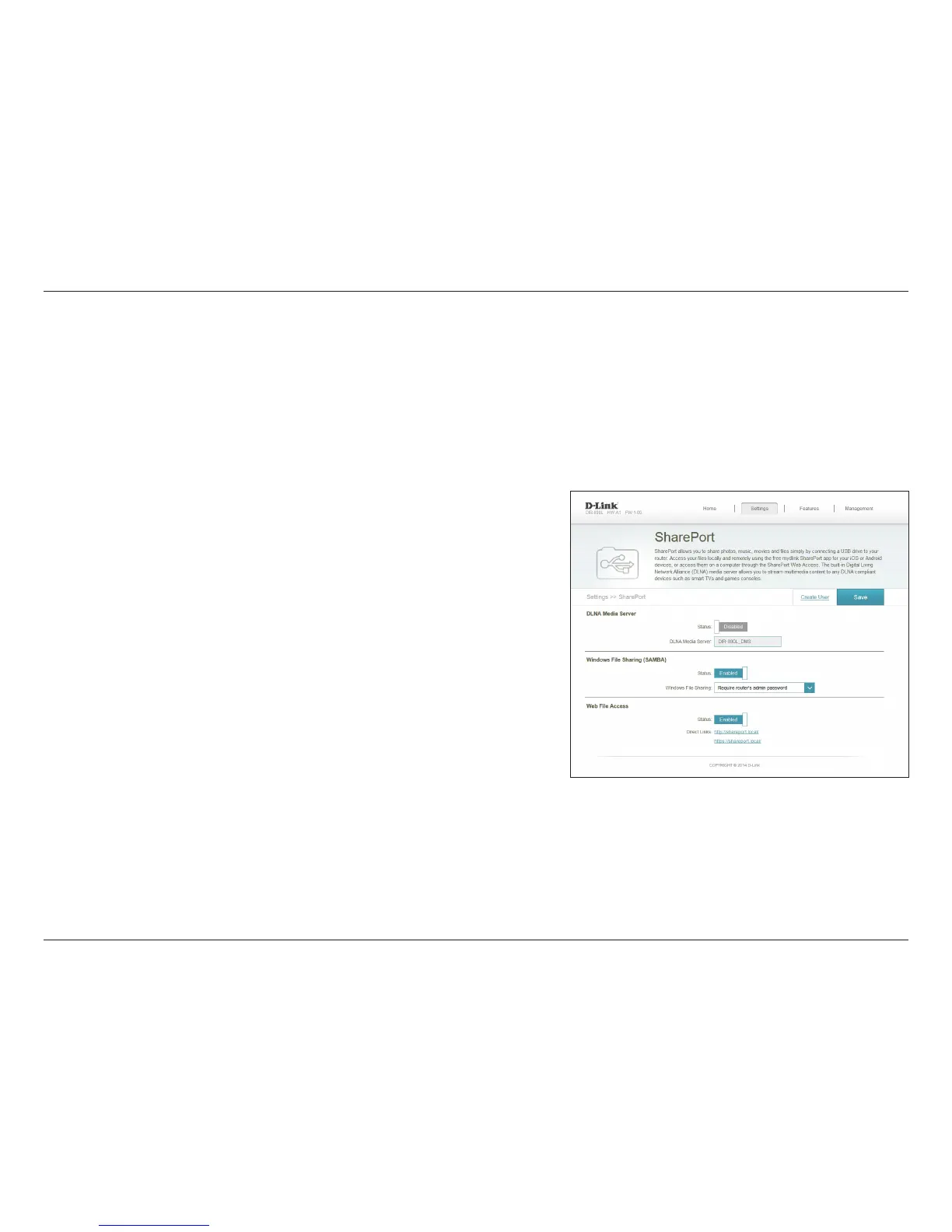57D-Link DIR-890L User Manual
Section 3 - Conguration
SharePort
Click to enable DLNA Media Server functions, allowing connected
clients access to media les over the network.
Enter a name for your DLNA Media Server so that it can be found.
Enable or disable Windows File Sharing (SAMBA).
From the drop-down menu, choose either Allow all users to access
(no password) or Require router’s admin password to specify
whether the router’s password will be required for access.
Enable or disable remote access to les stored on a USB device
plugged into the router through a web browser.
This area will display the HTTP and HTTPS links you can use to connect
to your SharePort drive through a web browser from a device on
your network.
Click Save when you are done.
Status:
DLNA Media
Server:
Status:
Windows File
Sharing:
Web File Access:
Direct Links:
This page allows you to set up access to les on an external USB device plugged into the router. You can do this through the local network or from
the Internet, using either a web browser or an app for your smartphone or tablet, like the mydlink SharePort app. Refer to "Using the mydlink
SharePort™ App" on page 79.
From the Settings menu on the bar on the top of the page, click SharePort.
Note: To manage user accounts for SharePort access, click Create User and refer to the
next page for details.
