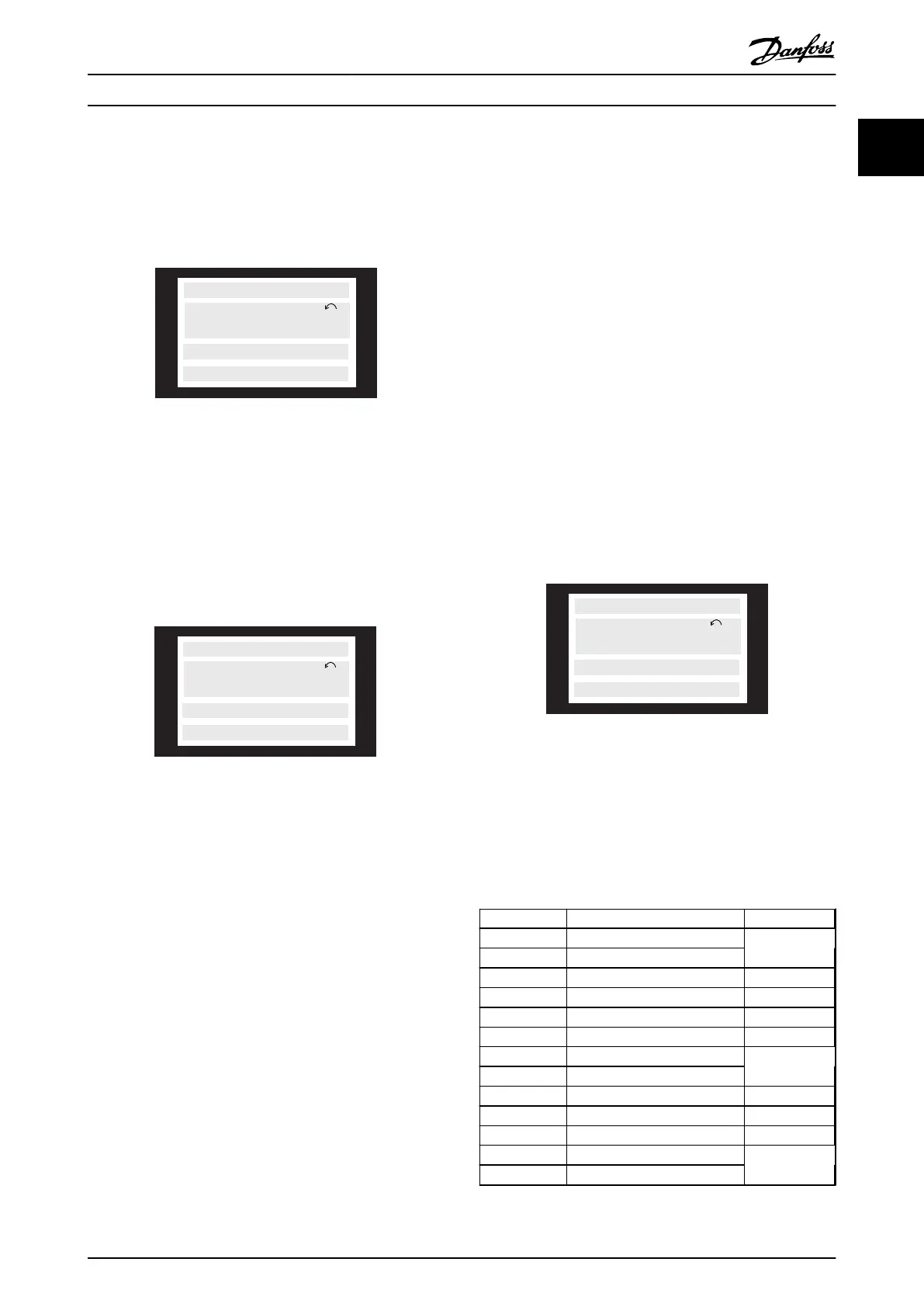Display Mode III
This Display mode is started as long as the [Display/Status]
key is pressed. When the key is released, it switches back
to Display mode II, unless the key is pressed for less than
approx. 1 s, in which case the system always reverts to
Display mode I.
50.0 Hz
SETUP
1
MOTOR IS RUNNING
REF% TORQUE CURR A
Illustration 1.31 Display Mode III
Displays the parameter names and units for operating data
in the first and second lines. Line 2 in the display remains
unchanged.
Display Mode IV
This Display mode can be started during operation if a
change has to be made in another set-up without
stopping the frequency converter. Activate this function
using parameter 005 Programming Setup.
50.0 Hz
SETUP
1
MOTOR IS RUNNING
REF% TORQUE CURR A
Illustration 1.32 Display Mode IV
The programming set-up number 2 flashes to the right of
the active set-up.
1.13.7
Parameter Set-up
A frequency converter's comprehensive work area can be
accessed via a large number of parameters, which allows it
to adapt its functionality for a specific application. To
provide a better overview of the many parameters, there is
a choice of 2 programming modes - Menu mode and
Quick Menu mode. Menu mode provides access to all
parameters. Quick Menu mode takes the user through the
parameters, which makes it possible to start operating the
frequency converter in most cases, in accordance with the
set-up made. Regardless of the programming mode, a
change of a parameter takes effect and is visible both in
the Menu mode and in the Quick Menu mode.
Structure for Quick Menu mode v Menu mode
In addition to having a name, each parameter is linked
with a number which is the same regardless of the
programming mode. In Menu mode, parameters are split
into groups, with the first digit of the parameter number
indicating the group number of the parameter in question.
•
Press [Quick Menu] to access the most important
parameters of the frequency converter. After
programming, the frequency converter is in most
cases ready for operation. Scroll through the
Quick Menu pressing the [+]/[-] keys and change
the data values by pressing [Change Data] + [Ok].
•
The Menu mode allows selecting and changing
all parameters as required. However, some
parameters are be "shaded off", depending on
the selection in parameter 100 Configuration.
1.13.8
Quick Menu with LCP 2 Control Unit
Press [QUICK MENU] to start the Start Quick Setup, which
brings out the following display values:
50.0 Hz
SETUP
1
QUICK MENU X OF Y
001 LANGUAGE
ENGLISH
Illustration 1.33 Quick Menu Display
At the bottom of the display, the parameter number and
name are given together with the status/value of the first
parameter under the Quick menu. The first time the
[QUICK MENU] key is pressed after the unit has been
switched on, the readouts always start at pos. 1. See
Table 1.12 for positions and the corresponding parameters.
Pos. Parameter no. Unit
1 001 Language
2 102 Motor power
[kW]
3 103 Motor voltage [V]
4 104 Motor frequency [Hz]
5 105 Motor current [A]
6 106 Rated motor speed [RPM]
7 107 AMT
8 204 Minimum reference
[Hz]
9 205 Maximum reference [Hz]
10 207 Ramp-up time [s]
11 208 Ramp-down time [s]
12 002 Local/remote operation
13 003 Local reference
[Hz]
Table 1.12 Parameters and Positions
Introduction to VLT 2800
Design Guide
MG27E402 Danfoss A/S © Rev. May/2014 All rights reserved. 29
1
1