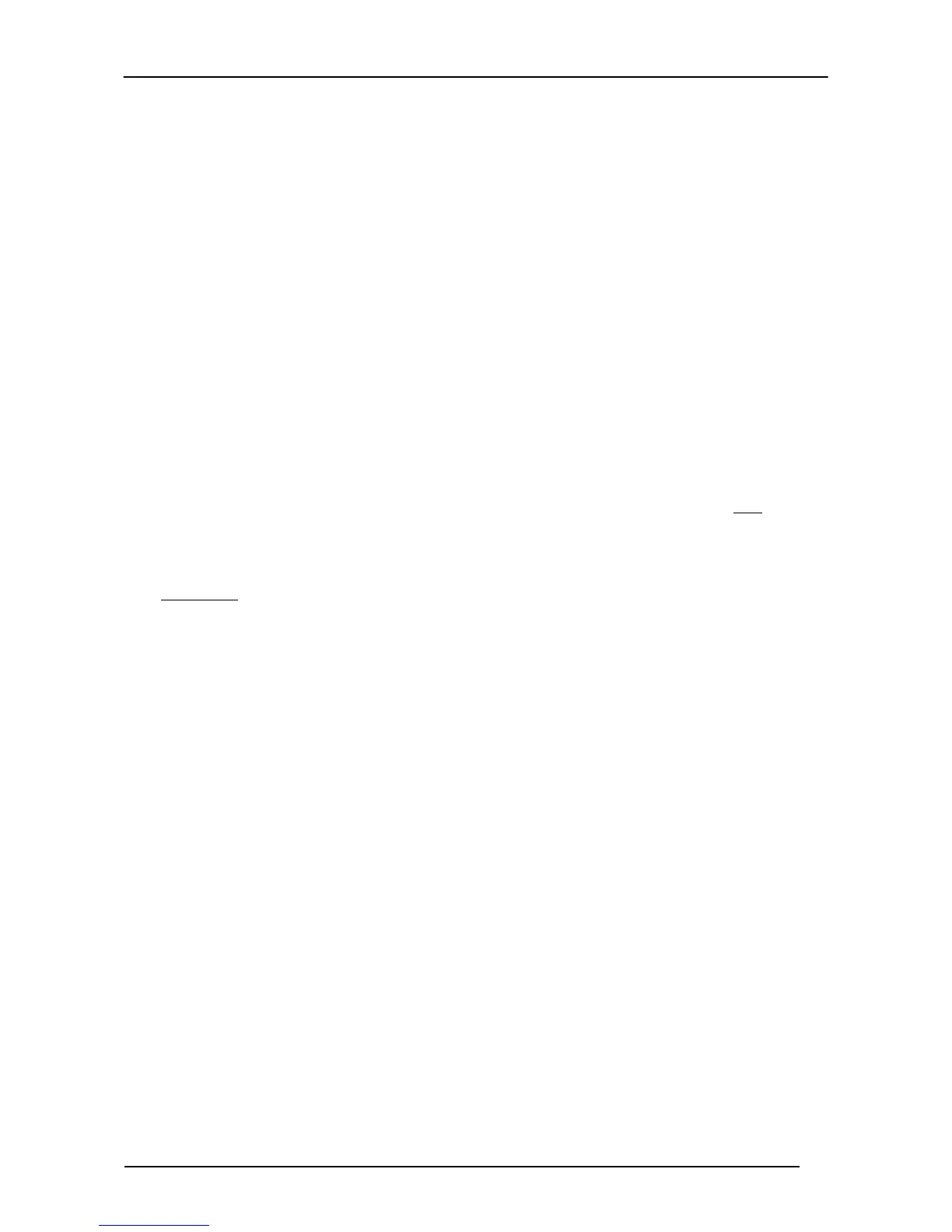MESSAGE FORMATTING
6.3.1 Cursor Control
Move to row r, column c
(ESC[1;1H is the upper left character position of the display)
CR and cursor down 1 row with scroll
NOTES:
• Since CR is used as the message terminator, you must use ESC [ G or ESC E to
print a CR.
• The cursor row position is not affected by the currently selected font. The
display always has 4 rows, so when writing with the large font, actually two rows
are written to: the current one and the one below it. You will need
two
ESC E
commands to step from one row to the next when using the large font.
• The cursor column position is affected by the currently selected font. Therefore,
column 6
is 36 pixels from the left border only if you last selected the 6x8 font;
otherwise it could be 48 or 72 pixels from the left border.
6.3.2 Font Selection
Large font: subsequent characters are written on the current row and
the row below it using the 12x16
font which allows for two rows of
eight characters on the display.
Normal font: subsequent characters are written using the 6x8 font,
which allows for four rows of sixteen characters on the display.
ESC # 7
Medium font: subsequent characters are
written using the 8x8 font,
which allows for four rows of twelve characters on the display.
6.3.3 Clearing Display
From cursor position to end of line inclusive
From beginning of line to cursor position (not inclusive)
From cursor position to end of display inclusive
From beginning of display to cursor position (not inclusive)
Entire display; moves cursor to upper left corner on display
