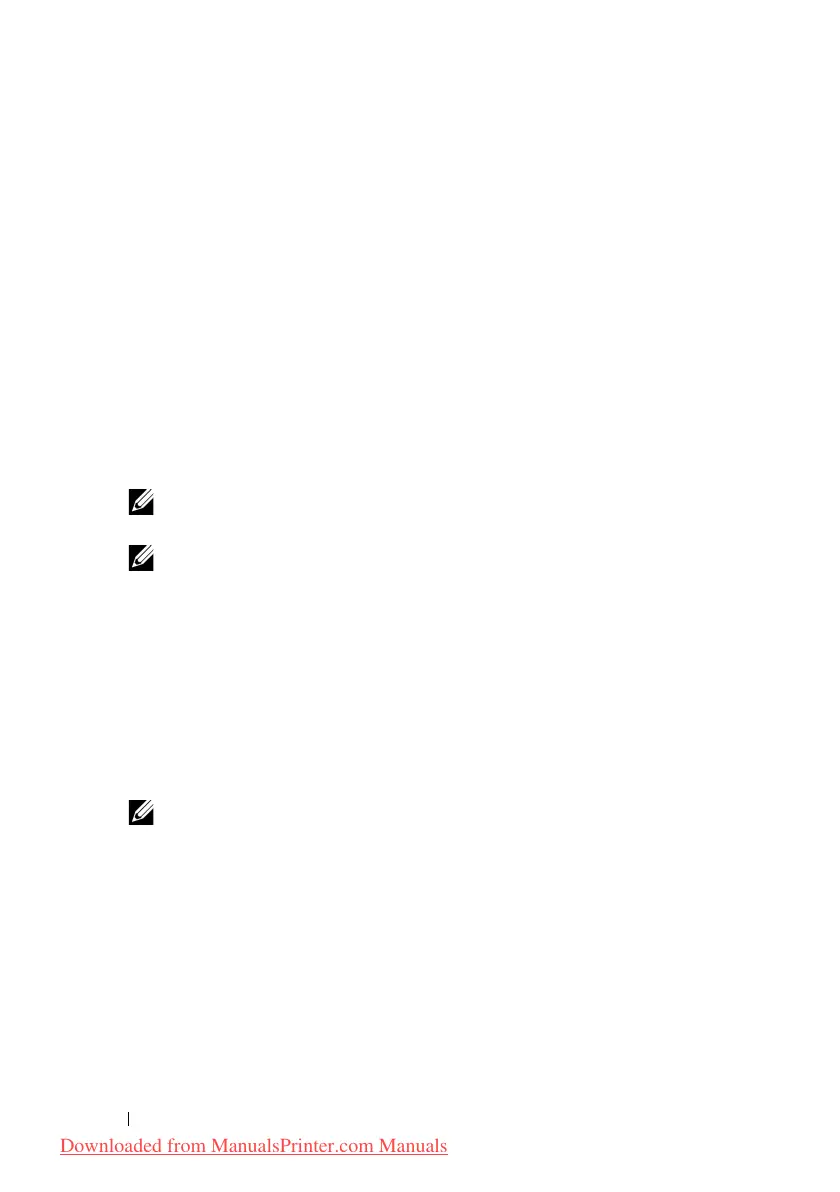602 Printing With Web Services on Devices (WSD)
FILE LOCATION: C:\Users\fxstdpc-
admin\Desktop\0630_UG??\Mioga_AIO_UG_FM\Mioga_AIO_UG_FM\section26.fm
DELL CONFIDENTIAL – PRELIMINARY 9/13/10 - FOR PROOF ONLY
Printer Setup
You can install your new printer on the network using the Drivers and Utilities
CD that shipped with your printer, or using Microsoft Windows’
Add Printer
wizard.
Installing a Printer Driver Using the Add Printer Wizard
1
Click
Start
Control Panel
Hardware and Sound
Printers
(
Start
Devices and Printers
for Windows Server 2008 R2 and Windows 7).
2
Click
Add a printer
to launch the
Add Printer
wizard.
3
Select
Add a network, wireless or Bluetooth printer
.
4
In the list of available printers, select the one you want to use, and then click
Next
.
NOTE: In the list of available printers, the WSD printer is displayed in the
form of
http://IP address/ws
/.
NOTE: If no WSD printer is displayed in the list, enter the printer's IP
address manually to create a WSD printer. To enter the printer's IP address
manually, follow the instructions below.
For Windows Server 2008 R2, to create a WSD printer, you must be a
member of Administrators group.
1. Click
The printer that I want isn't listed
.
2. Select
Add a printer using a TCP/IP address or hostname
and click
Next
.
3. Select
Web Services Device
from
Device type
.
4. Enter the printer's IP address in the
Hostname or IP address
text box
and click
Next
.
NOTE: Before installing the driver using the Add Printer wizard on
Windows Server 2008 R2 or Windows 7, perform one of the following:
• Establish the Internet connection so that Windows Update can scan
your computer.
• Add the printer driver to your computer.
5
If prompted, install the printer driver on your computer. If you are prompted
for an administrator password or confirmation, type the password or provide
confirmation.
6
Complete the additional steps in the wizard, and then click Finish.
Downloaded from ManualsPrinter.com Manuals
