
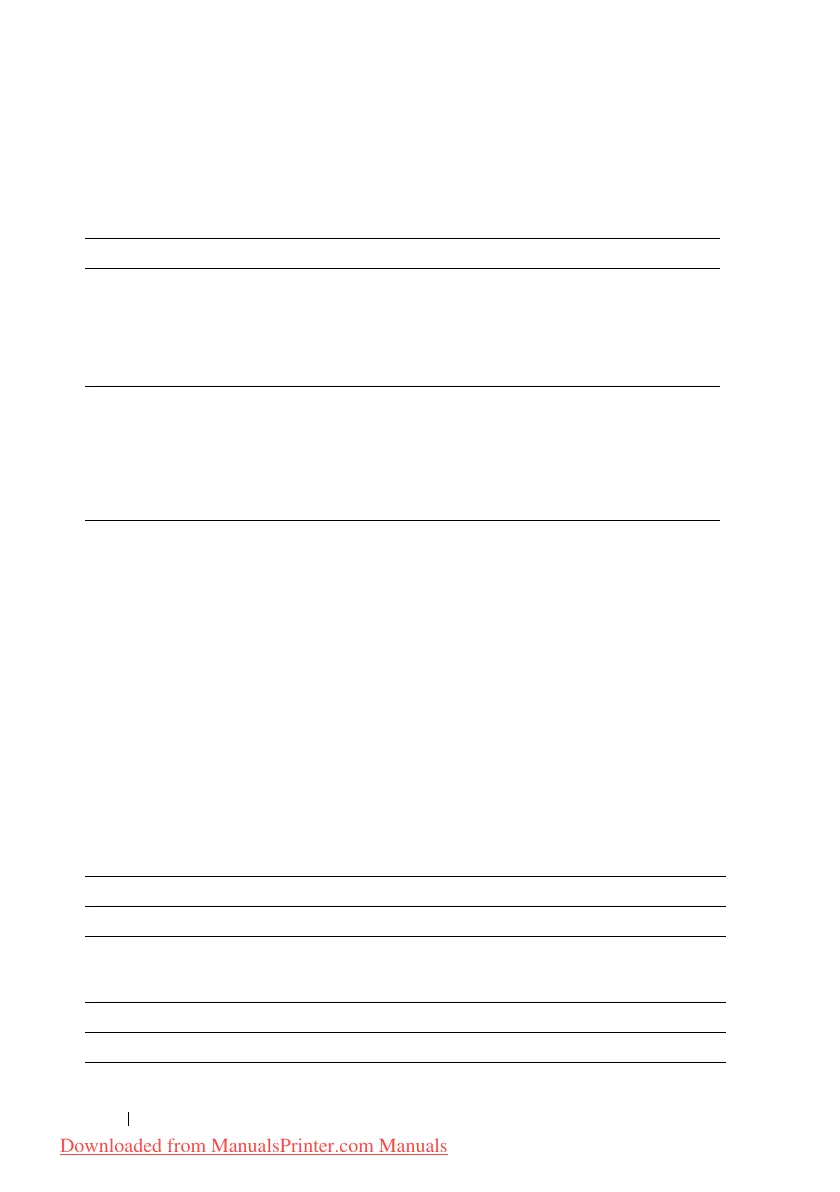 Loading...
Loading...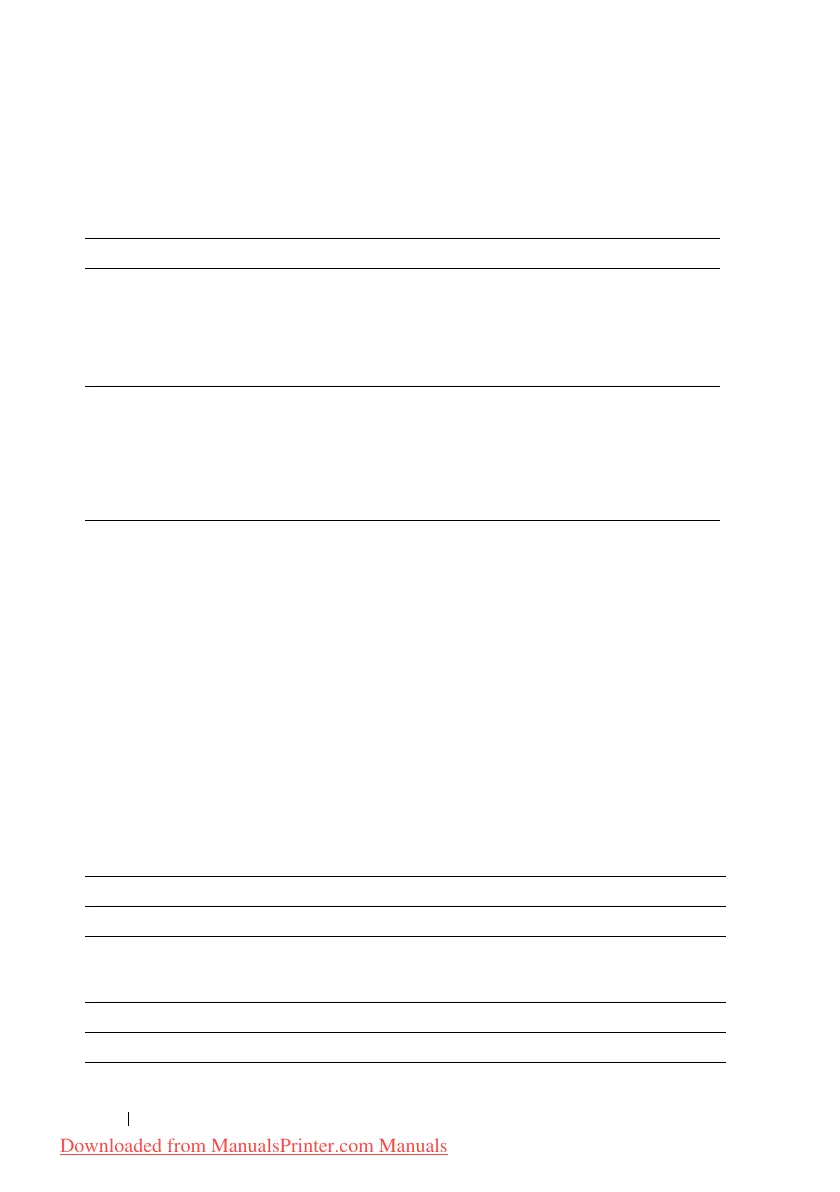
Do you have a question about the Dell 2155cn and is the answer not in the manual?
| Color | Yes |
|---|---|
| Duplex printing | No |
| Print technology | Laser |
| Maximum resolution | 600 x 600 DPI |
| Print speed (black, normal quality, A4/US Letter) | 23 ppm |
| Internal memory | 256 MB |
| Maximum internal memory | 768 MB |
| Total input capacity | 250 sheets |
| Total output capacity | 150 sheets |
| Maximum input capacity | 501 sheets |
| Multi-Purpose tray input capacity | 1 sheets |
| Maximum duty cycle | 40000 pages per month |
| Number of print cartridges | - |
| Maximum print size | 216 x 297 mm |
| Paper tray media types | Envelopes, Labels, Plain paper, Recycled paper |
| Non-ISO print media sizes | Letter |
| ISO A-series sizes (A0...A9) | A4 |
| Networking features | Gigabit Ethernet |
| Supported media weight(s) | 60 - 216 g/m² |
| Compliance industry standards | IEEE 802.3/802.3u/802.3ab |
| Power consumption (printing) | - W |
| Display | LCD |
| Standard interfaces | Ethernet, USB 2.0 |
| USB 2.0 ports quantity | 1 |
| Sustainability certificates | ENERGY STAR |
| Dimensions (WxDxH) | 400 x 406 x 413 mm |
|---|
Provides important information, potential damage warnings, and safety precautions for printer usage.
Contains safety instructions for setting up and operating the printer.
Provides instructions for removing tape and installing toner cartridges.
Guides for installing memory modules, feeders, and wireless adapters.
Guides on connecting the printer via USB, network, or telephone line.
Configuration of printer's IP address, subnet mask, and gateway address.
Provides instructions on how to load print media into the printer.
Step-by-step guide for installing printer drivers on Windows operating systems.
Instructions for installing printer drivers on Macintosh computers.
Guide for installing printer drivers on Linux systems using CUPS.
Step-by-step instructions for loading paper into the standard and optional trays.
Describes the function of each button on the printer's operator panel.
Covers printing tips, how to print information, and how to cancel jobs.
Explains methods for canceling print jobs from the operator panel or computer.
Details how to customize copy settings like number of copies, size, contrast, and image quality.
Guides on scanning documents directly from the printer's operator panel.
Guides through setting country, line type, tone/pulse, receive mode, and fax numbers.
Enables configuration of TCP/IP settings, including IP address and subnet mask.
Allows configuration of basic fax settings such as receive mode and line type.
Checks the operation of printer components like motors and rollers.
Initializes wired network data and resets printer parameters to default values.
Configures power management, warning tones, time-out duration, and operator panel language.
Tips and guidelines to prevent paper jams and ensure proper media loading.
Step-by-step instructions for removing jams from the Automatic Document Feeder (ADF).
Procedure to clear paper jams from the Single Sheet Feeder (SSF).
Instructions for clearing paper jams from the fuser area.
Procedure to clear paper jams from the optional 250-sheet feeder.
Addresses issues like jobs not printing or incorrect characters appearing.
Troubleshooting for issues like light output, toner smears, or blurred images.
Troubleshooting steps for various paper jams and alignment issues.











