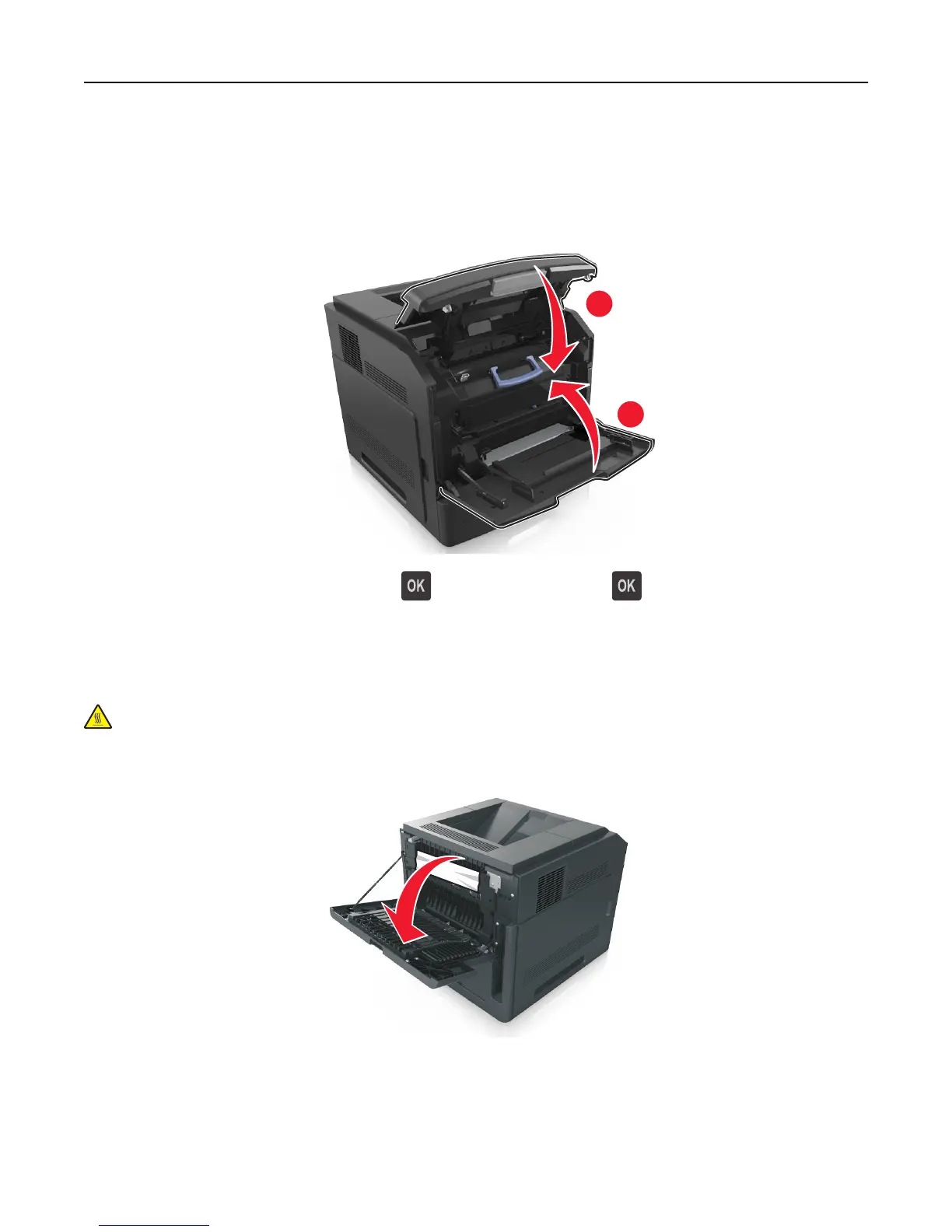Notes:
• Align the arrows on the guides of the toner cartridge with the arrows in the printer.
• Make sure the cartridge is fully pushed in.
9 Close the multipurpose feeder door and the front cover.
2
1
10 From the printer control panel, select Next > > Clear the jam, press OK > to clear the message and continue
printing.
[x]‑page jam, open upper rear door. [202]
CAUTION—HOT SURFACE: The inside of the printer might be hot. To reduce the risk of injury from a hot
component, allow the surface to cool before touching.
1 Pull down the rear door.
2 Firmly grasp the jammed paper on each side, and then gently pull it out.
Note: Make sure all paper fragments are removed.
Clearing jams 151