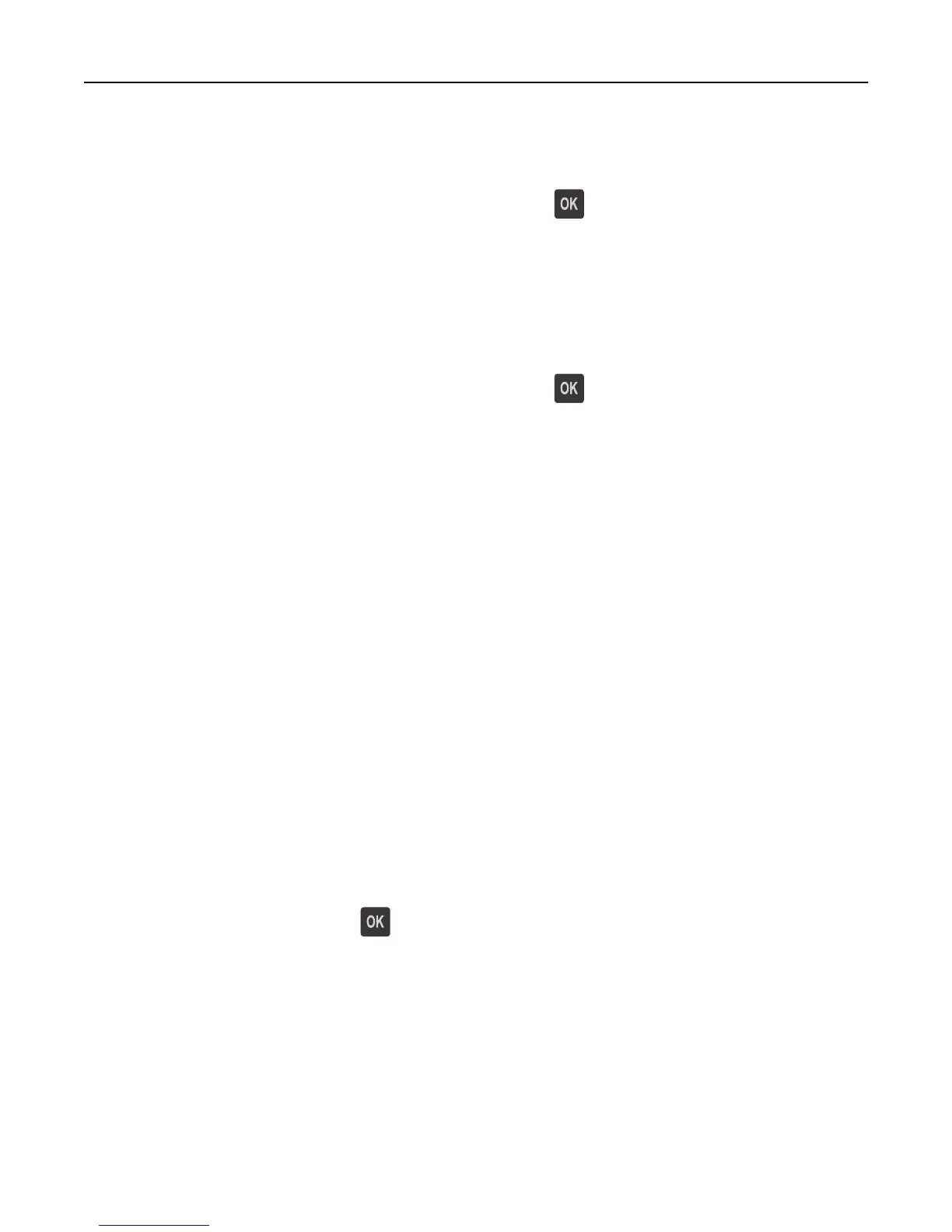Change [paper source] to [paper size] load [orientation]
Try one or more of the following:
• Load the correct size and type of paper in the tray, and then press on the printer control panel.
Note: Make sure the paper size and type settings are specified in the Paper menu on the printer control panel.
• Cancel the print job.
Change [paper source] to [paper type] [paper size] load [orientation]
Try one or more of the following:
• Load the correct size and type of paper in the tray, and then press on the printer control panel.
Note: Make sure the paper size and type settings are specified in the Paper menu on the printer control panel.
• Cancel the print job.
Check tray [x] connection
Try one or more of the following:
• Turn off the printer, and then turn it back on.
If the error occurs a second time, then:
1 Turn off the printer.
2 Unplug the power cord from the electrical outlet.
3 Remove the specified tray.
4 Reattach the tray.
5 Connect the power cord to a properly grounded electrical outlet.
6 Turn the printer back on.
If the error occurs again, then:
1 Turn off the printer.
2 Unplug the power cord from the electrical outlet.
3 Remove the tray.
4 Contact technical support.
• From the printer control panel, press to clear the message and continue printing.
Close door or insert cartridge
The toner cartridge is missing or not installed properly. Insert the cartridge, and then close all doors and covers.
Close rear door
Close the rear door of the printer.
Troubleshooting 166