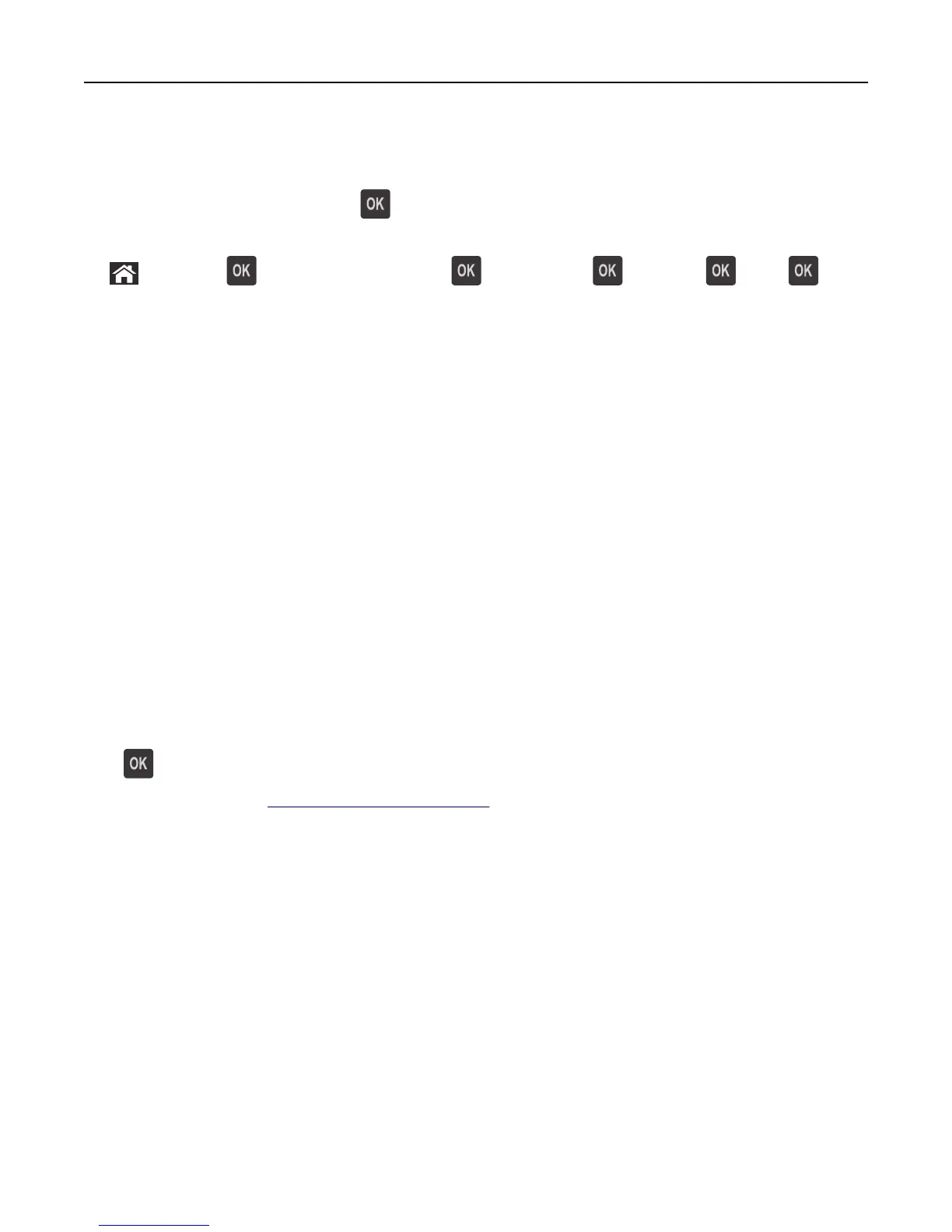PPDS font error [50]
Try one or more of the following:
• From the printer control panel, press to clear the message and continue printing.
• If the printer cannot find the requested font, then navigate to:
> Settings > > Settings > Print Settings > > PPDS menu > > Best Fit > > On >
The printer finds a similar font and reformats the affected text.
• Cancel the current print job.
Paper changes needed
Try one or more of the following:
• From the printer control panel, select Prompt for each page to continue printing.
• Select Use current supplies to continue printing using the paper loaded in the tray.
• Cancel the current print job.
Parallel port [x] disabled [56]
Do either of the following:
• From the printer control panel, select Continue to clear the message and continue printing.
The printer discards any data received through the parallel port.
• Select Reset active bin to reset the bin for a linked set of bins.
Printer restart. Check last job.
Press on the printer control panel to clear the message and continue printing.
For more information, visit
www.dell.com/support/printers or contact technical support.
Reattach bin [x]
Try one or more of the following:
• Turn off the printer, and then turn it back on.
• Reattach the specified bin.
1 Turn off the printer.
2 Unplug the power cord from the electrical outlet.
3 Remove the specified bin.
4 Reattach the bin.
5 Connect the power cord to a properly grounded electrical outlet.
6 Turn the printer back on.
Troubleshooting 175