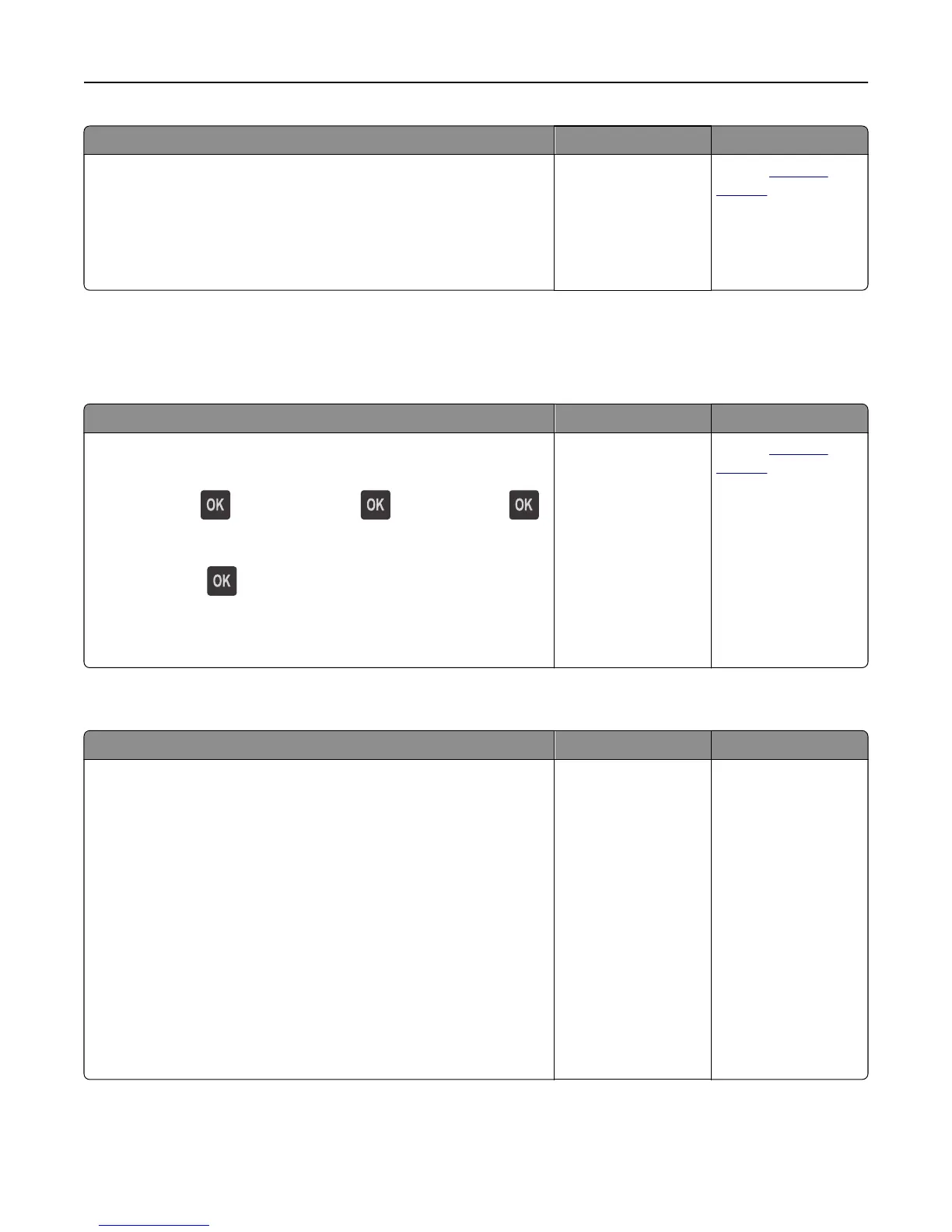Action Yes No
Step 2
Check the cable and the USB or parallel interface card connection.
Use the correct cable, and then make sure it is securely connected to
the USB or parallel interface card.
Does the USB or parallel interface card operate correctly?
The problem is solved. Contact
technical
support.
Paper feed problems
Jammed pages are not reprinted
Action Yes No
a Turn on jam recovery.
1 From the printer control panel, navigate to:
Settings >
> General Settings > > Print Recovery > >
Jam Recovery
2 Press the left or right arrow button to scroll to On or Auto, and
then press
.
b Resend the pages that did not print.
Were the jammed pages reprinted?
The problem is solved. Contact
technical
support.
Paper frequently jams
Action Yes No
Step 1
a Pull out the tray, and then do one or more of the following:
• Make sure paper lies flat in the tray.
• Check if the paper size indicators on the paper guides are aligned
with the paper size indicators on the tray.
• Check if the paper guides are aligned against the edges of the
paper.
• Make sure the paper is below the maximum paper fill indicator.
• Check if you are printing on a recommended paper size and type.
b Insert the tray properly.
If jam recovery is enabled, then the print jobs will reprint
automatically.
Do paper jams still occur frequently?
Go to step 2. The problem is solved.
Troubleshooting 188