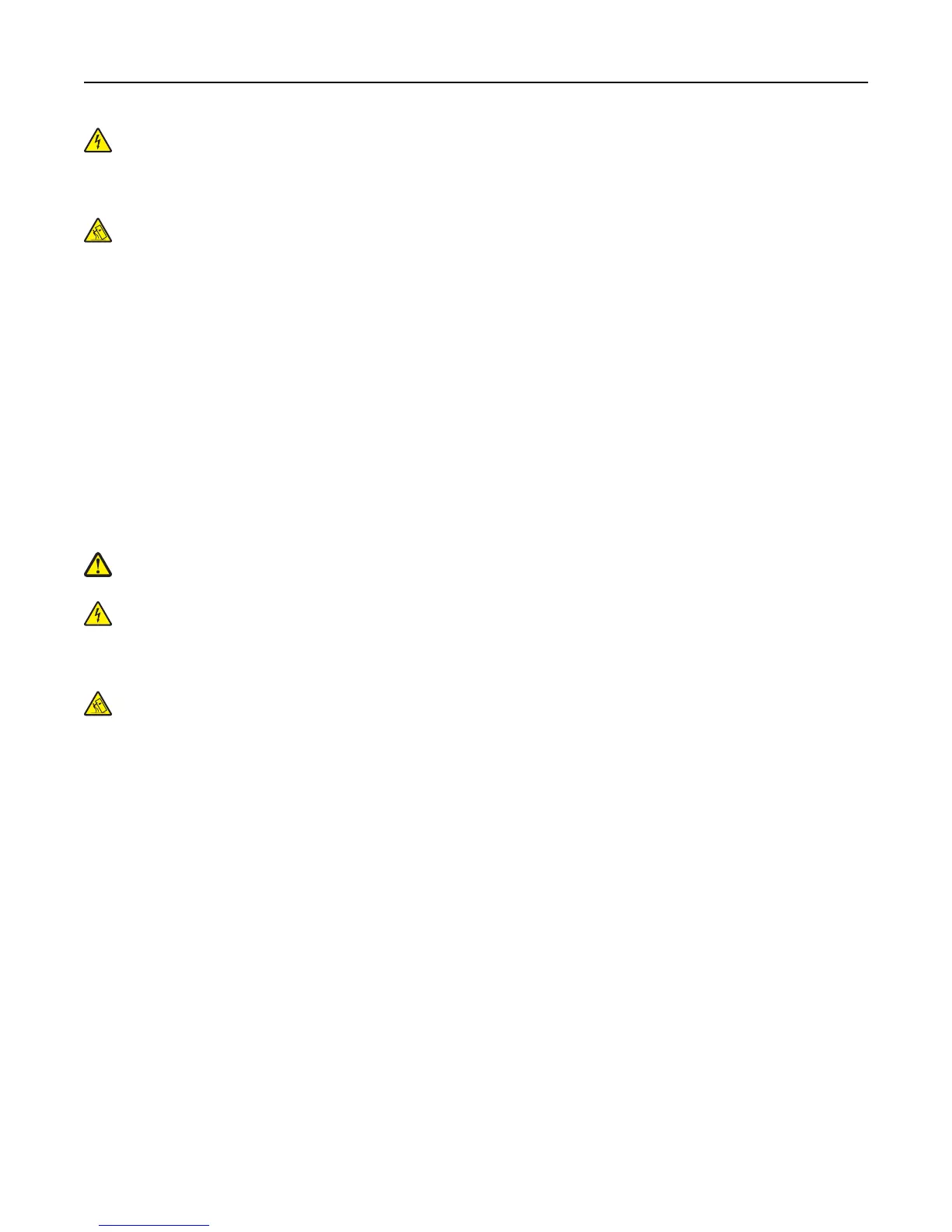CAUTION—SHOCK HAZARD: If you are accessing the controller board or installing optional hardware or
memory devices sometime after setting up the printer, then turn the printer off, and unplug the power cord
from the electrical outlet before continuing. If you have any other devices attached to the printer, then turn
them off as well, and unplug any cables going into the printer.
CAUTION—TIPPING HAZARD: Floor-mounted configurations require additional furniture for stability. You must
use either a printer stand or printer base if you are using multiple input options. If you purchased a printer with
a similar configuration, then you may need additional furniture. For more information, contact the place where
you purchased the printer.
Install the printer and any hardware options you have purchased in the following order:
• Caster base
• 2100‑sheet tray or spacer
• Optional 550‑sheet tray
• Printer
For more information on installing a caster base, optional 550‑sheet tray, spacer, or 2100‑sheet tray, see the setup
sheet that came with the option.
Installing optional trays
CAUTION—POTENTIAL INJURY: The printer weight is greater than 18 kg (40 lb) and requires two or more
trained personnel to lift it safely.
CAUTION—SHOCK HAZARD: If you are accessing the controller board or installing optional hardware or
memory devices sometime after setting up the printer, then turn the printer off, and unplug the power cord
from the electrical outlet before continuing. If you have any other devices attached to the printer, then turn
them off as well, and unplug any cables going into the printer.
CAUTION—TIPPING HAZARD: Floor-mounted configurations require additional furniture for stability. You must
use either a printer stand or printer base if you are using a high-capacity tray or more than one option. If you
purchased a printer with a similar configuration, you may need additional furniture. For more information,
contact the place where you purchased the printer.
1 Turn off the printer.
2 Unpack the optional tray, and then remove all packing material.
Additional printer setup 30