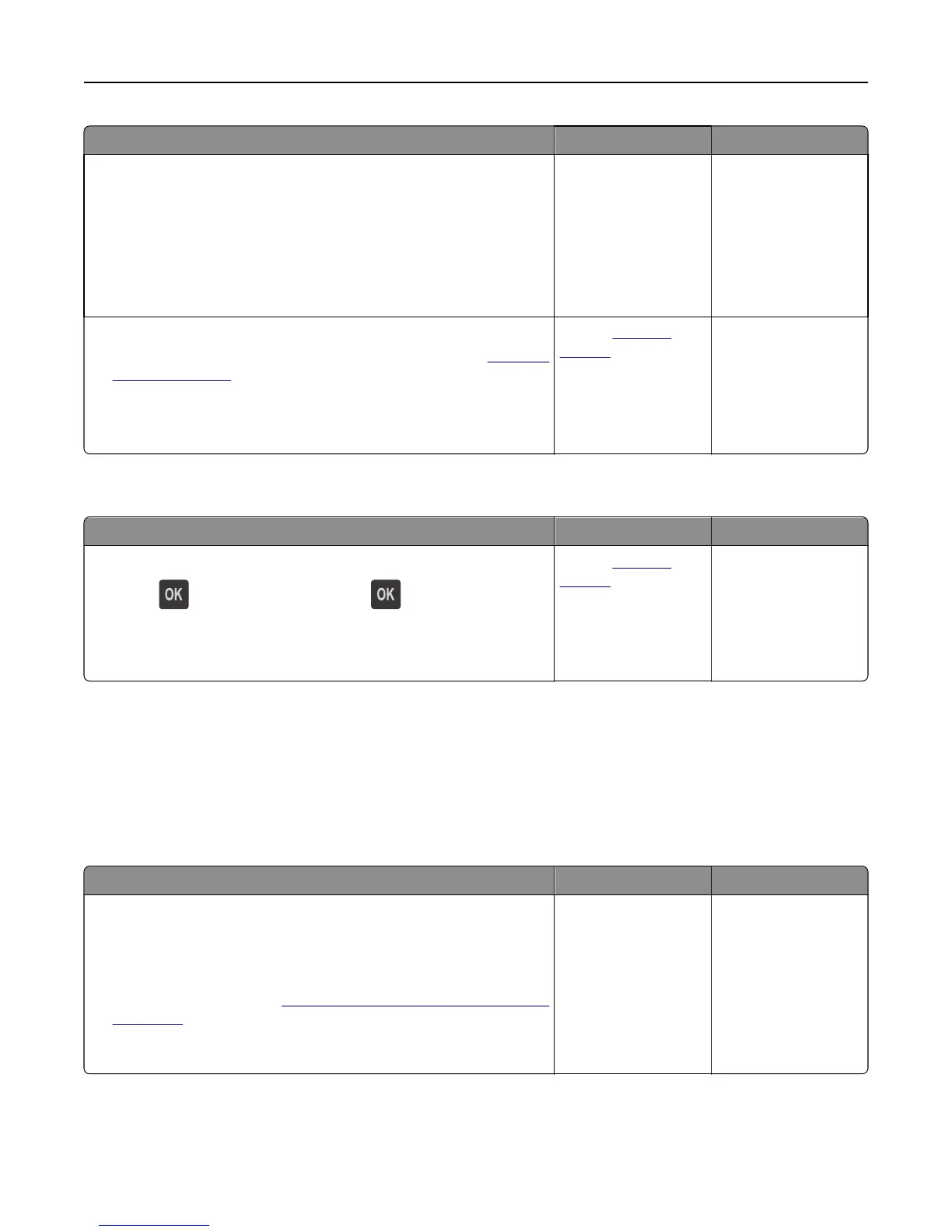Action Yes No
Step 2
a Load paper from a fresh package.
Note: Paper absorbs moisture due to high humidity. Store paper in
its original wrapper until you use it.
b Resend the print job.
Do paper jams still occur frequently?
Go to step 3. The problem is solved.
Step 3
a Review the tips on avoiding jams. For more information, see “Avoiding
jams” on page 145.
b Follow the recommendations, and then resend the print job.
Do paper jams still occur frequently?
Contact
technical
support.
The problem is solved.
Paper jam message remains after jam is cleared
Action Yes No
a From the printer control panel, navigate to:
Next >
> Clear the jam, press OK >
b Follow the instructions on the printer display.
Does the paper jam message remain?
Contact
technical
support.
The problem is solved.
Solving print problems
Printing problems
Confidential and other held jobs do not print
Action Yes No
Step 1
a From the printer control panel, open the Held Jobs folder, and then
verify that your print job is listed.
b Resend the print job.
For more information, see
“Printing confidential and other held jobs”
on page 71.
Did the jobs print?
The problem is solved. Go to step 2.
Troubleshooting 189