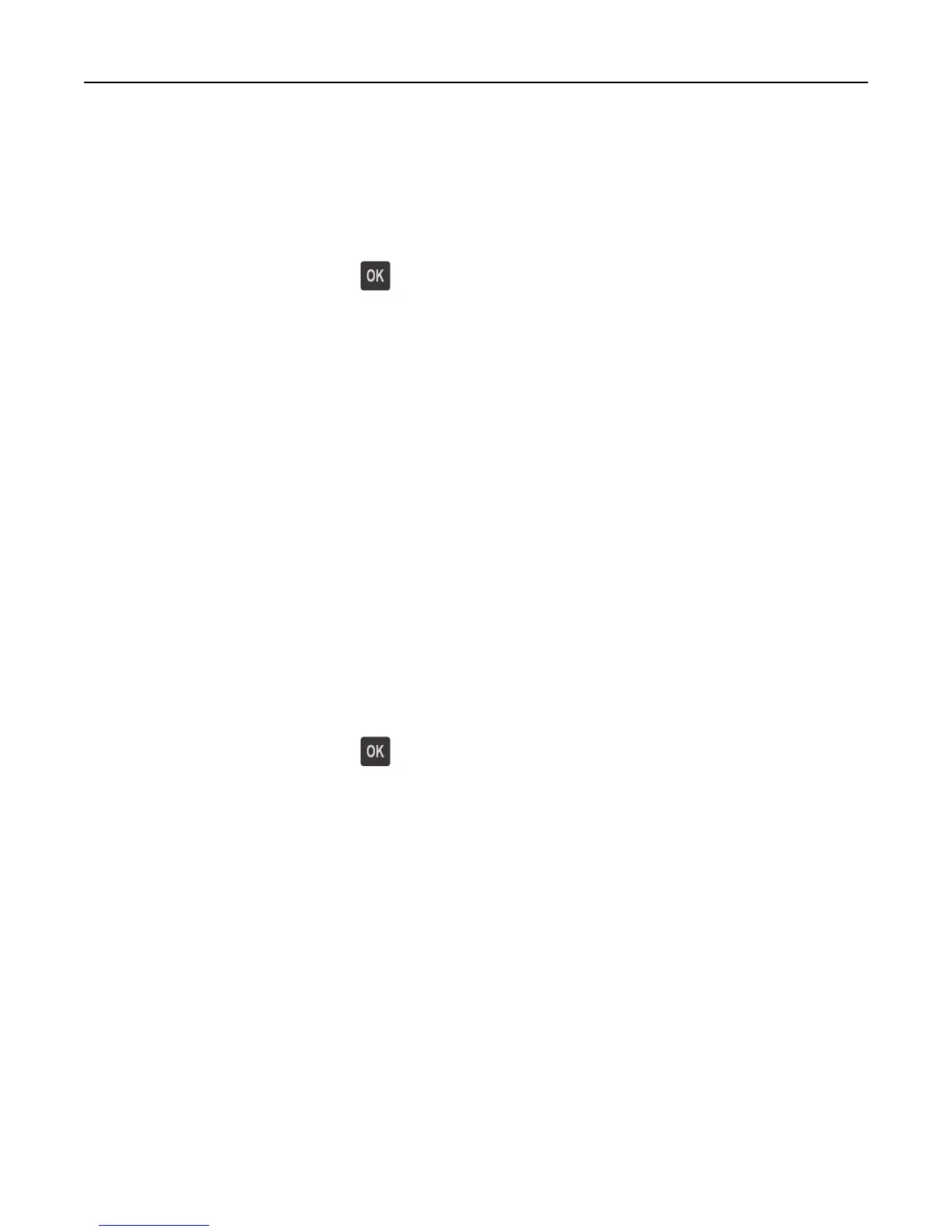• Remove the specified bin:
1 Turn off the printer.
2 Unplug the power cord from the electrical outlet.
3 Remove the specified bin.
4 Contact technical support.
• From the printer control panel, press to clear the message and print without using the specified bin.
Reattach bins [x] – [y]
Try one or more of the following:
• Turn off the printer, and then turn it back on.
• Reattach the specified bins:
1 Turn off the printer.
2 Unplug the power cord from the electrical outlet.
3 Remove the specified bins.
4 Reattach the bins.
5 Connect the power cord to a properly grounded electrical outlet.
6 Turn the printer back on.
• Remove the specified bins:
1 Turn off the printer.
2 Unplug the power cord from the electrical outlet.
3 Remove the specified bins.
4 Contact technical support.
From the printer control panel, press
to clear the message and print without using the specified bins.
Reinstall missing or unresponsive cartridge [31.xy]
Try one or more of the following:
• Check if the toner cartridge is missing. If missing, install the toner cartridge.
For information on installing the cartridge, see the “Replacing supplies” section of the User’s Guide.
• If the toner cartridge is installed, then remove the unresponsive toner cartridge, and then reinstall it.
Note: If the message appears after reinstalling the supply, then the cartridge is defective. Replace the toner
cartridge.
Troubleshooting 176