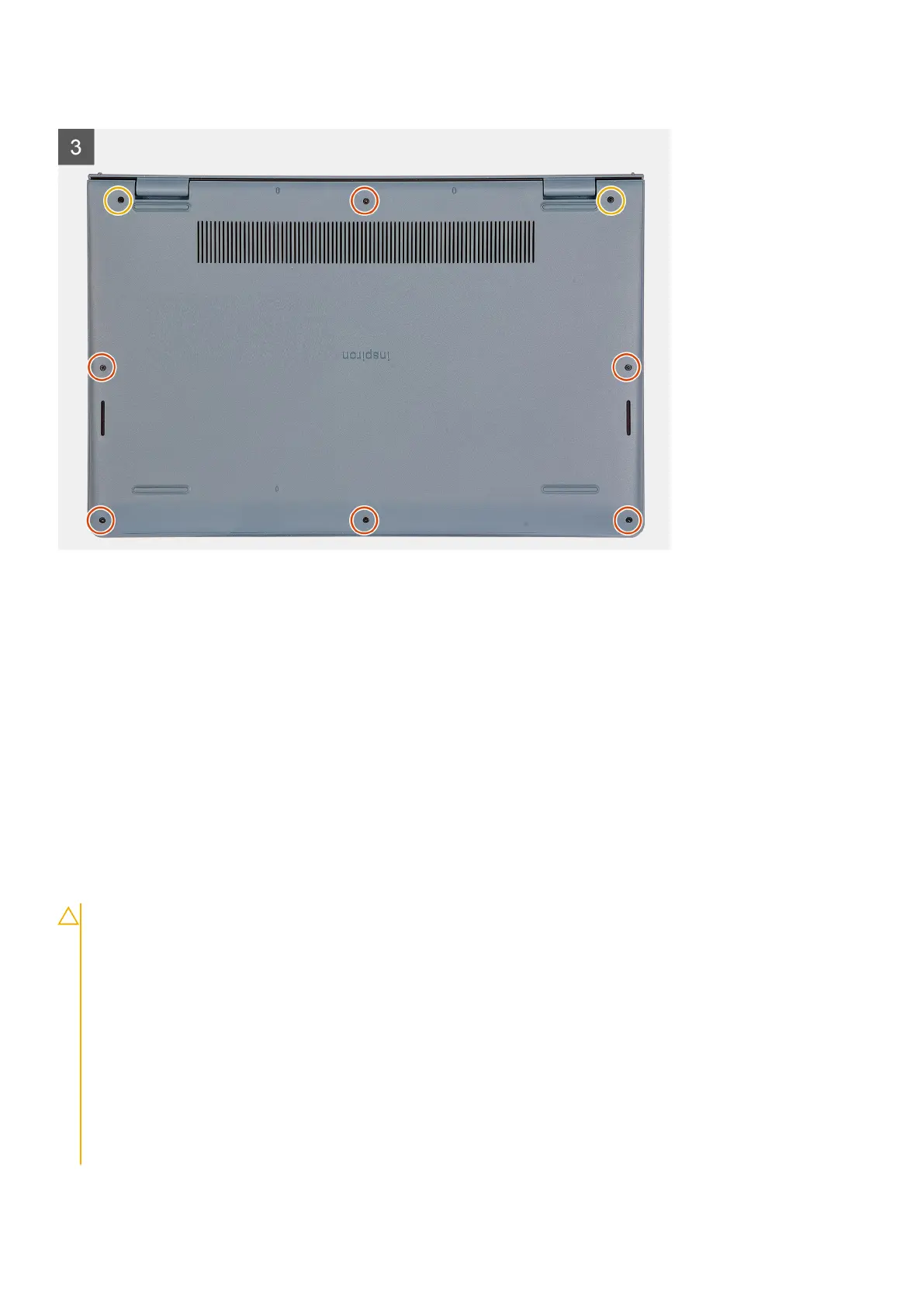About this task
Steps
1. Align and place the base cover on the computer, press the edges and sides of the base cover until it snaps into place.
2. Tighten the two captive screws that secure the base cover to the palm-rest and keyboard assembly.
3. Replace the six screws (M2x5) that secure the base cover to the palm-rest and keyboard assembly.
Next steps
1. Exit service mode.
2. Replace the SD card
3. Follow the procedure in after working inside your computer
Battery
Lithium-ion battery precautions
CAUTION:
● Exercise caution when handling Lithium-ion batteries.
● Discharge the battery completely before removing it. Disconnect the AC power adapter from the system and
operate the computer solely on battery power—the battery is fully discharged when the computer no longer
turns on when the power button is pressed.
● Do not crush, drop, mutilate, or penetrate the battery with foreign objects.
● Do not expose the battery to high temperatures, or disassemble battery packs and cells.
● Do not apply pressure to the surface of the battery.
● Do not bend the battery.
● Do not use tools of any kind to pry on or against the battery.
● Ensure any screws during the servicing of this product are not lost or misplaced, to prevent accidental
puncture or damage to the battery and other system components.
Removing and installing components 19
