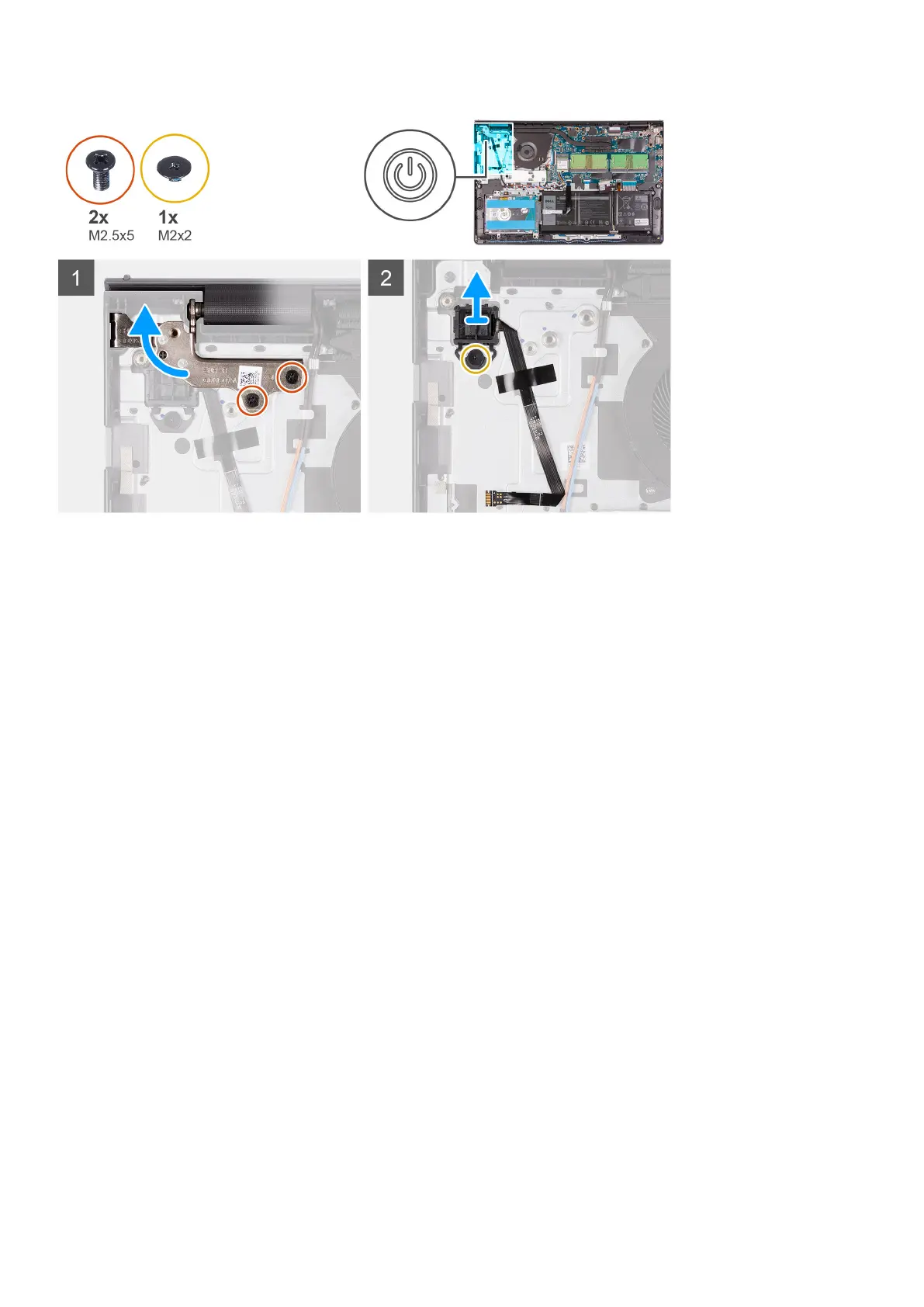Steps
1. Remove the two (M2.5x5) screws securing the left hinge to the palm-rest and keyboard assembly.
2. Fold back the hinge to access the power-button with fingerprint reader.
3. Remove the single (M2x3) screw securing the power-button with fingerprint reader to the palm-rest and keyboard assembly.
4. Peel back the tape holding the fingerprint-reader FFC to the palm-rest and keyboard assembly.
5. Remove the power-button with fingerprint reader and FFC from the computer.
Installing the power-button with fingerprint reader
Prerequisites
If you are replacing a component, remove the existing component before performing the installation procedure.
About this task
The following images indicate the location of the power-button with fingerprint reader and provides a visual representation of
the installation procedure.
72
Removing and installing components
