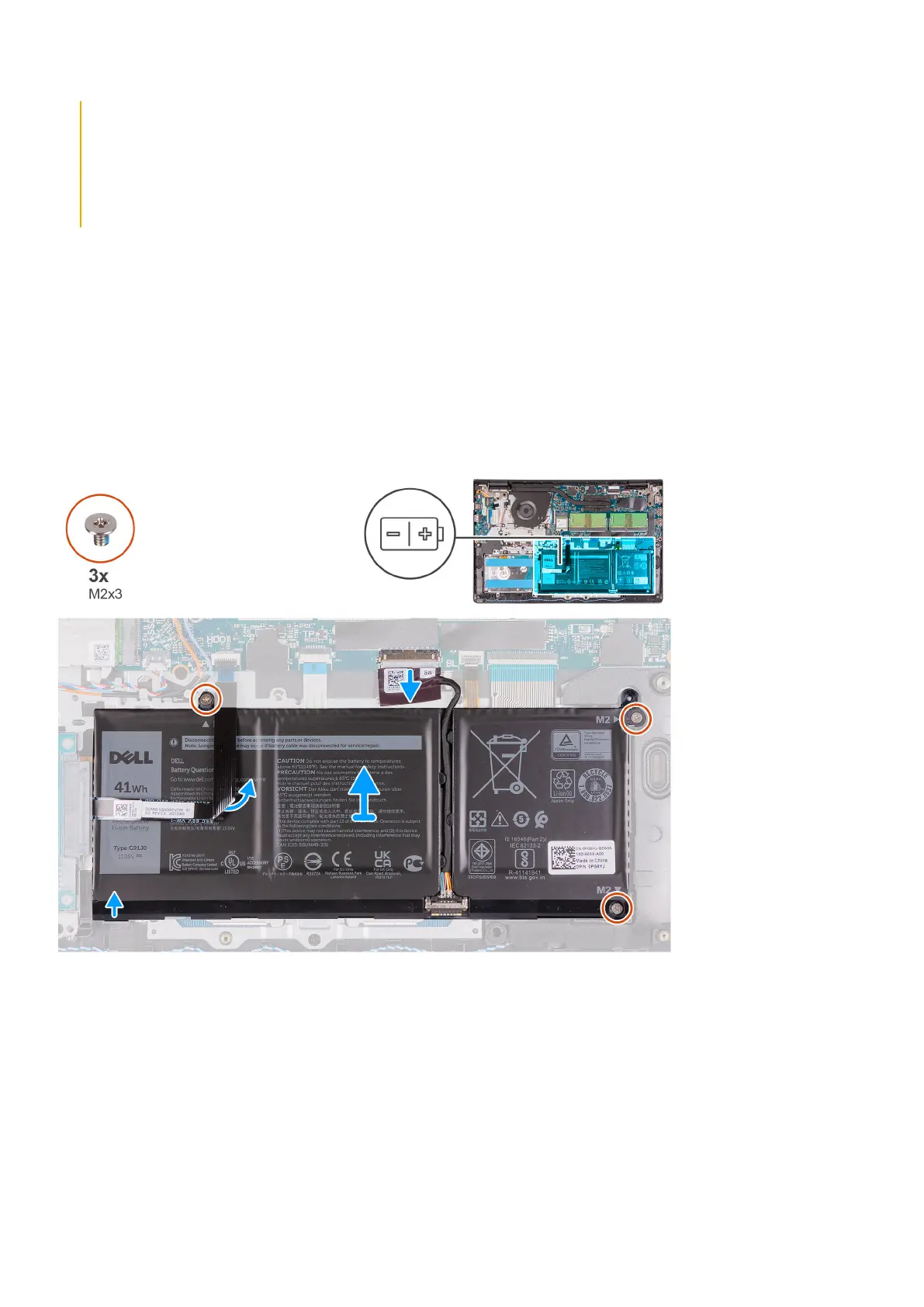● If the battery gets stuck inside your computer as a result of swelling, do not try to release it as puncturing,
bending, or crushing a lithium-ion battery can be dangerous. In such an instance, contact Dell technical
support for assistance. See www.dell.com/contactdell.
● Always purchase genuine batteries from www.dell.com or authorized Dell partners and resellers.
● Swollen batteries should not be used and should be replaced and disposed properly. For guidelines on how to
handle and replace swollen Lithium-ion batteries, see Handling swollen Lithium-ion batteries.
Removing the 3-cell battery
Prerequisites
1. Follow the procedure in before working inside your computer.
2. Remove the SD card.
3. Remove the base cover.
About this task
The following image indicate the location of the battery and provides a visual representation of the removal procedure.
Steps
1. Disconnect the battery cable from the connector on the system board.
2. Fold back the hard-drive FFC from over the battery.
3. Remove the three (M2x3) screws that secure the battery to the palm-rest and keyboard assembly.
4. Lift and move the battery away from the computer.
20
Removing and installing components
