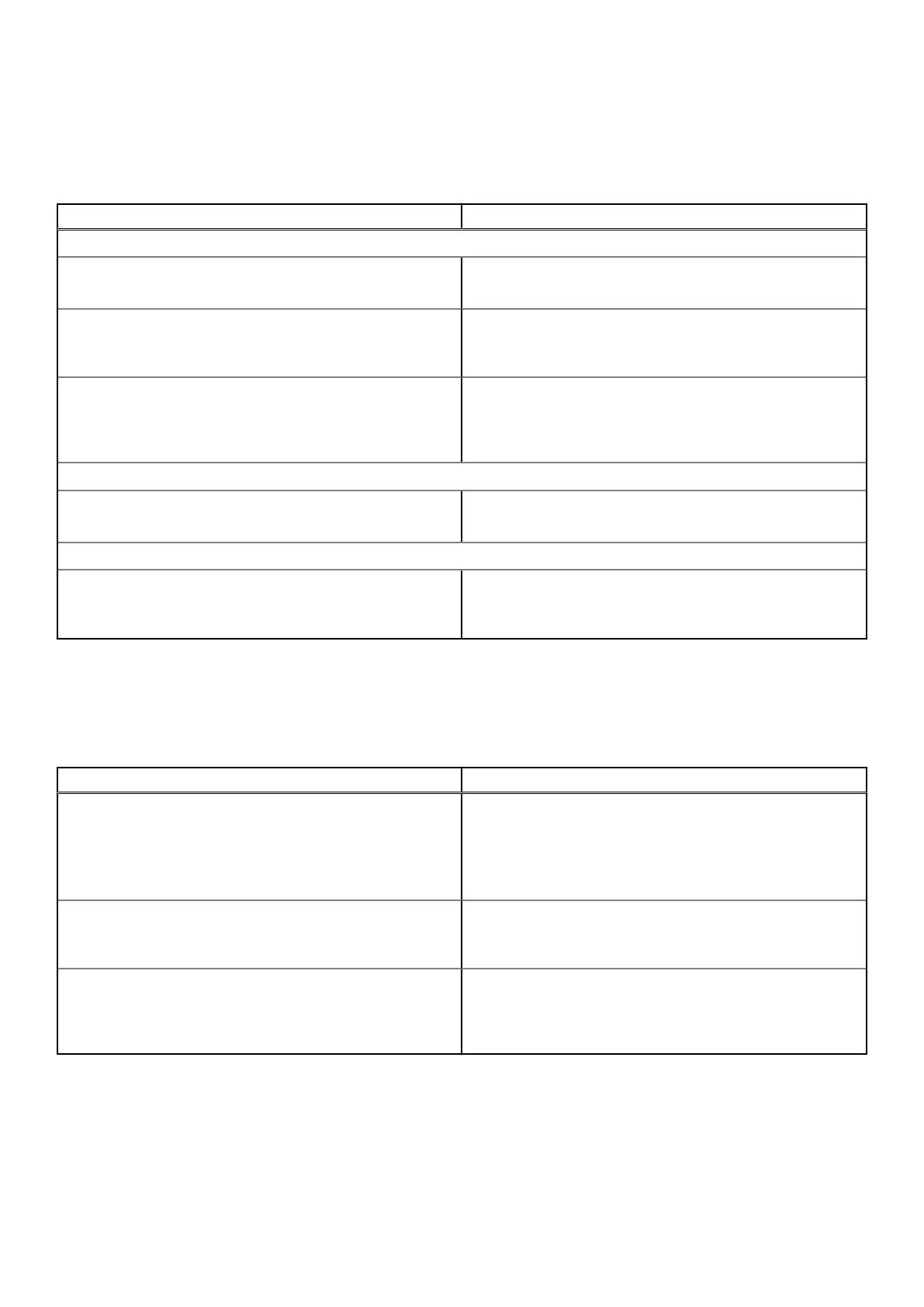Display
This section provides display details and settings.
Table 10. Display
Options Description
Display Brightness
Brightness on battery power
This section has a scroll bar which allows the user to set the
brightness level on battery power (lowest setting by default).
Brightness on AC power
This section has a scroll bar which allows the user to set the
brightness level when system is connected to the AC adapter
(highest setting by default).
EcoPower
This section contains a toggle switch which allows the
user to enable/disable EcoPower feature that can increase
the battery life by reducing the display brightness when
appropriate.
Touchscreen (Optional)
Touchscreen
This section contains a toggle switch which allows the user to
enable/disable touch functionality on the system.
Full Screen Logo
Full Screen Logo
This section contains a toggle switch which allows the user to
enable/disable the option to view a full screen logo (disabled
by default).
Connection
This section provides connection details and settings.
Table 11. Connection
Options Description
Wireless Device Enable
This section contains a toggle switch that allows the user to
enable or disable WLAN and Bluetooth on the computer. The
options are as follows:
● WLAN (Enabled by default).
● Bluetooth (Enabled by default).
Enable UEFI Network Stack
This section contains a toggle switch that allows the user to
enable or disable installation of UEFI networking protocols.
(ON by default)
Wireless Radio Control
This section contains a toggle switch that allows the user
to enable or disable a feature where the system will sense
a connection to a wired network and disable the WLAN or
WWAN connection (OFF by default).
Power
This section provides power details and settings.
90
System setup
