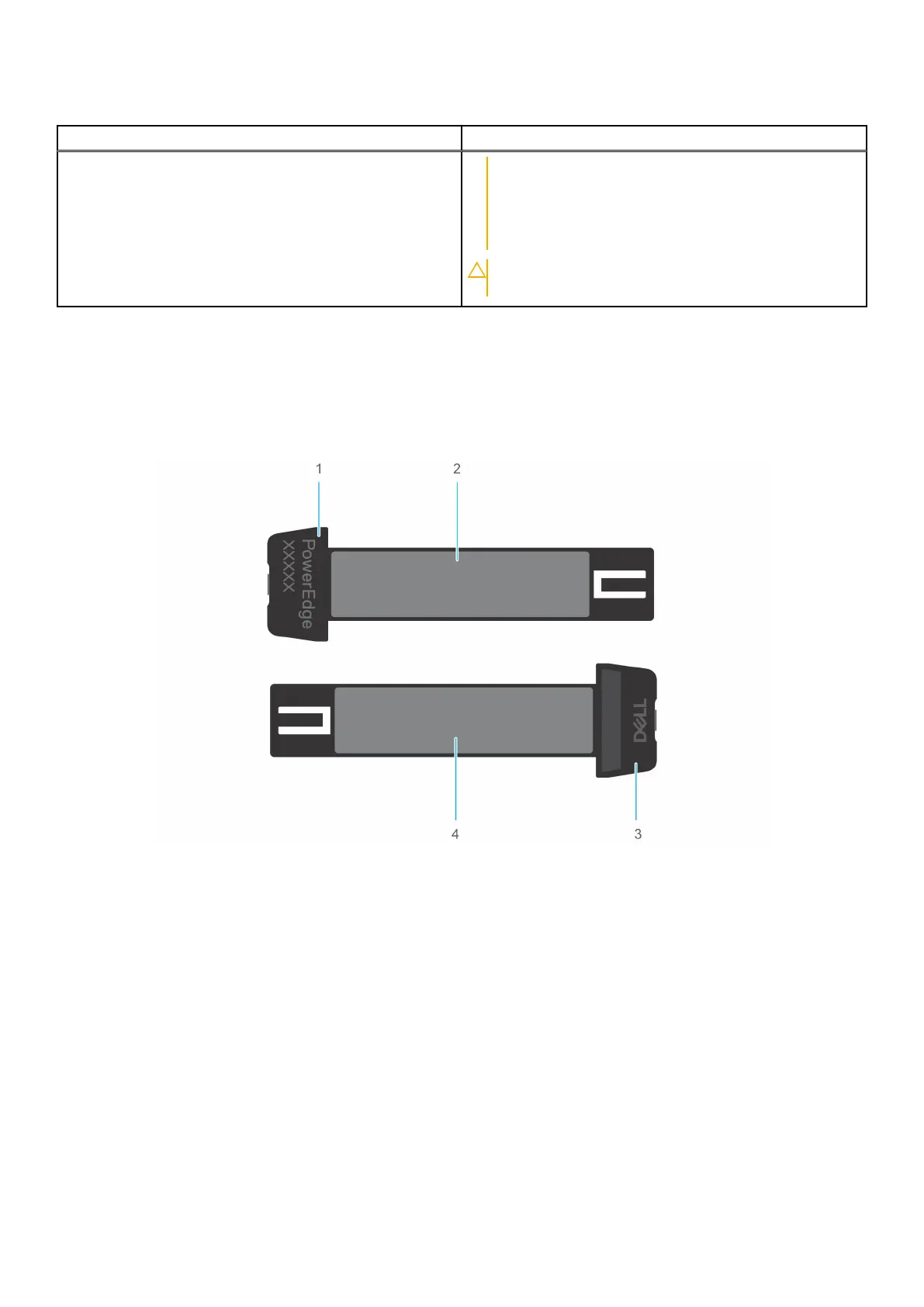Table 6. DC PSU status indicator codes (continued)
Power indicator codes Condition
PSU to make a matched pair can result in an error
condition and an unexpected system shutdown. To
change from a High Output configuration to a Low
Output configuration or conversely, you must power
off the system.
CAUTION: Combining AC and DC PSUs is not
supported.
Locating the Express Service Code and Service Tag
The unique Express Service Code and Service Tag are used to identify the system.
The information tag is located on the rear of the system that includes system information such as iDRAC MAC address, Express
Service Tag label.
Figure 5. Locating the Service Tag of your system
1. Information tag (bottom view)
2. iDRAC MAC address information label
3. Information tag (top view)
4. Express Service Tag label
The Mini Enterprise Service Tag (MEST) label is located on the system. The MEST includes the Service Tag (ST), Express
Service Code (Exp Svc Code), and Manufacture Date (Mfg. Date). The Exp Svc Code is used by Dell EMC to route support calls
to the appropriate personnel.
Alternatively, the Service Tag information is located on a label on the left wall of the system.
System information label
Figure 6. Mechanical overview
10
Dell PowerEdge XR4000r system configurations and features
