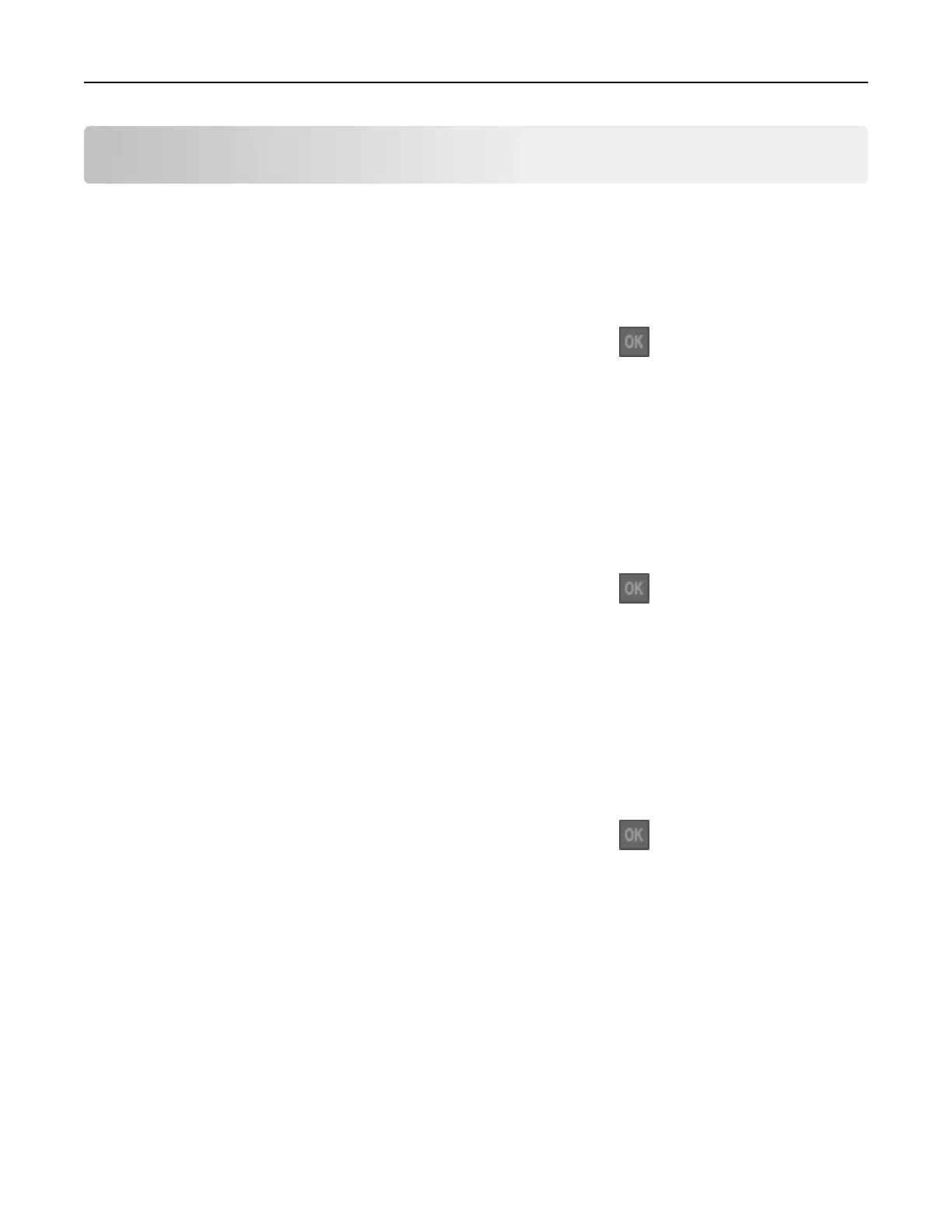Troubleshooting
Understanding the printer messages
Change [paper source] to [custom string] load [orientation]
Try one or more of the following:
• Load the correct size and type of paper in the tray, and then press on the control panel.
Note: Make sure the paper size and type settings are specified in the Paper menu on the control
panel.
• Select Use current [paper source] on the control panel to clear the message and continue printing
using the current size and type of paper in the tray.
• Cancel the print job.
Change [paper source] to [custom type name] load [orientation]
Try one or more of the following:
• Load the correct size and type of paper in the tray, and then press on the control panel.
Note: Make sure the paper size and type settings are
specified
in the Paper menu on the control
panel.
• Select Use current [paper source] on the control panel to clear the message and continue printing
using the current size and type of paper in the tray.
• Cancel the print job.
Change [paper source] to [paper size] load [orientation]
Try one or more of the following:
• Load the correct size and type of paper in the tray, and then press on the control panel.
Note: Make sure the paper size and type settings are specified in the Paper menu on the control
panel.
• Select Use current [paper source] on the control panel to clear the message and continue printing
using the current size and type of paper in the tray.
• Cancel the print job.
Troubleshooting 107