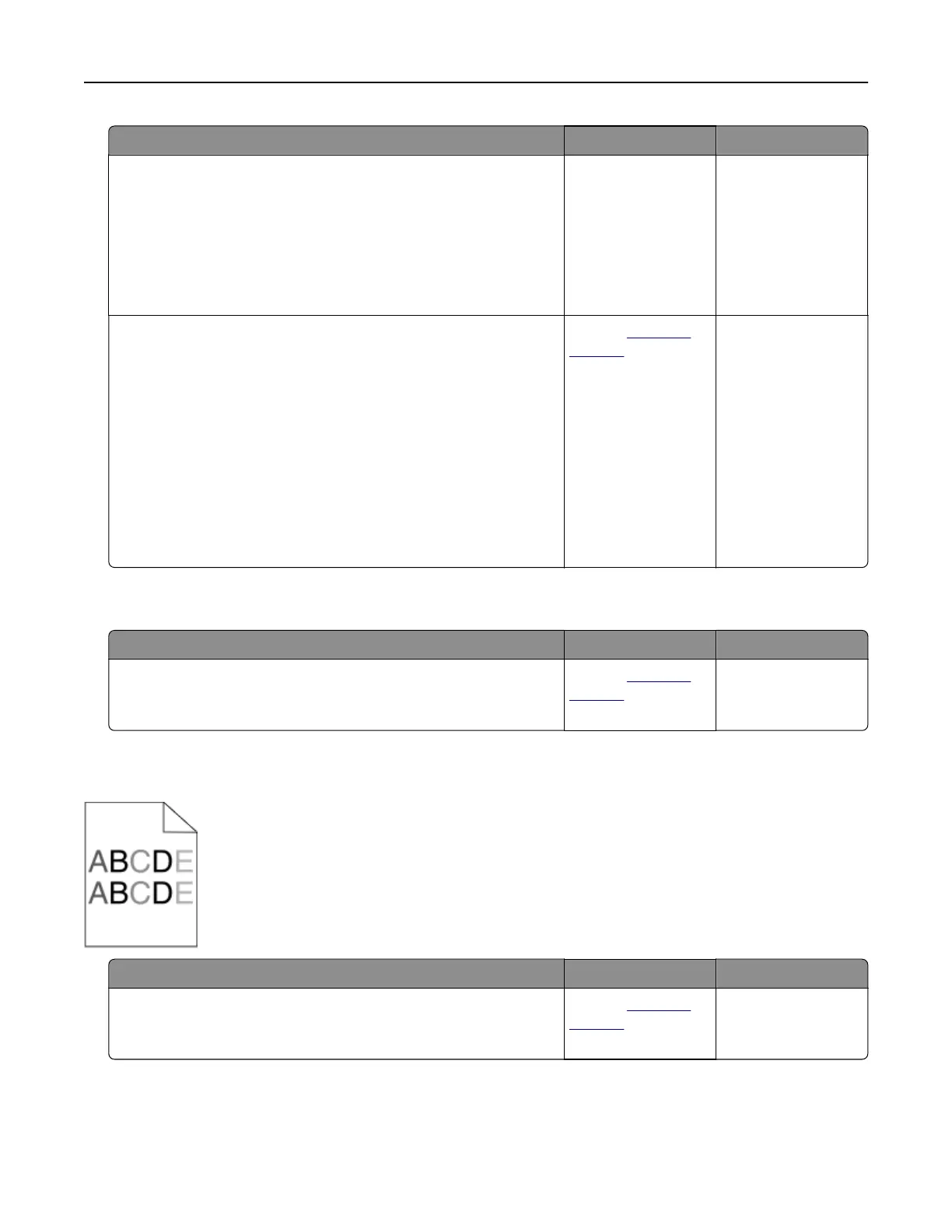Action Yes No
Step 3
Check if you are using a recommended type of paper.
a Load the indicated tray or feeder with a recommended type of
paper.
b Resend the print job.
Do vertical voids appear on prints?
Go to step 4. The problem is
solved.
Step 4
a Redistribute the toner in the imaging unit.
1 Remove the toner cartridge, and then the imaging unit.
2 Firmly shake the imaging unit.
Warning—Potential Damage: Do not expose the imaging
unit to direct light for more than 10 minutes. Extended
exposure to light may cause print quality problems.
3 Reinstall the imaging unit, and then the cartridge.
b Resend the print job.
Do vertical voids appear on prints?
Contact
technical
support.
Note: The laser
scanning unit may
be defective.
The problem is
solved.
Toner specks appear on prints
Action Yes No
Replace the imaging unit, and then resend the print job.
Do toner specks appear on prints?
Contact
technical
support.
The problem is
solved.
Uneven print density
Action Yes No
Replace the imaging unit, and then resend the print job.
Is the print density uneven?
Contact
technical
support.
The problem is
solved.
Troubleshooting 143