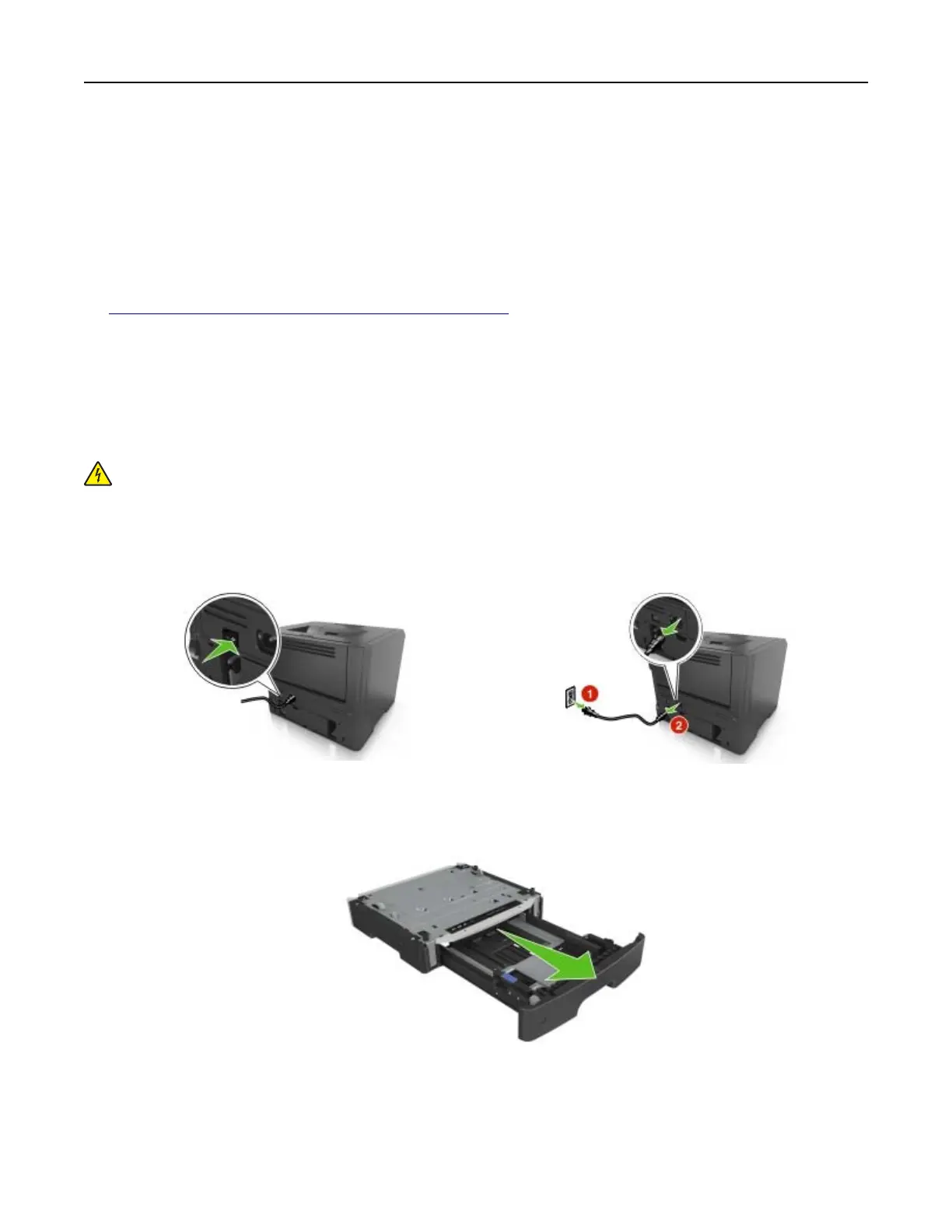Warning—Potential Damage: Improper installation of the card may cause damage to the card and the
controller board.
Note: The entire length of the connector on the card must touch and be flush against the controller
board.
5 Close the controller board access door.
Note: When the printer software and any hardware options are installed, it may be necessary to manually
add the options in the printer driver to make them available for print jobs. For more information, see
“Adding available options in the print driver” on page 19.
Installing hardware options
Installing optional trays
CAUTION—SHOCK HAZARD: If you are accessing the controller board or installing optional hardware
or memory devices sometime after setting up the printer, then turn the printer
o,
and unplug the power
cord from the electrical outlet before continuing. If you have any other devices attached to the printer,
then turn them o as well, and unplug any cables going into the printer.
1 Turn o the printer using the power switch, and then unplug the power cord from the electrical outlet.
2 Unpack the tray, and then remove any packing material.
3 Remove the tray from the base.
4 Remove any packing material from inside the tray.
5 Insert the tray into the base.
6 Place the tray near the printer.
Additional printer setup 16