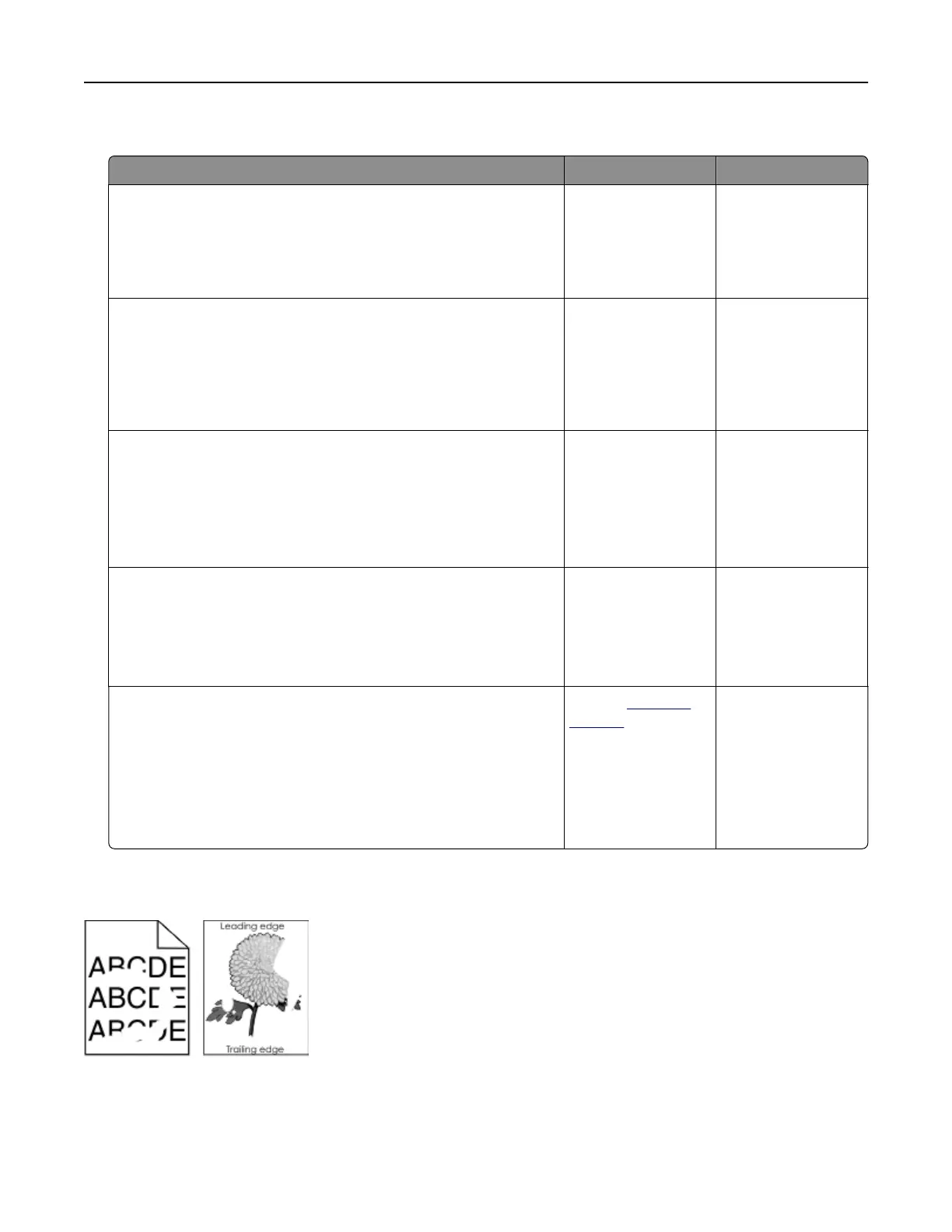Paper curl
Action Yes No
Step 1
Move the width and length guides in the tray to the correct
positions for the size of the paper loaded.
Are the width and length guides positioned correctly?
Go to step 2. Adjust the width and
length guides.
Step 2
From the printer control panel, set the paper type and weight in
the Paper menu to match the paper loaded in the tray.
Do the paper type and weight match the type and weight of the
paper in the tray?
Go to step 3. Specify the paper
type and weight from
the tray settings to
match the paper
loaded in the tray.
Step 3
a Depending on your operating system, specify the paper type
and weight from Printing Preferences or from the Print dialog.
b Resend the print job.
Is the paper still curled?
Go to step 4. The problem is
solved.
Step 4
a Remove the paper from the tray, and then turn it over.
b Resend the print job.
Is the paper still curled?
Go to step 5. The problem is
solved.
Step 5
a Load paper from a fresh package.
Note: Paper absorbs moisture due to high humidity. Store
paper in its original wrapper until you use it.
b Resend the print job.
Is the paper still curled?
Contact
technical
support.
The problem is
solved.
Print irregularities
Troubleshooting 132