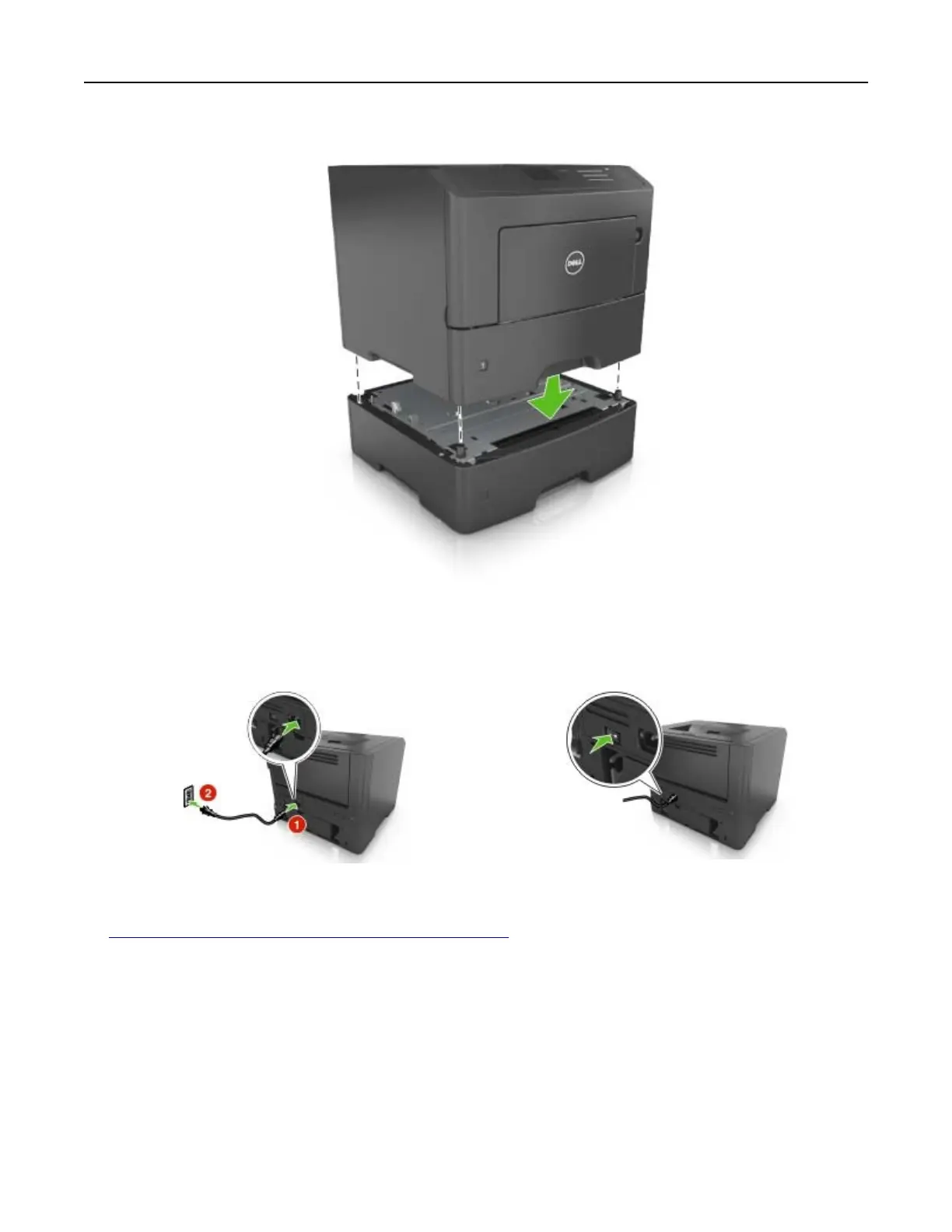7 Align the printer with the tray, and then slowly lower the printer into place.
8 Connect the power cord to the printer, then to a properly grounded electrical outlet, and then turn on the
printer.
Note: When the printer software and any hardware options are installed, it may be necessary to manually
add the options in the printer driver to make them available for print jobs. For more information, see
“Adding available options in the print driver” on page 19.
Attaching cables
Connect the printer to the computer using a USB or parallel cable, or to the network using an Ethernet cable.
Make sure to match the following:
• The USB symbol on the cable with the USB symbol on the printer
• The appropriate parallel cable with the parallel port
• The appropriate Ethernet cable with the Ethernet port
Additional printer setup 17