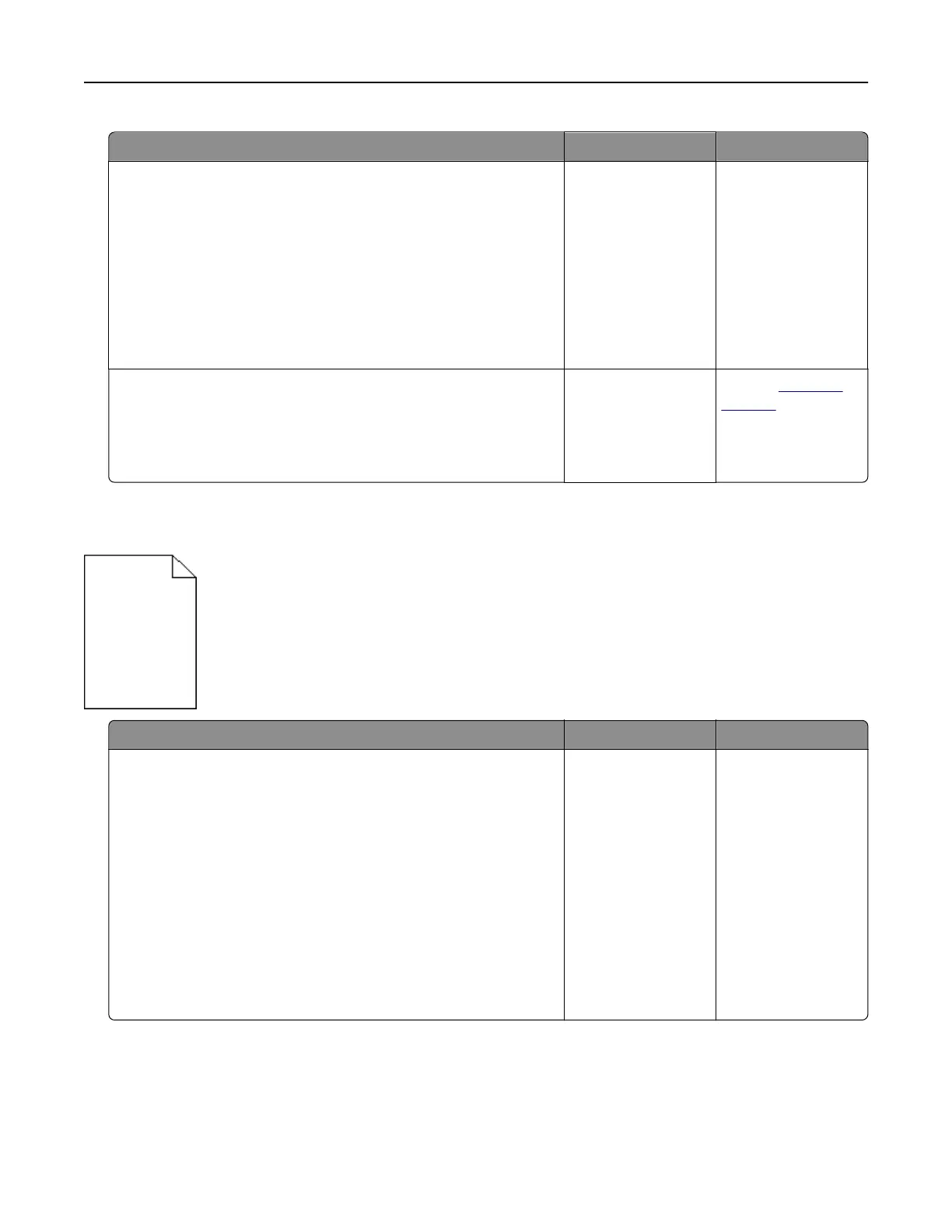Action Yes No
Step 1
a Print a font sample list to check if the fonts you are using are
supported by the printer.
1 From the control panel, navigate to:
Menus > Reports > Print Fonts
2 Select PCL Fonts or PostScript Fonts.
b Resend the print job.
Are you using fonts that are supported by the printer?
Go to step 2. Select a font that is
supported by the
printer.
Step 2
Check if the fonts installed on the computer are supported by the
printer.
Are the fonts installed on the computer supported by the printer?
The problem is
solved.
Contact
technical
support.
Printer is printing blank pages
Action Yes No
Step 1
a Check if there is packing material left on the imaging unit.
1 Remove the toner cartridge, and then the imaging unit.
2 Check if the packing material is properly removed from the
imaging unit.
Warning—Potential Damage: Do not expose the imaging
unit to direct light for more than 10 minutes. Extended
exposure to light may cause print quality problems.
3 Reinstall the imaging unit, and then the cartridge.
b Resend the print job.
Is the printer still printing blank pages?
Go to step 2. The problem is
solved.
Troubleshooting 127