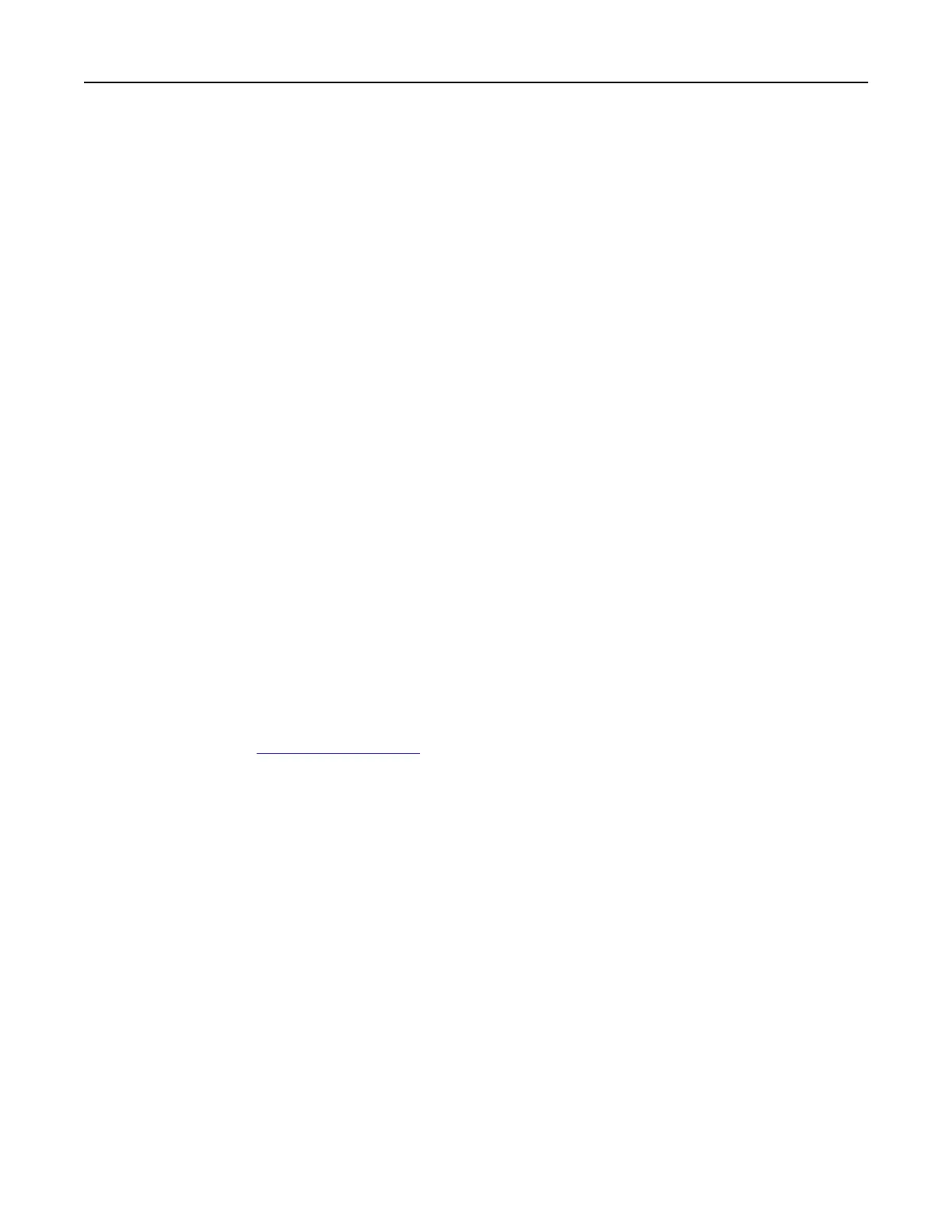Using Schedule Power Modes
Schedule Power Modes lets you schedule when the printer goes into a reduced power state or into the Ready
state.
Note: This feature is available only in network printers or printers connected to print servers.
Using the Embedded Web Server
1
Open a Web browser, and then type the printer IP address in the address field.
Notes:
• View the printer IP address in the TCP/IP section in the Network/Ports menu. The IP address appears
as four sets of numbers separated by periods, such as 123.123.123.123.
• If you are using a proxy server, then temporarily disable it to load the Web page correctly.
2 Click Settings > General Settings > Schedule Power Modes.
3 From the Action menu, select the power mode.
4 From the Time menu, select the time.
5 From the Day(s) menu, select the day or days.
6 Click Add.
Recycling
Recycling Dell products
To return Dell products for recycling:
1 Visit our Web site at www.dell.com/recycle.
2 Select your country or region.
3 Follow the instructions on the computer screen.
Saving money and the environment 85