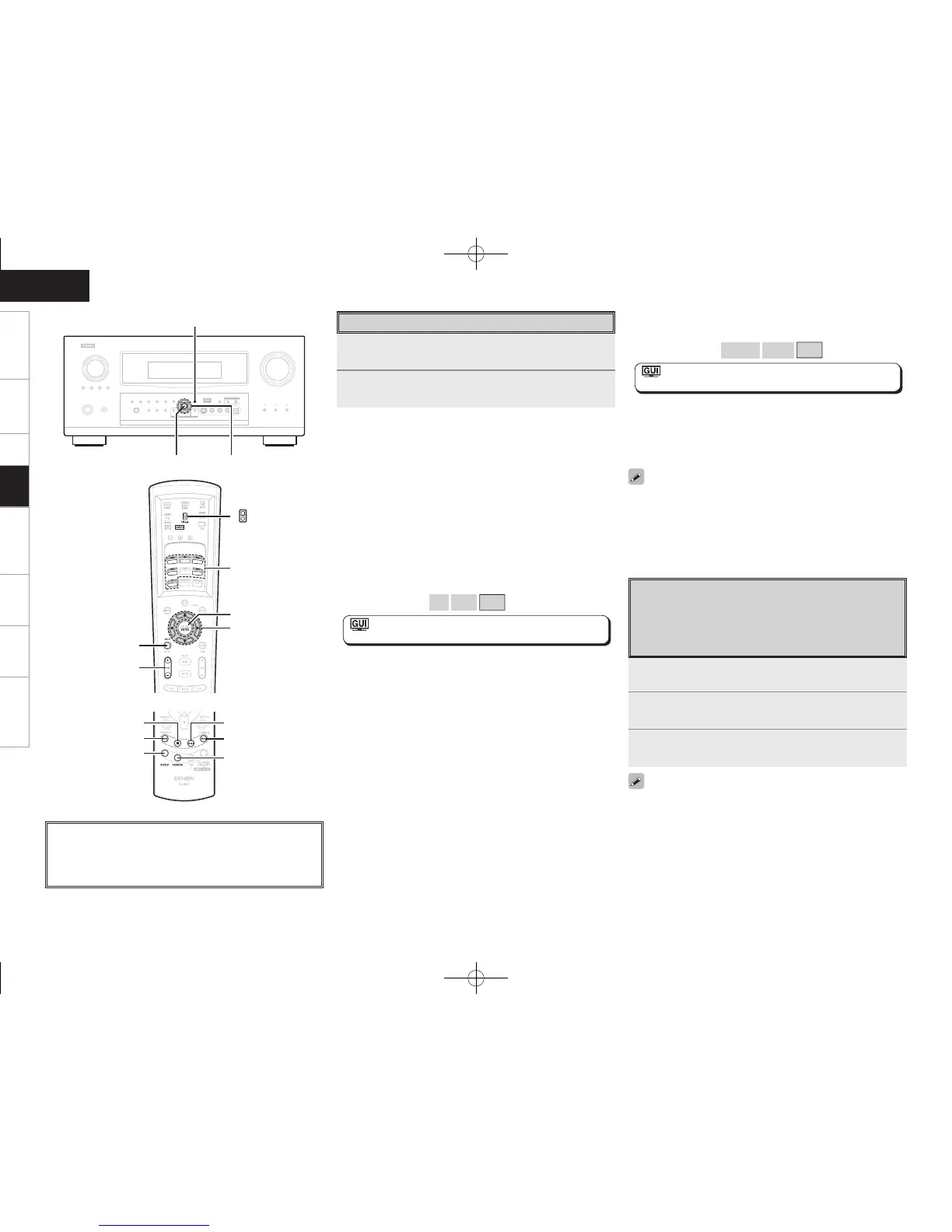Getting Started Connections Setup Remote Control Multi-Zone Information Troubleshooting
ENGLISH
Shuffl ing playback
Press [CHANNEL +] or [RANDOM] on the sub remote control unit.
[Selectable items] Albums
Songs
OFF
: ”Source Select” – “(input source)” –
”Playback Mode (iPod)” – “Shuffl e” (vpage 40)
Searching up or down pages
Press [SEARCH], then press o (down) or p (up).
To cancel, press ui or [SEARCH].
To switch between the Browse and Remote modes
Either press and hold [SEARCH].
• The title name, artist name and album name can be checked by
pressing <STATUS> during playback.
• On the AVR-4308, folder and fi le names can be displayed as titles. Any
characters that cannot be displayed are replaced with “ . (period)”.
• The time for which the GUI menus are displayed can be set at GUI
menu “Manual Setup” – “Option Setup” – “GUI” – “iPod” (vpage
36).
Listening to Music
1
Use ui to select the menu, then press ENTER or p
to select the music fi le to be played.
2
Press ENTER or p.
Playback starts.
Stopping playback temporarily
During playback, press ENTER or [1].
Press again to resume playback.
Fast-forwarding or fast-reversing
During playback, either press and hold u (to fast-reverse) or i (to fast-
forward), or press [6] or [7].
To cue to the beginning of a track
During playback, either press u (to cue to the previous track) or i (to
cue to the next track), or press [8] or [9].
To stop
During playback, either press and hold ENTER or press [2].
Playing repeatedly
Press [CHANNEL –] or [REPEAT] on the sub remote control unit.
[Selectable items] All
One
OFF
: ”Source Select” – “(input source)” –
”Playback Mode (iPod)” – “Repeat” (vpage 40)
1
Press and hold [SEARCH] to set the Remote mode.
2
Watching the iPod’s screen, use ui to select
“Photos” or “Video”.
3
Press ENTER until the image you want to view is
displayed.
“TV Out” at the iPod’s “Slideshow Settings” or “Video Settings” must
be set to “On” in order to display the iPod’s photo data or videos on
the monitor. For details, see the iPod’s operating instructions.
About the button names in these explanations
< > : Buttons on the main unit
[ ] : Buttons on the remote control unit
Button name only:
Buttons on the main unit and remote control unit
