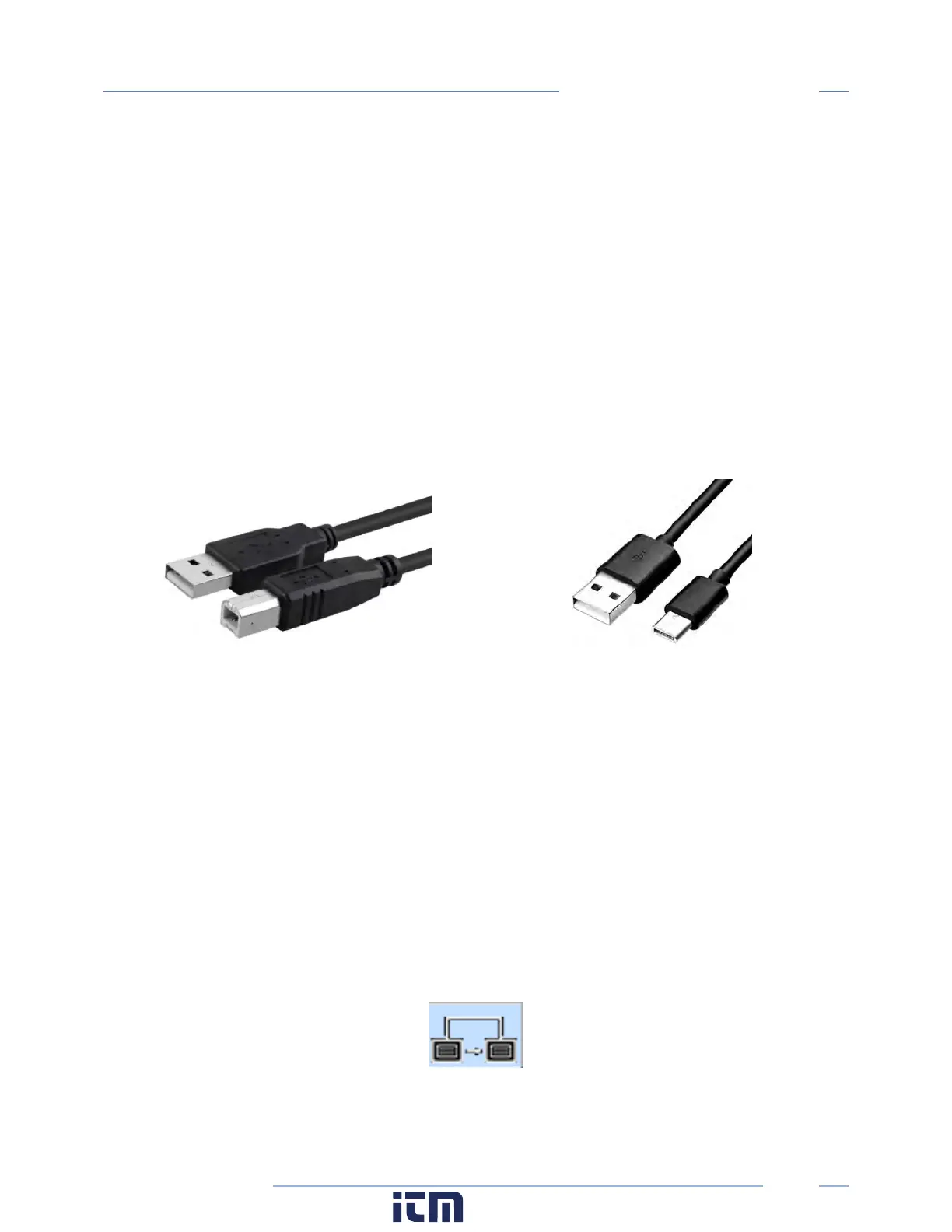21
PowerScout HD
Meter Configuration
USB CONNECTION (POWER & COMMUNICATIONS)
1) Connect the PSHD meter to a USB port of your computer to provide both power and
communications.
a. If equipped, the LCD user interface is the most visible indication of a running meter.
b. For meters without a display, a green flashing LED on the circuit board indicates that the
PSHD meter has booted and is running.
c. PS12HD, PS24HD, and PS48HD meters draw 500mA from the USB port which may
overload “out of spec” USB hosts. If the meter fails to power, or flickers when powering
over USB, an alternate configuration for power must be used.
d. PS3HD meters draw 150mA from the USB port and should not require any additional
external power when connected via USB.
A to B Cable
For use with PS12HD/PS24HD/PS48HD
A to C Cable
Preferred Connection via USB Cable
2) Launch the ViewPoint HD application and press the “CONNECT OVER USB” button on the pop-up
window.
The meter should now be communicating. The ViewPoint HD application offers visual guides and context
help to facilitate meter configuration. Please read the ViewPoint HD overview section (below) or watch
the tutorial videos for additional information on configuring the meter. By default, PSHD meters are
configured for DNS Ethernet addressing. A very common configuration sequence is using USB to
configure a meter for Ethernet communications at a static IP address and then switching from USB over
to Ethernet to locate it. This is facilitated in ViewPoint HD by pressing the “Connect to Another Meter”
icon located in the upper right-hand corner.
w ww. . com
information@itm.com1.800.561.8187
