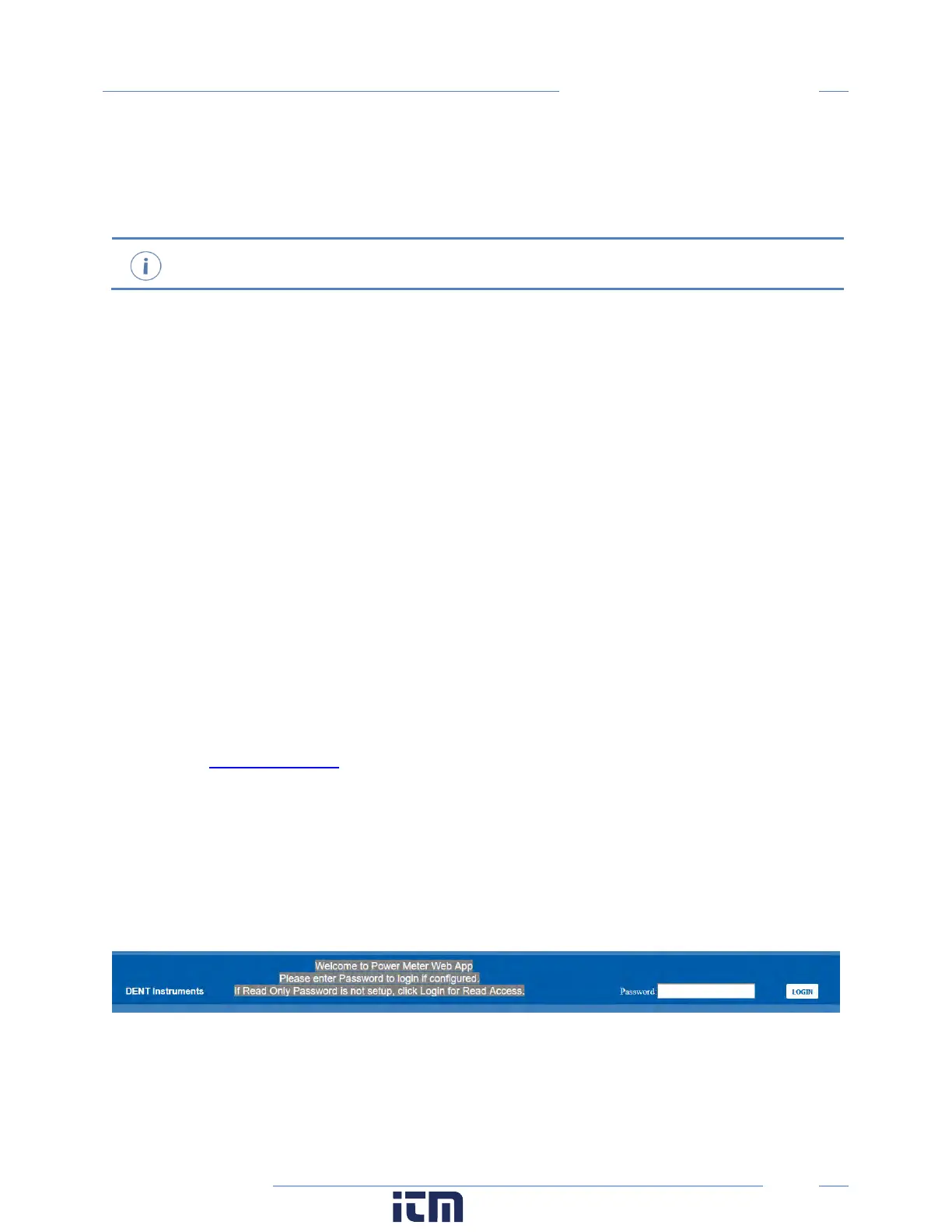36
PowerScout HD
Meter Configuration
PSHD Web App Overview
The PSHD power meter hosts a Web Application that can be accessed by any device running a web
browser. The PSHD Web App can be accessed by using the USB or Ethernet port.
macOS users can configure the meter using the PSHD Web App Interface by installing a driver
which is included in the Media Distribution materials or on the DENT website.
CONNECT TO WEB APP USING ETHERNET
1) Discover the IP address of the meter by one of the following methods (a-c)
a. Navigate to About Meter on the LCD user interface.
b. Use a network discovery tool to find the address by connecting and disconnecting the
Ethernet cable.
c. Set the meter to a static address using the serial interface
2) Connect your device to the same subnet as the PSHD meter
3) Open a web browser
4) Enter the PSHD’s Ethernet address into the web browser
CONNECT TO WEB APP USING USB
In cases where the Ethernet port is already connected to a building network and the ViewPoint HD
application has not been installed on the PC, the meter can still be configured using the meter’s built-in
web server.
1) Connect your device to the meter via USB cable
2) Open a web browser
3) Enter http://169.254.1.5
(this is the static address of the USB port)
AUTHENTICATION
Because the PSHD Web App can be viewed and controlled by any device with a web browser and
communicates in parallel to the host system, the PSHD can be configured to require a PIN# to restrict
access the meter.
Enter the PIN#, if assigned, or leave blank, if unassigned, and press the Login button.
Organizationally, the PSHD Web App works much the same as ViewPoint HD, although it has no analytics
and operates on a single element at a time.
w ww. . com
information@itm.com1.800.561.8187
