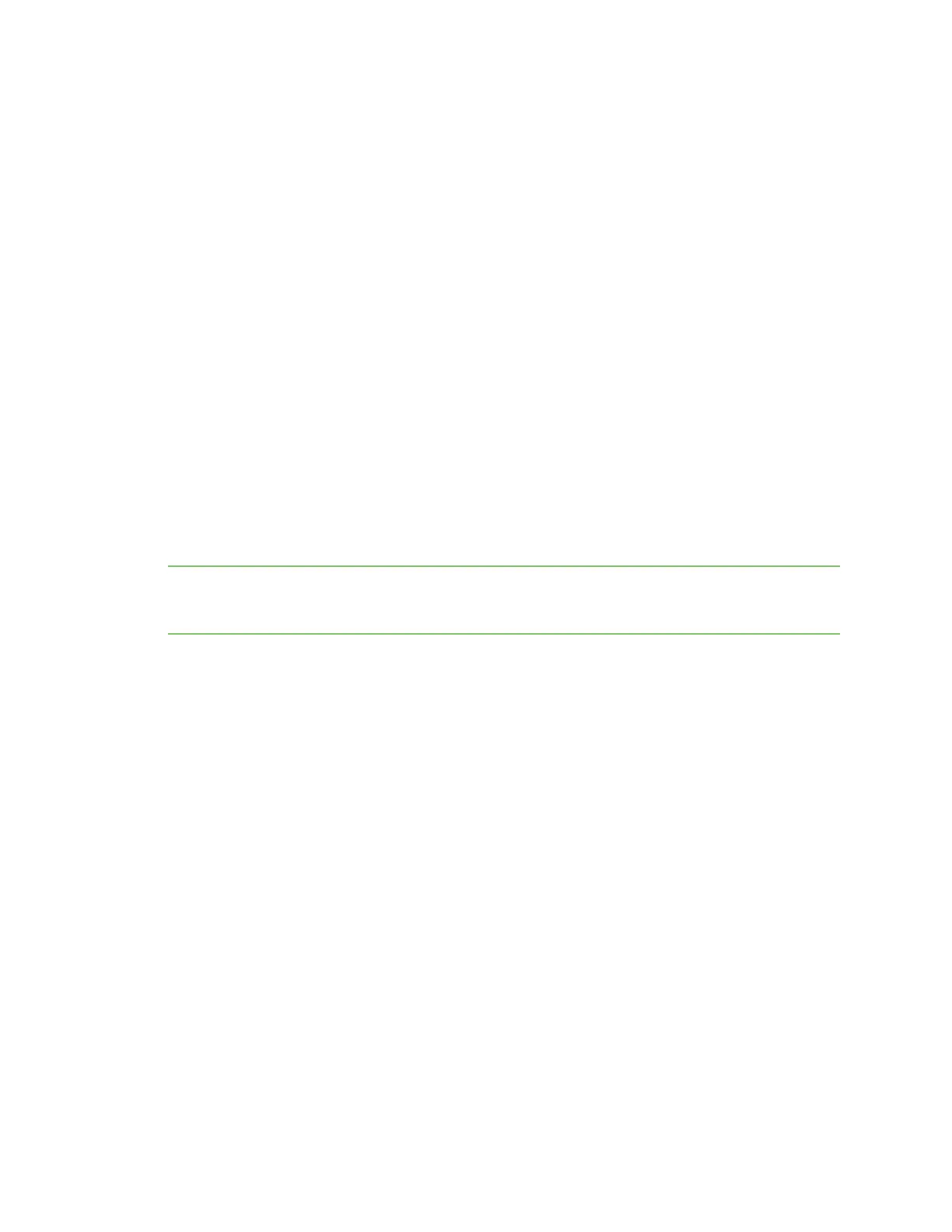Getting started with Digi Connect and ConnectPort TS Family products Assign an IP address
Digi Connect Family and ConnectPort TS Family
21
Assign an IP address
This section describes how to assign an IP address to Digi Connect and ConnectPort TS Family
products and manage that IP address.
Default IP address and DHCP settings
All products that have a cellular (WAN) interface ship with a static IP address for the Ethernet port of
192.168.1.1 and DHCP server enabled by default. Configure the Ethernet port on the laptop to
automatically receive an IP address and DNS server address.
All products that only have an Ethernet or Wi-Fi (LAN) interface ship with DHCP client enabled by
default. Accessing the web interface on these products is most easily done by connecting it to a LAN
that has a DHCP server.
To discover the IP address assigned to the device, use the Device Discovery Utility for Windows. See
Use Digi Device Discovery utility to sign in to the web interface for more information.
Configuring IP addresses
There are several alternate methods to assign an IP address to a Digi device:
n Use Dynamic Host Configuration Protocol (DHCP) from the web interface.
n Use the command-line interface.
n Use Automatic Private IP Addressing (APIPA), also known as Auto-IP.
Note For the Digi Connect ES 4/8 SB with an Ethernet switch device, special considerations apply
when assigning IP addresses. See IP Settings (for Connect ES 4/8 SB with Ethernet switch only) for
more information.
Assign an IP address using Auto-IP
The standard Automatic Private IP Addressing (APIPA or Auto-IP) protocol automatically assigns the
IP address from a group of reserved IP addresses to the device on which Auto-IP is installed. Use Digi
Device Discovery or ADDP to find the Digi device and assign it a new IP address that is compatible with
your network. When you plug in the device, Auto-IP automatically assigns the IP address. Auto-IP
addresses are typically in the 169.254.x.x address range. See Use Digi Device Discovery utility to sign in
to the web interface for instructions on using Digi Device Discovery.
Assign an IP address from the command-line interface
Use the set network command to configure an IP address from the command line. The set network
command includes the following parameters:
n ip=device ip: The IP address for the device.
n gateway=gateway: The network gateway IP address.
n garp=seconds: The frequency of Gratuitous ARP (GARP) announcements, in seconds, which are
a broadcast announcement to the network of a device’s MAC address and the IP address.
n submask=device submask: The device subnet mask for the IPaddress.
n dhcp=off: Turns off use of the Dynamic Host Configuration Protocol (DHCP), so that the IP
address assigned is permanent.