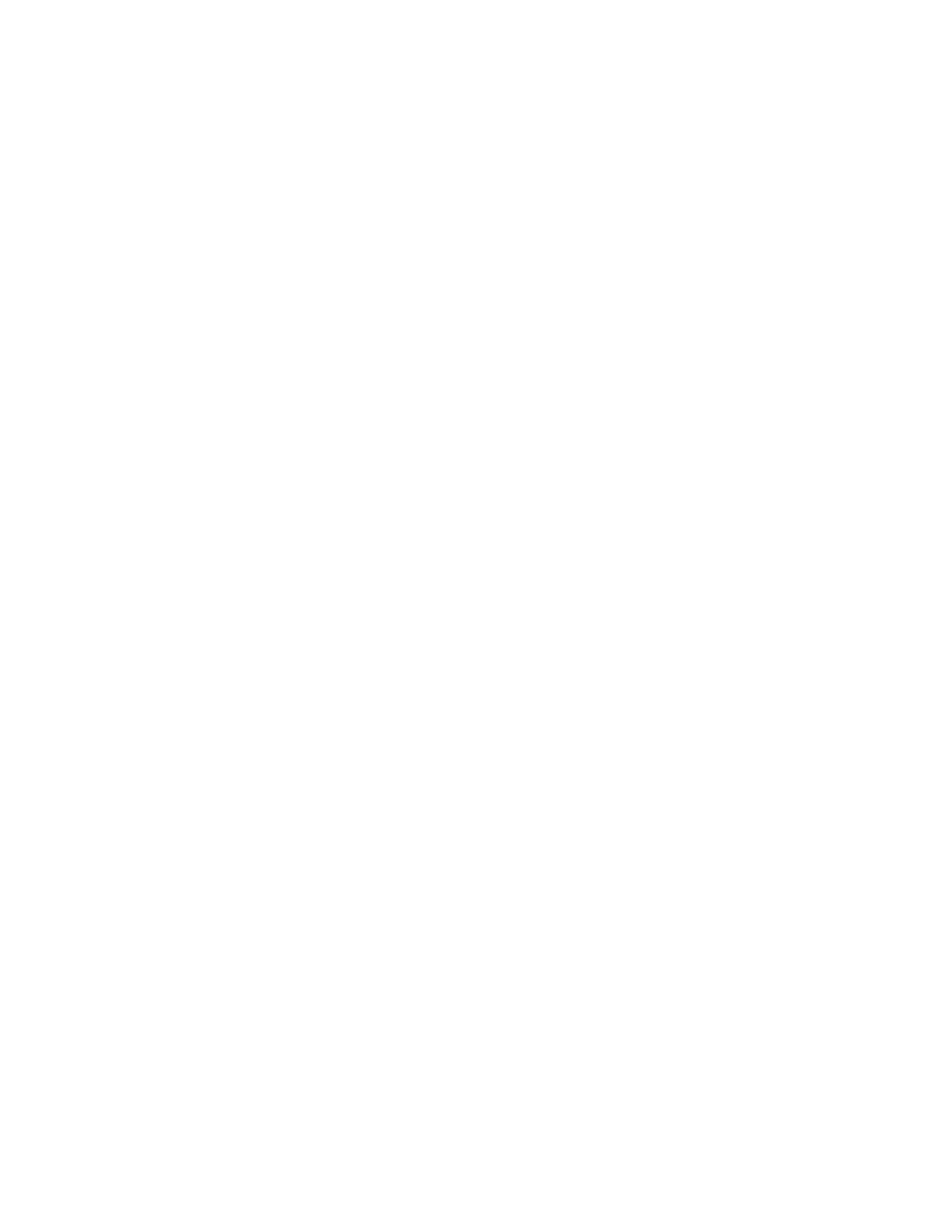Digi Connect and ConnectPort TS Family web interface Home page
Digi Connect Family and ConnectPort TS Family
34
Home page
When you access the web interface, the Home page appears. The Home page provides a tutorial and a
system summary.
Menu
The left side of the web interface displays a menu. Use the menu to:
n Configure the Digi device, peripheral devices, and applications
n Manage serial ports and connections
n Administer the Digi device
Getting started
The Getting Started section displays a link to a tutorial on configuring and managing Digi devices.
System summary
The System Summary page displays the details for this Digi Connect and ConnectPort TS Family.
n Model: The model type for this Digi Connect and ConnectPort TS Family product.
n IPv6 Address (Link): The IPv6 address (link) associated with this Digi device.
n IPv6 Address(Global): The IPv6 address (global) associated with this Digi device.
n IPv4 Address:The IPv4 address associated with this Digi device.
n MAC Address: The MAC address associated with this Digi device.
n Description: A description of this Digi device.
n Contact: Contact information for the Digi device.
n Location: The location of this Digi device.
n Device ID: The serial number associated with this Digi device. The serial number appears on a
label on the Digi device.
Apply and save changes
The web interface runs locally on the Digi device, which means that the interface always maintains
and displays the current settings in the Digi device. When you change the configuration settings, click
Apply to save your changes to the Digi device.
Cancel changes
To cancel changes to configuration settings, click the Refresh or Reload button on the web browser.
The browser reloads the page. Any changes made since the last time you clicked Apply are reset to
their original values.
Online help
The web interface provides online help for all pages. The Home page provides a tutorial.