
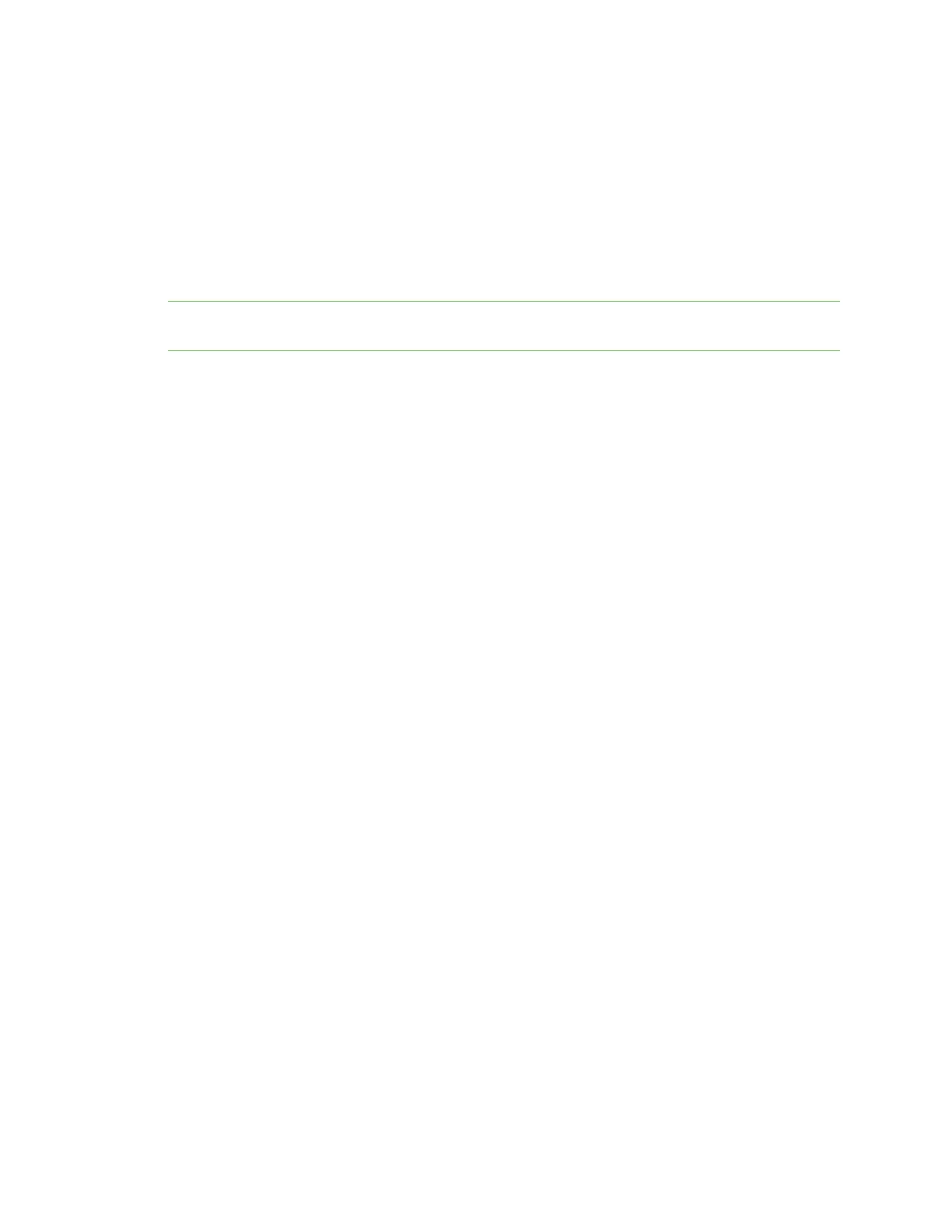
Do you have a question about the Digi ConnectPort LTS Series and is the answer not in the manual?
Crucial safety precautions for device usage and installation to prevent hazards.
Locates additional product and support resources for detailed information.
Describes available interfaces (Web, CLI, SNMP, LCD) for device interaction.
Lists supported Internet protocols like TCP, UDP, DHCP, SNMP, SSL/TLS.
Explains serial data transfer capabilities using TCP and UDP protocols.
Details methods for assigning IP addresses (Dynamic, Static) to the device.
Step-by-step guide for obtaining an IP address via DHCP.
Procedure to verify the network connectivity after IP address configuration.
Instructions for accessing the device's web-based configuration interface.
Overview of configuring various device settings via the web interface.
Detailed options for configuring IPv4 and IPv6 network interface settings.
Explanation of the physical keys used for navigation on the LCD display.
Guide on setting up device configurations directly via the LCD panel.
Steps to modify IP mode, address, subnet mask, and gateway via LCD.
Procedure to reset the device to its original factory configuration settings.
Details US FCC compliance standards and requirements for the device.











