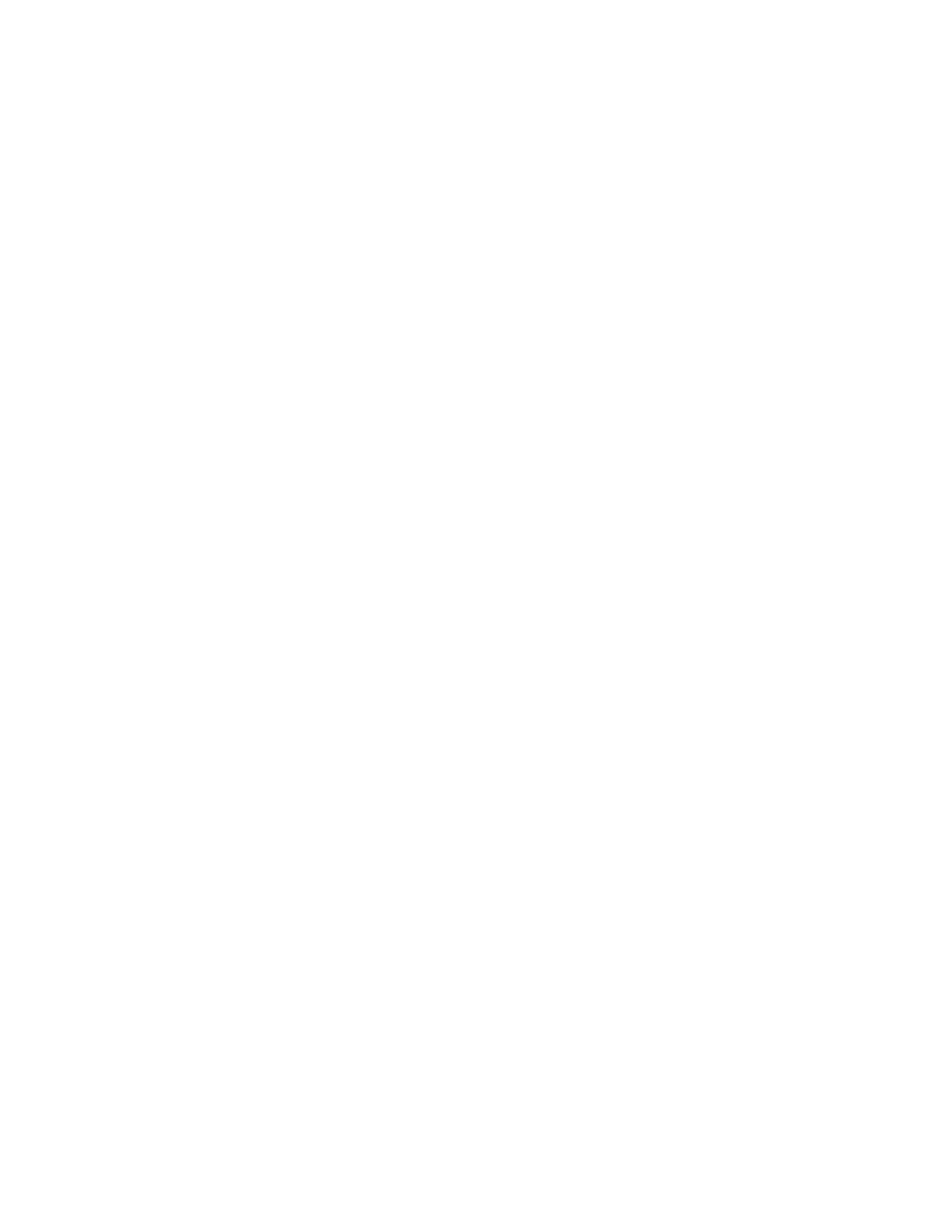Configure the device using the ConnectPort LTS web interface Configuration through the web interface
Digi ConnectPort LTS User Guide
53
n Port #<number>: Select or clear the check box associated with the port. When you select a
check box, the port will be assigned to the group.
n Show data from all ports associated with same port group: When selected, user can see
the data from other ports in the same group from a terminal connected to the one of serial
ports in the group. You can control the pattern of data from other ports in the same group.
l Send after the following number of bytes: Send the data to the other ports in the same group
after the specified number of bytes has been received on the serial port. You can specify 1 to 4096
bytes. Default is 1024 bytes.
l Send after the following number of idle milliseconds: Send the data to the other ports in the
same group after the specified number of idle time has been passed with no additional data
received on the serial port. You can specify 1 to 65,535 milliseconds. Default is 1000 milliseconds.
Port Settings
n Port: Lists the available port. To view or configure the port settings, click the port number. See
Port Profile Settings for more information.
n Description: A brief description of the port.
n Profile: The profile assigned to the port. See Select Port Profile for more information on
available port profile options.
n Serial Configuration: Displays the serial configuration associated with the port.
n Action: Select to perform allowable actions on this entry. The only allowable action is to copy
the port settings for this port to other ports. See Copy Serial Port Settings for more
information.
Select Port Profile
The Select Port Profile page appears when you click Change Profile on the Port Profile Settings
pane.
A port profile allows you to easily configure a serial port based on how you intend to use that port. By
selecting one of the pre-defined profiles, the configuration options are focused only on the settings
required for that particular profile.
The ConnectPort LTS supports the following port profiles:
n Console Management: Manage a serial device's console port over a network connection. The
Console Management profile allows you to access a Digi device's console port over a network
connection. Most network devices such as routers, switches, and servers offer one or more
serial ports for management. Instead of connecting a terminal to the console port, cable the
console port to the serial port of the ConnectPort LTS product. Then using TCP/IP utilities like
reverse telnet, network administrators can access these consoled serial ports from the LAN.