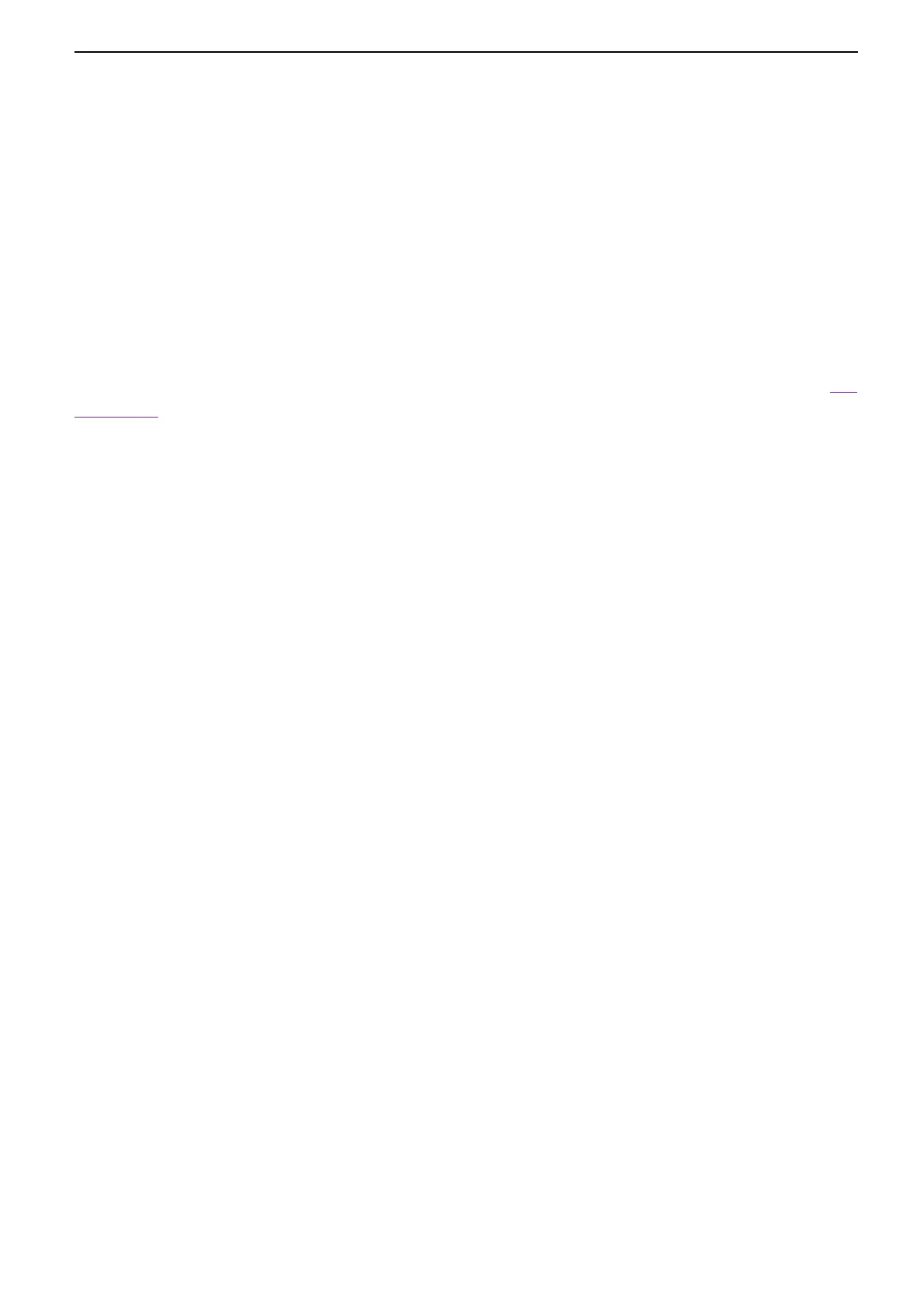User Manual
42
/
76
Before using external storage and recall, make sure that the USB storage device is connected correctly. External storage
supports all the types of files in save, but in recall, CSV is not supported.
2.9.2.1. Save the setup file to external USB storage device.
1. Press the [Save/Recall] button on the front panel to enter the SAVE/RECALL function menu.
2. Insert the USB storage device into the front panel USB Host interface, if the device is recognized successful, the pop-uptip
“Storage device is connected”.
3. Press the Save softkey to select Setup.
4. Use the SaveTo softkey to external location. Press Save softkey and into USB storage interface. File can be stored under
the root directory or in a certain folder under the root directory of the USB storage device.
5. After the save position is selected, press the New softkey to turn on the editing interface. Refer to the descriptions in “2.9.4.
File Manager” to create a new file name.
6. Press the Save softkey to save the current waveform to the external USB storage device.
2.9.2.2. Recall the suptup file of external USB storage device.
1. Insert the USB storage device into the front panel USB Host interface, if thedevice is recognized successful, the pop-uptip
“Storage device is connected”.
2. Press the [Save/Recall] button on the front panel to enter the SAVE/RECALL function menu.
3. Press the Type softkey to select Setup.
4. Press the Recall softkey to enter the SAVE/RECALL file system.
5. Turn the Multifunctional Knob to select the file to be recalled, press the Recall softkey to recall the waveform or setup.
2.9.3. Save picture
Ensure that the USB storage device is connected, and save the picture to external USB storage device.
1. Press the [Save/Recall] button on the front panel to enter the SAVE/RECALL function menu.
2. Insert the USB storage device into the front panel USB Host interface, if thedevice is recognized successful, the pop-uptip
“Storage device is connected”.
3. Press the Save softkey to enter save menu.
4. Press the Type softkey to select Save Type to Picture.
5. Press the Screen Inverted softkey, select OFF or ON.
OFF: The color of the saved picture is the color of the screen.
ON: The color of the saved picture is the opposite color of the screen.
6. Press the Save softkey to save the picture to the external USB storage device.
Screenshot
Press SAVE TO USB on the front panel to automatically take a screenshot to save the picture to an external storage device.
