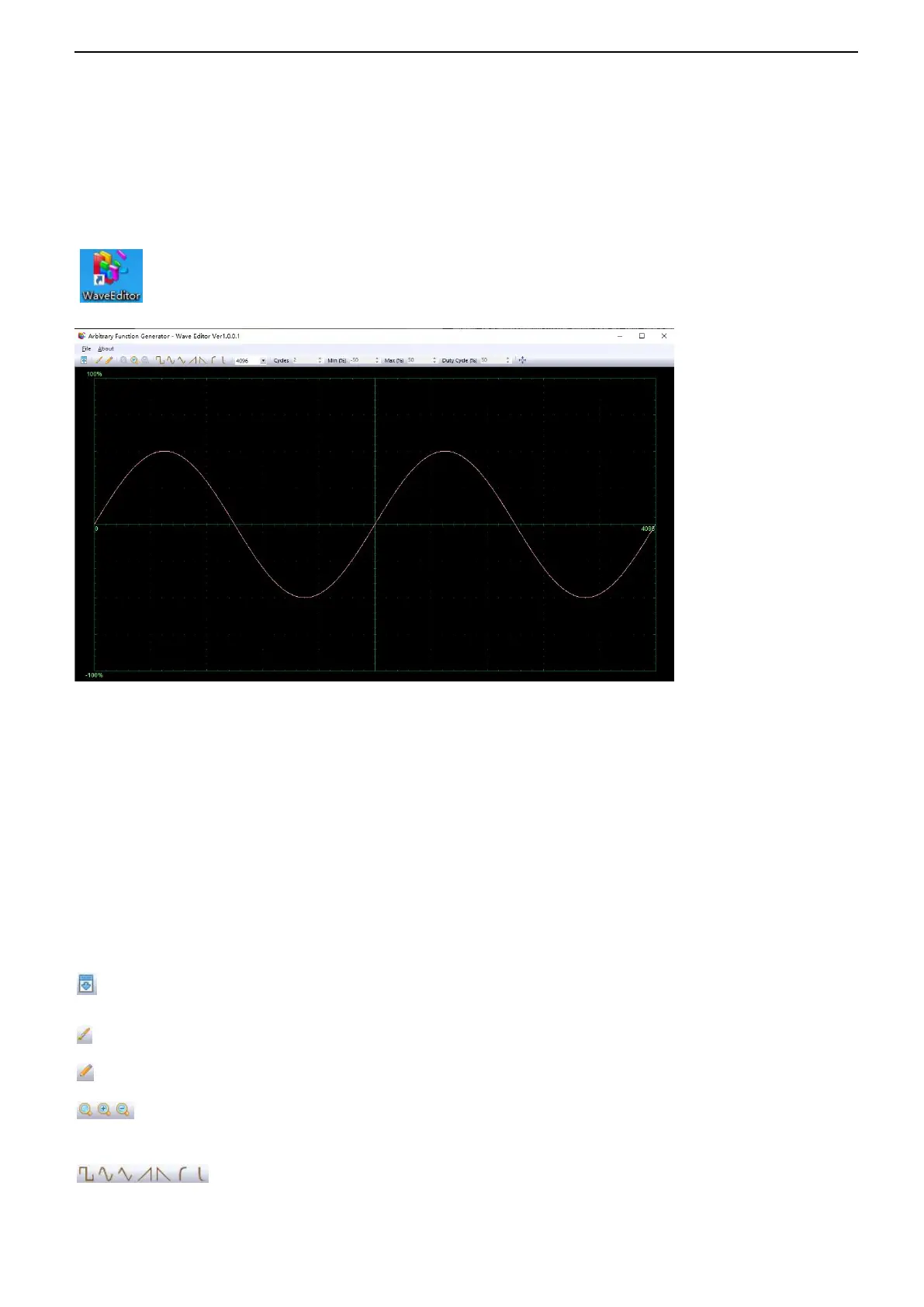User Manual
56
/
76
The data source is specified as manual.
Press Burst to output a burst with a specified number of cycles.
3.4. Edit Arbitrary Waveform
Double click “WaveEditor.exe” in WaveEditor folder in CD disk to enter arbitrary waveform generator window.
.
Menu:
Import from CSV: Import the CSV format file to the arbitrary waveform generator window.
Export as CSV: Save as CSV format file.
Import from ARB: Import the ARB format file to the arbitrary waveform generator window.
Export as ARB: Save as ARB format file.
Note: The device can recall ARB format file in USB disk, but CSV format file can’t be recalled by the device.
Toolbar buttons
: Download waveform data to the device.
: Smooth Drawing Mode. You can draw any waveform shape using the left-mouse.
: Line Drawing Mode. You can click on the waveform to draw a straight line from the previous point.
: Zoom tools. To zoom the time axis in or out, click the + or - zoom button and then click on the waveform area.
Click the 100% button to restore the time axis to its original scale.
: Standard waveform shapes. Draw a standard waveform with the settings specified in the numerical
controls below the toolbar. The current waveform will be erased.
