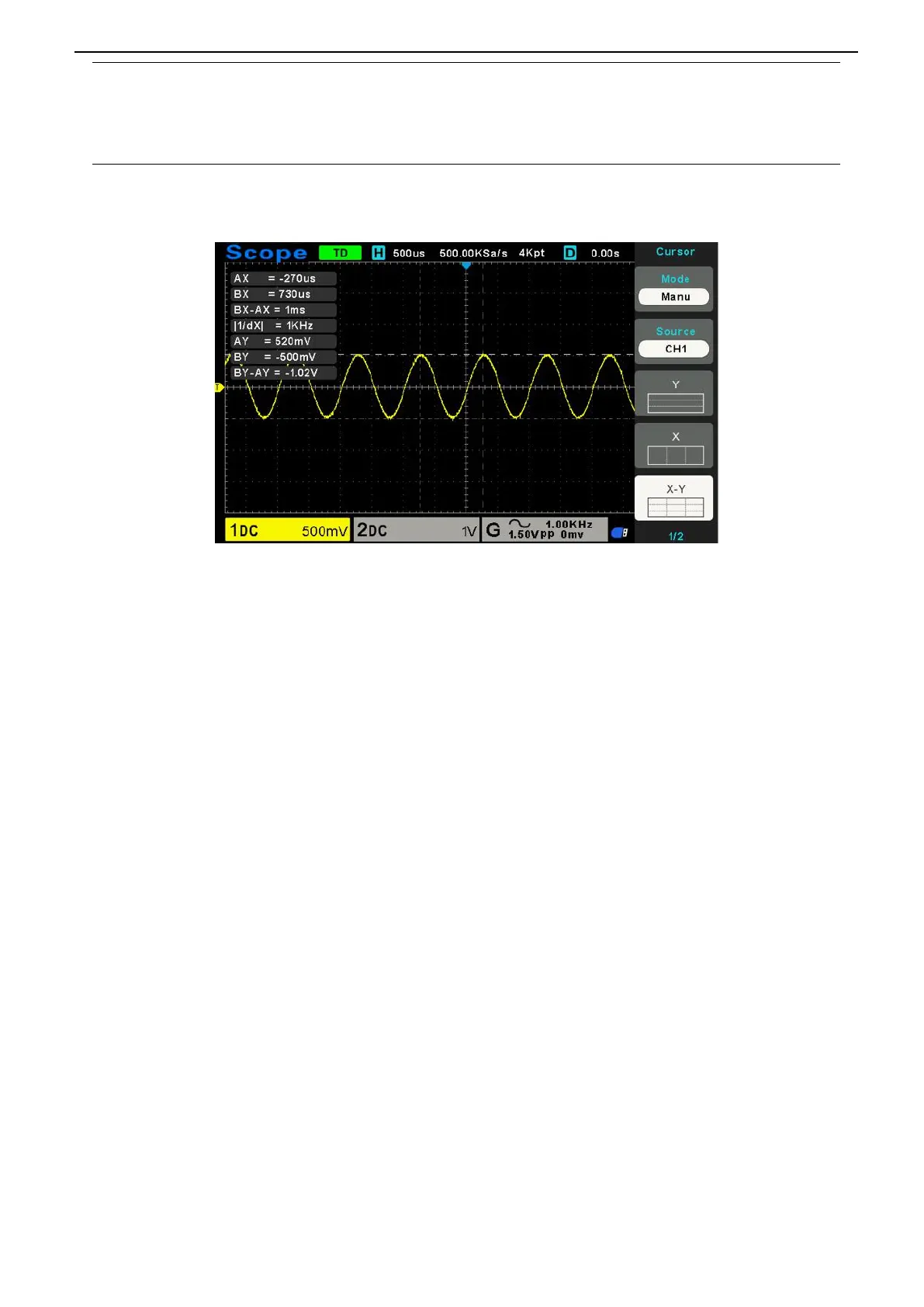User Manual
45
/
76
A selected cursor is highlighted, which can be moved freely. Both cursors
can be selected and moved at the same time. The box behind the cursor
displays the location of the cursor.
Moving Cursors: Press the key near Select Cursor to select a cursor and turn Multifunctional Knob to move it. Cursors can
be moved only when the Cursor Menu is displayed.
2.10.3. Automatic Measurement
Automatic Measurement: The oscilloscope performs all the calculations automatically in this mode. As this measurement
uses the waveform record points, it is more precise than the graticule and cursor measurements. Automatic measurements
show the measurement results by readouts which are periodically updated with the new data acquired by the oscilloscope.
Push the Meas button to perform auto measurements. There are 32 types of measurements and up to 4 can be displayed at a
time.
Perform the steps below and select voltage or time parameters to make automatic measurements.
1. Press the [Meas] button on the front panel to enter the Measure function menu.
2. Press the Source softkey, and then use the Multifunctional Knob to select the desired channel.
3. Press the Type softkey, and then turn the Multifunctional Knob to select the desired measurement parameter.
4. Press the Multifunctional Knob to add the measurement parameter, the parameters and value will be shown above the
menu, and the statistics status will update.
5. To turn off the statistic function, press the Statistics softkey to select “OFF”.
The measurement display area can display 4 measurement parameters at most, and the measurements will arrange according
to the selecting order. If add a sixth measurement parameter, it will delete the first measurement.
Note: If the parameter does not match the measured condition, it will display as “*****”.
To Clear Measurement Parameters
Press the Clear All softkey to clear all the measurement parameters that are displaying on the screen.
Statistic Function
