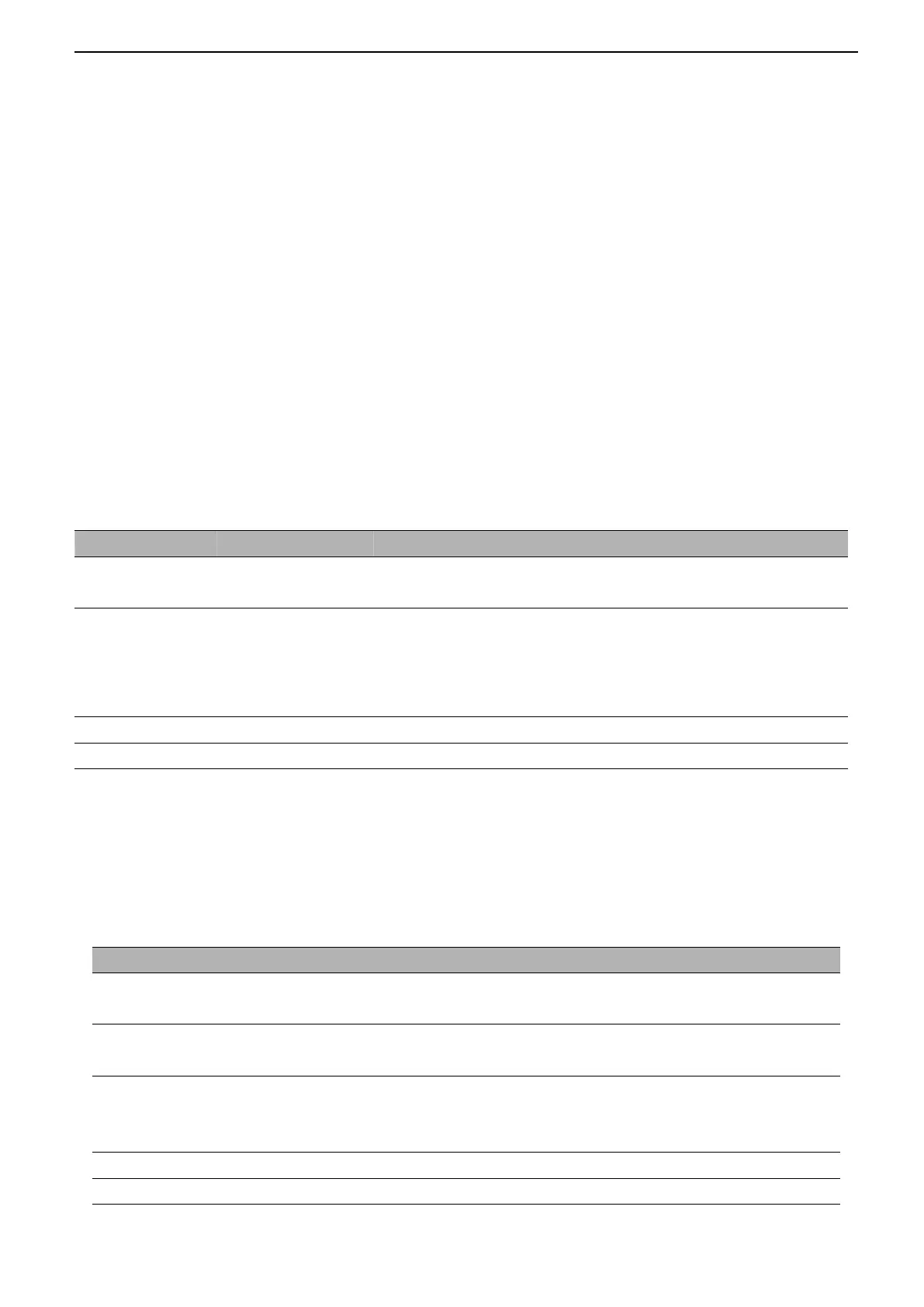User Manual
49
/
76
should use the Peak Detect mode to acquire data.
Peak Detect: In this acquisition mode, the oscilloscope gets the maximum and minimum values of the input signal over each
sample interval and uses these values to display the waveform. In this way, the oscilloscope can acquire and display those
narrow pulses that may have otherwise been missed in Normal mode. However, noise will appear to be higher in this mode.
Average: In this acquisition mode, the oscilloscope acquires several waveform, averages them, and displays the resulting
waveform. You can use this mode to reduce random noise.
High Resolution (HR): This mode uses a kind of ultra-sample technique to average the neighboring points of the sample
waveform to reduce the random noise on the input signal and generate much smoother waveform on the screen. This is
generally used when the sample rate of the digital converter is higher than the storage rate of the acquisition memory.
Note: "Average" and "HR" modes use different averaging methods. The former uses "Multi-sample Average" and the latter
uses "Single Sample Average".
Time Base: The oscilloscope digitizes waveform by acquiring the value of an input signal at discrete points. The time base
helps to control how often the values are digitized. Use the SEC/DIV knob to adjust the time base to a horizontal scale that
suits your purpose.
Push the UTILITY button and press Acquire softkey to set the acquisition parameter.
Acquire waveforms by real-time digital technique.
Rebuild waveforms by equivalent sample technique
Normal
Peak Detect
Average
HR
Acquire and accurately display most waveform.
Detect glitches and eliminate the possibility of aliasing.
Reduce random or uncorrelated noise in signal display. The number of
averages is selectable.
Select the number of averages by pressing F3 or F4.
The maximum single-channel display is 8M.
2.13. Display
The waveform display is affected by settings of the oscilloscope. A waveform can be measured once it is captured. The
different styles to display a waveform on the screen give significant information about it.
Push the [Display] button and the following menu appears.
Vectors fill up the space between adjacent sample points in the display;
Dots only displays the sample points.
Adjustable, Turn the multi-functional knob to adjust.
Off only displays the horizontal and vertical coordinates at the center
graticule on the screen.
Adjustable, Turn the multi-functional knob to adjust.
Adjustable, Turn the multi-functional knob to adjust.
