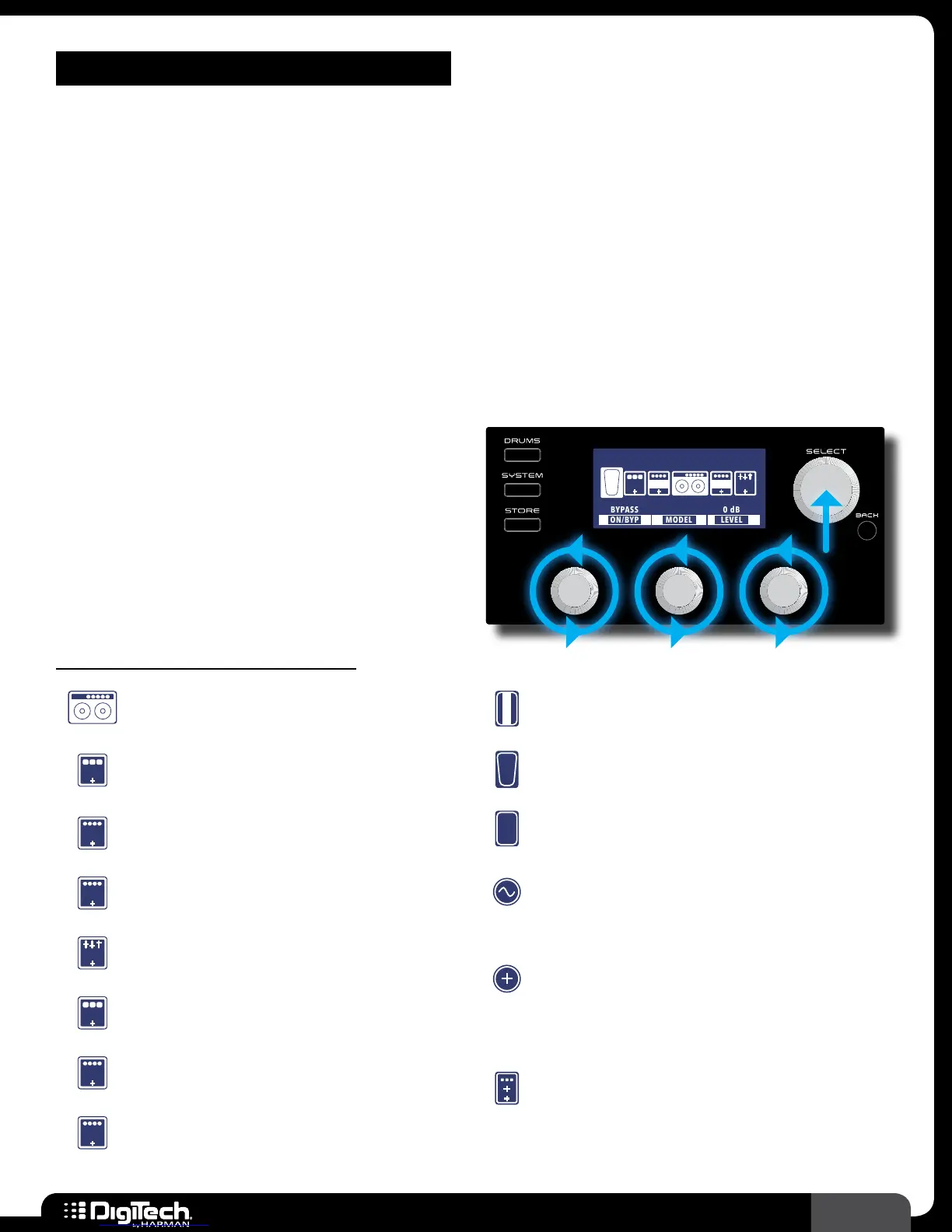55
RP360 / RP360 XP
THE EFFECTS & PARAMETERS
Generally, a standard guitar rig would consist of some stompboxes, a guitar amplifier, and a speaker
cabinet� The RP guitar processors can be thought of as several selectable virtual stompboxes,
amplifiers, and speaker cabinets all in a single programmable package� With stompboxes, the order in
which they are connected affects the overall sound� The RP360 and RP360XP allow you to change the
order of effects as well as where the amplifier/cabinet is placed in the effects chain, giving you even
more flexibility when shaping your sound�
Each amp, cabinet, and effect model within the RP can be programmed to suit your personal taste and
application� Understanding how these models alter the sound, and how each parameter alters each
model, will help you achieve the sound you are after� This section of the manual provides a list of all
the amp/cabinet/effect models available in the RP360 and RP360XP and a description of each model’s
parameters�
All effects are accessed in the Effect Edit menu by
pressing the
SELECT knob from the Performance
state� For more information on editing effect
parameters, see Editing Effect Parameters on
page 19� Below is a list and a brief description
of all the icons you will find in the Effect Edit menu�
Plexi-Drive 1
LOOPER READY
MODEL
CRY WAH
LEVEL
1/2
CMP DST GAT
0 dBBYPASS
ON/BYP
EQ
W
A
H
Effect Edit Menu Icons
Amp/Cabinet Icon
Select this icon to edit Amp/Cabinet settings�
Compressor Icon
Select this icon to edit Compressor settings�
Delay Icon
Select this icon to edit Delay settings�
Distortion Icon
Select this icon to edit Distortion settings�
EQ Icon
Select this icon to edit EQ settings�
Modulation Icon
Select this icon to edit Modulation settings�
Noise Gate Icon
Select this icon to edit Noise Gate settings�
Reverb Icon
Select this icon to edit Reverb settings�
Volume Icon
Select this icon to edit Volume settings�
Wah Icon
Select this icon to edit Wah settings�
Expression Pedal Icon
Select this icon to assign an effect parameter to
the expression pedal for control�
LFO Icon
Select this icon to assign the built-in LFO (Low
Frequency Oscillator) to an effect parameter for
modulating effects�
Add Effect Icon
Select this icon to add an effect to the effects
chain� This icon will not be visible if you already
have 10 effects in the effect chain, as this is the
maximum allowable simultaneous effects�
Footswitch Assignment Icon
When operating in Stomp Mode, select this
icon to assign up to three effects to the three
footswitches for effect on/off control� This icon will
only be visible when configured for Stomp Mode
operation�
