
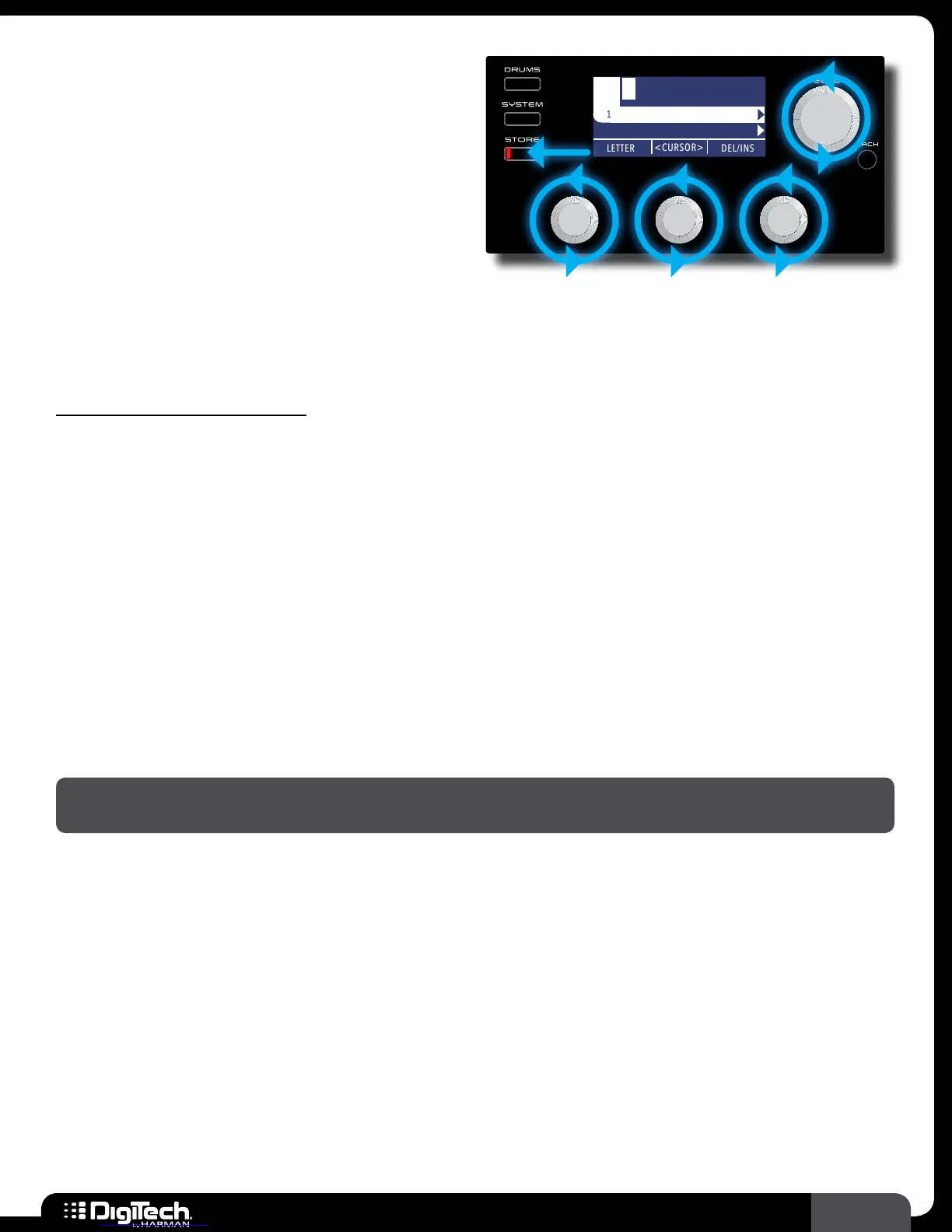 Loading...
Loading...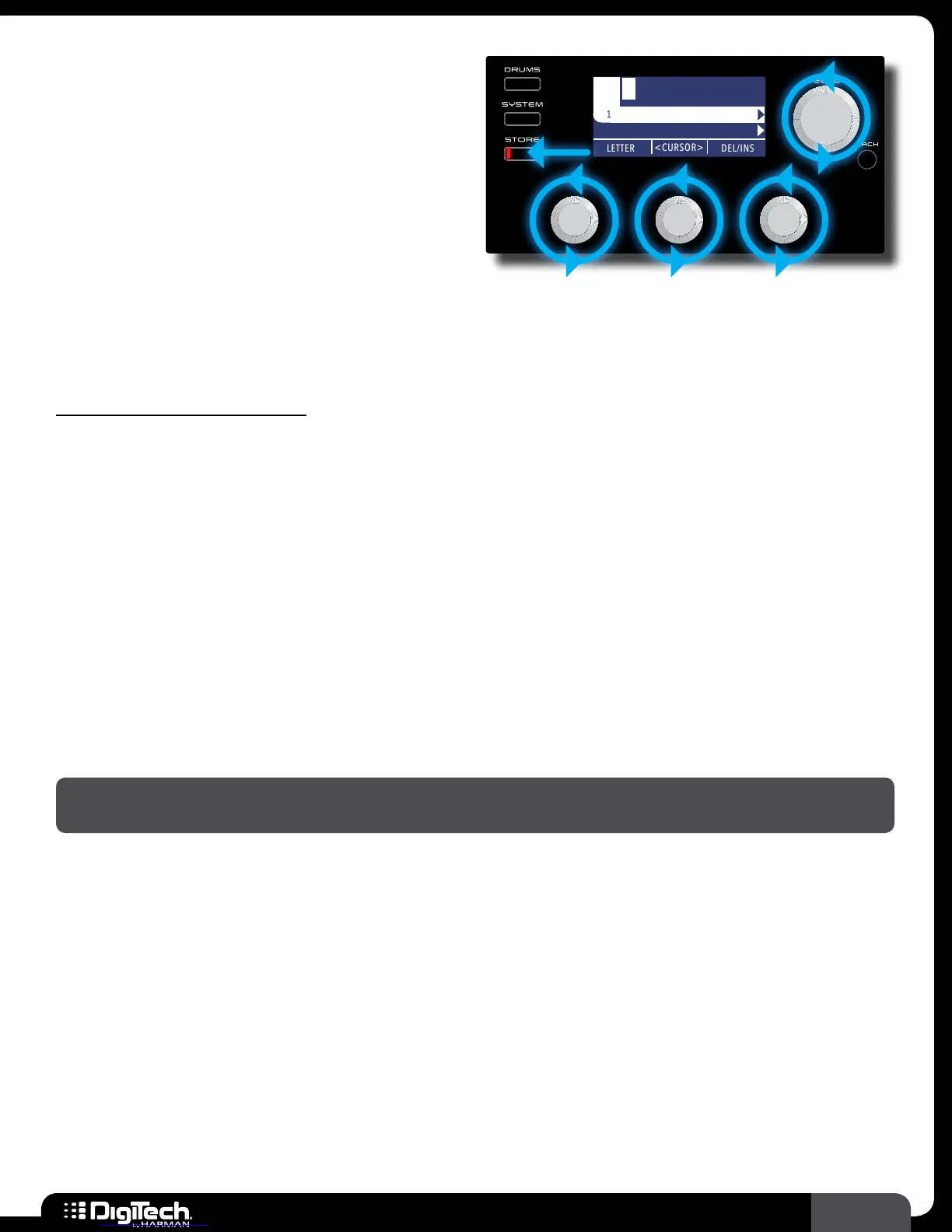
Do you have a question about the DigiTech RP360 and is the answer not in the manual?
| Looper | 40 seconds |
|---|---|
| Drum Patterns | 60 |
| Display | LCD |
| USB | Yes |
| Power Supply | 9V DC |
| Footswitches | 3 |
| Type | Multi-effects |
| Effects Types | Distortion, Overdrive, Chorus, Flanger, Phaser, Delay, Reverb, Wah |
| Inputs | 1 x 1/4" Instrument |
| Headphones | 1/8" Stereo |
| Expression Control | Yes |
Covers essential safety guidelines for operating the device, including usage, cleaning, and environmental conditions.
Details FCC compliance requirements and recommendations for shielded interconnecting cables.
Lists product specifications, regulatory directives met, and manufacturer details.
Outlines the warranty coverage, limitations, registration process, and claim procedures.
Provides guidance on obtaining technical assistance and returning the product for service.
Introduces the guitar effects processors and their main capabilities, including effects and presets.
Lists the primary features and specifications of the RP360 and RP360XP units.
Describes the LCD display, knobs, buttons, and footswitches on the top panel.
Details all available input and output connectors on the rear of the device.
Illustrates how to connect the RP360/RP360XP to a single guitar amplifier.
Shows the connection diagram for using two amplifiers in stereo.
Explains how to connect directly to a mixer or PA system for performance.
Details the process of connecting the unit to a computer for recording via USB.
Describes how to set up the unit for practicing with headphones.
Covers fundamental operations like Performance State, editing presets, and system settings.
Explains how to navigate, store, copy, and name presets within the device.
Guides on editing effect parameters, changing, reordering, adding, and deleting effects.
Instructions on using the integrated guitar tuner and phrase looper functions.
Details on using the drum machine and connecting external audio devices via Aux Input.
Covers Tap Tempo, Expression Pedal control, and LFO assignment.
Explains how to configure the footswitches for different operational modes.
Covers output routing, mode selection, USB levels, and control input options.
Details phrase sampler settings, pedal calibration, factory restore, and firmware checks.
Overview of the effect editing interface and available icons for parameter adjustment.
Explains amp modeling technology and lists available amp models and their parameters.
Detailed descriptions of various effects like Compression, Delay, Distortion, EQ, Modulation, etc.
Information on system requirements for using the companion Nexus editor/librarian software.