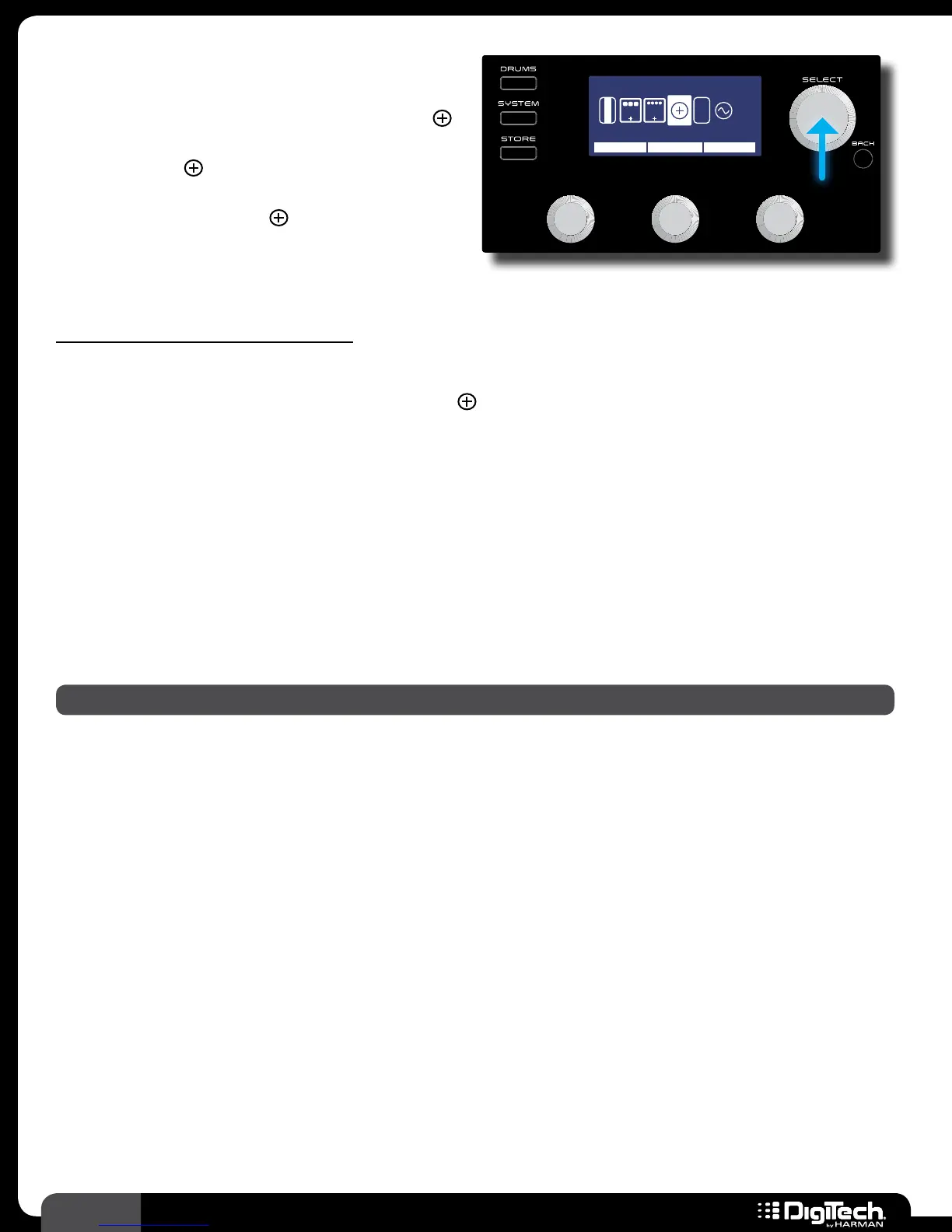22
RP360 / RP360 XP
Adding Effects
Up to 10 effects can be used in each preset� If
there is an available effect slot in a preset, the
icon will be displayed near the end of the Effect
Edit menu� This
icon is used to add an effect
to the effects chain� If all 10 slots are already
occupied with effects, the
icon will not be
visible�
Plexi-Drive 1
LOOPER READY
Add Effect
REVERB, CLICK TO CONFIRM
MOD
V
O
L
E
X
P
1/2
DLY
EFFECT
To add an effect to the effects chain:
1�
From the Performance state, press the SELECT knob to enter the Effect Edit menu�
2� Turn the SELECT knob to navigate to the (Add Effect) icon in the chain� “Add Effect” will
appear at the top of the LCD display�
3� Turn the EDIT 1 (EFFECT) knob to select the available effect category (e�g�, Compressor,
Modulation, Reverb, etc�)�
4� Press the SELECT knob to confirm the category selection�
5� You can change the type of the added effect by turning the EDIT 2 (MODEL) knob�
6� Once the desired effect has been selected, press the BACK button to return to the
Performance state�
7� Store the changes to a user preset, see Storing/Copying/Naming Presets on page 17�
NOTE: One of each effect type (Compressor, Distortion, Modulation, etc�) can be used in a preset�
