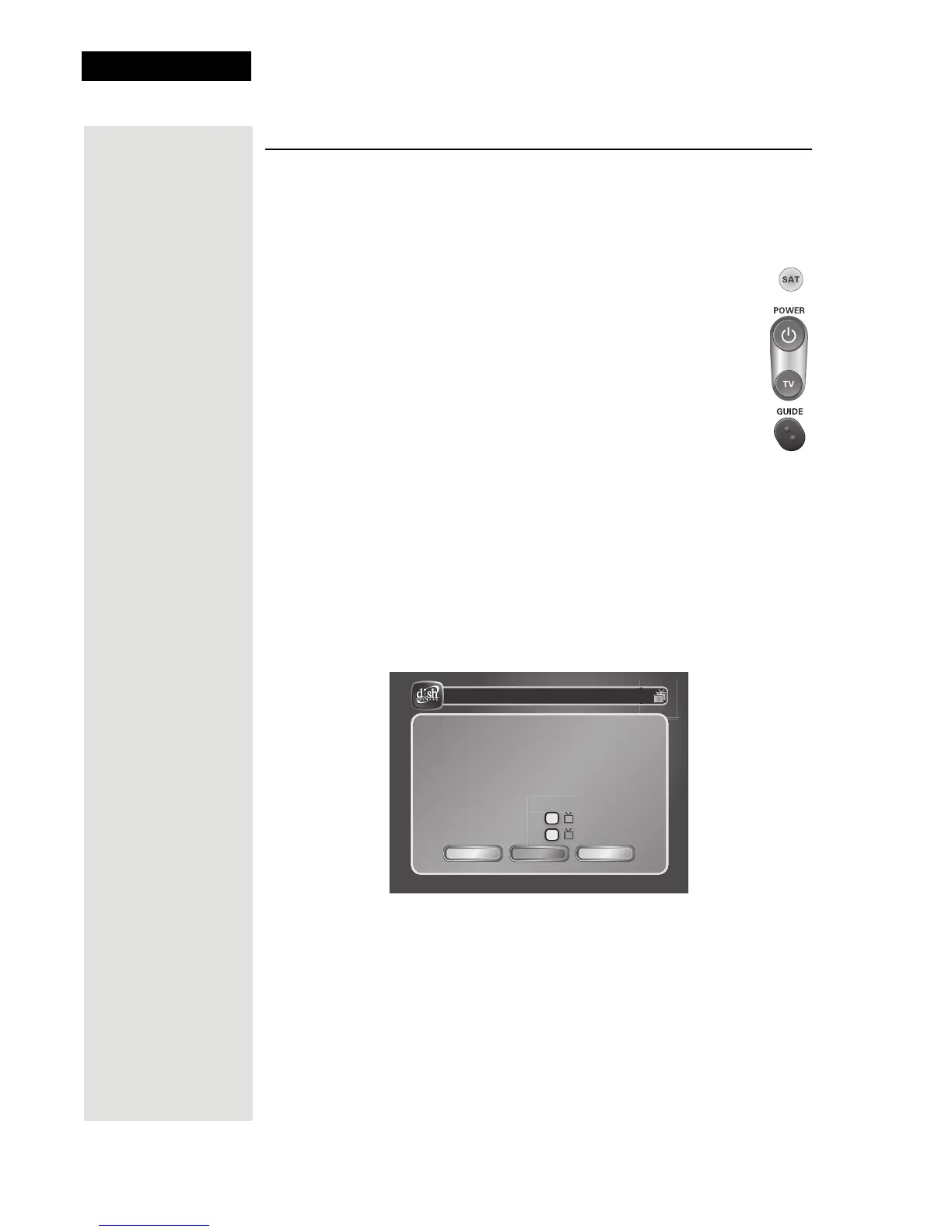Chapter 1
Page 6
Introduction
Getting Started
After your system has been installed, order and watch your programming
using the following steps:
Step 1: Ordering Your Programming
1. Using a remote control, press SAT and then press the blank
POWER button to turn on the receiver. Make sure the TV is
also on.
2. Press GUIDE.
Tip: In Dual Mode,
Remote Control 1
is used to control
TV1 menus on the
nearby TV. Remote
Control 2 is used to
control TV2 menus
on the remote
TV(s).
You will see that some channels in the Program Guide appear in white.
These channels can be viewed immediately. However, many channels
will be shown on a red background. You cannot view these channels
until you order programming.
3. Press the SYSTEM INFO button on the receiver front panel to display
the
System Info screen.
Note: The following screen is an example only. Be sure to use the
numbers on the
System Info screen displayed on your TV.
2
Cancel
55
5
1
2
System Info
Mon, October 18
Model ID
DISH Player-DVR 522
R00000000000-00
S00000000000-00
DNASP000 Rev000
ABCDEFGH-I
0000ABCD
1-800-333-DISH (3474)
http://www.dishnetwork.com
Dual Mode
1111ABCD:0000A0B00
IR
UHF Pro
Receiver CA ID
Smart Card ID
Software VersionSoftware Version
Boot StrapVersion
Customer Service
Internet Address
Receiver Mode
Location ID
Primary Remote Address
Secondary Remote Address
Copywrite 2011, EchoStar Technologies Corp. All Rights Reserved.
Help
Done
4. Call the Customer Service Center at 1-800-333-DISH (3474). A
customer service representative will help you start DISH Network
programming on your system and will discuss the various programming
packages available.
5. Choose a package and the representative will authorize your
programming.
6. Press SELECT to close the
System Info screen, if displayed.
7. Wait a few minutes and the channels you purchased will turn from red
to white backgrounds in the
Program Guide, and can now be viewed.
