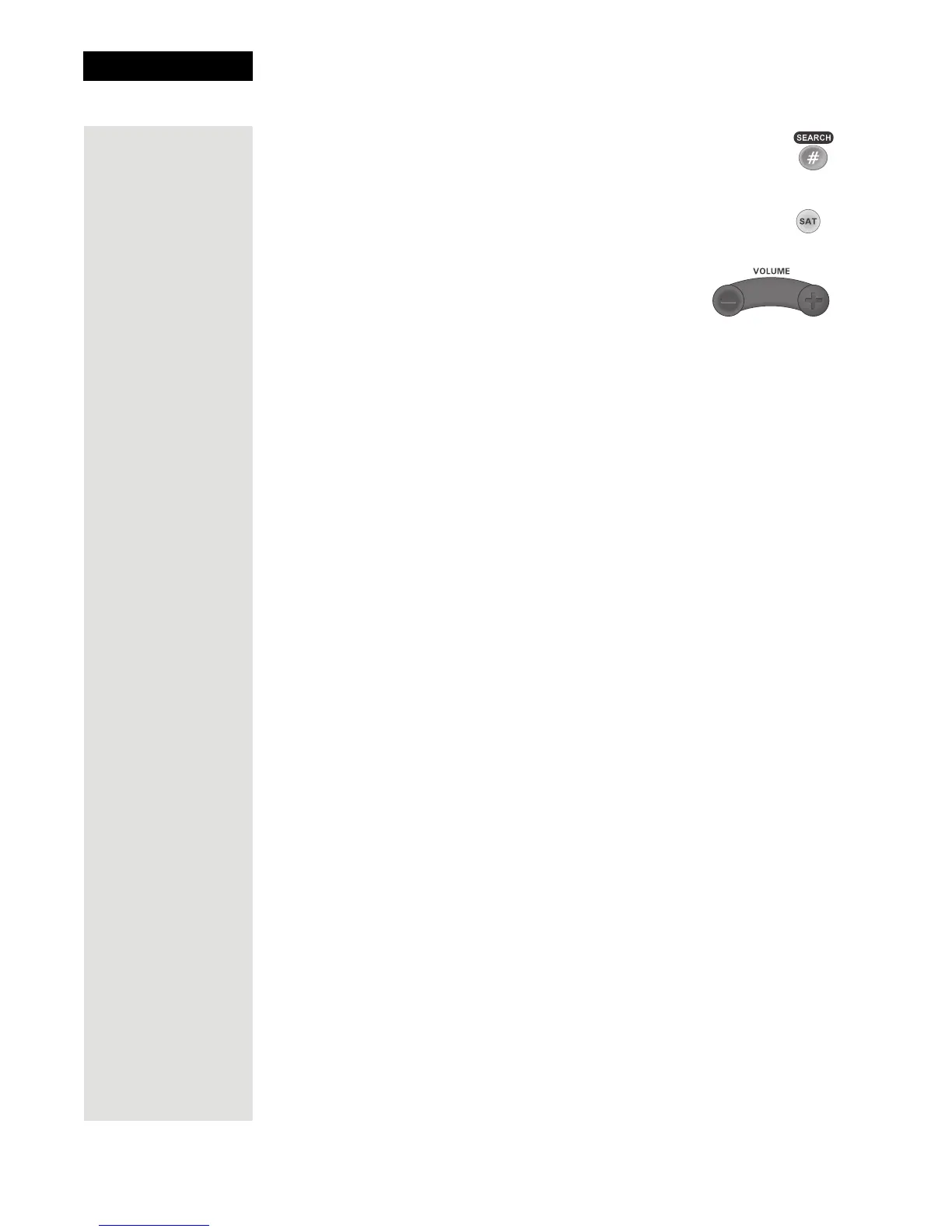Chapter 3
Page 114
Using the System
5. Press the POUND (#) button.
The TV mode button flashes three times.
6. Press the SAT mode button.
7. Press the plus (+) and minus (-) sides of the VOLUME
button.
The TV’s volume changes and the TV mode button
lights instead of the AUX mode button.
SAT Auto-Tune
SAT Auto-Tune programs into the remote control the correct TV channel used
for watching TV. If you are experiencing fuzzy, snowy, blue, or black screens, it
might be due to the TV being set to the wrong channel. Using the SAT Auto-
Tune feature helps prevent these screen issues from occurring on TVs connected
to the receiver’s modulated output (usually TV2). Use SAT Auto-Tune to
program the correct TV channel for satellite viewing into the remote control.
When SAT is pressed and released, the remote sends that channel to the TV,
ensuring that the TV is on the correct channel for watching TV.
This feature is enabled by default; however, if you want to use this feature, the
channel must be programmed by following the steps in Setting SAT Auto-Tune
Channel.
Setting SAT Auto-Tune Channel
1. Make sure the remote control perates your TV.
2. Press and hold TV until all four MODE buttons are lit.
3. Press STAR (*).
4. Enter the channel used for viewing (two or three digits in range of
002 to 125), for example, channel “10” or “010.”
5. Press POUND (#). The Mode button flashes three times to indicate
programming was successful.
6. Press SAT. The channel changes.
Enabling and Disabling SAT Auto-Tune
Note: SAT Auto-Tune is enabled by default; however, the channel must
be set (see Setting SAT Auto-Tune Channel).
1. Press and hold SAT until all four Mode buttons are lit.
2. Press STAR (*).
3. Press VOLUME UP to enable SAT Auto-Tune or VOLUME
DOWN to disable.
4. Press POUND (#). SAT flashes three times to indicate SAT Auto-
Tune is enabled or disabled.
