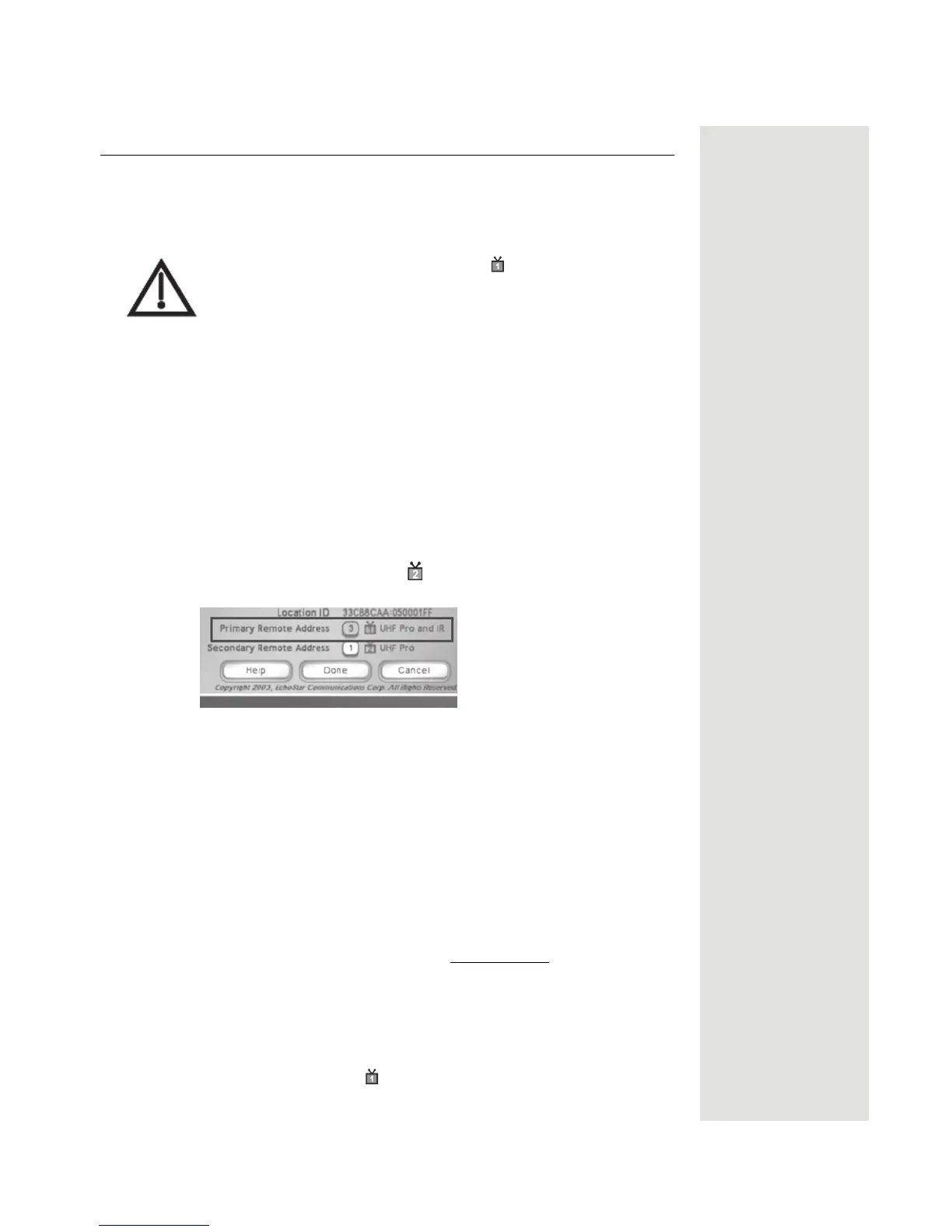Page 45
Setting Up TV1 to Operate in UHF Pro
Setting Up TV1 to Operate in UHF Pro
You can set your receiver to operate your TV1 using another UHF Pro remote
control (sold separately) by completing the following instructions:
If you set up your receiver to operate the side using UHF Pro,
the two UHF Pro remotes for this receiver will interfere with
each other when operated at the same time. This may prevent
the remotes from operating the receiver momentarily.
1. Perform the following using an existing remote control:
a. Open the
TV1 UHF Pro Setup screen by pressing MENU-6-1-6 on the
remote control.
b. Select
Enable from the TV1 UHF Pro Setup screen.
c. Select
System Info to open the System Information screen.
d. Move the highlight to the address for the
Primary Remote Address as
shown below. This is important—if you do not do this, your remote will
change the receiver's
Secondary Remote Address and cause your
Remote Control 1 to control the
side of your receiver.
Note: Highlight the
Primary Remote
Address.
2. Perform the following using the UHF Pro remote that you are going to use
to control TV1:
a. Press and hold the SAT mode button for about three seconds, until all
the mode buttons light up, and then release the SAT button. The SAT
mode button will begin to blink.
b. Use the NUMBER PAD buttons to enter any number from 1 to 16,
except for the number shown by the
Secondary Remote Address. The
SAT mode button goes out after you enter each digit, and then lights up
again.
Write down the number you entered:
c. Press the POUND (#) button. If you entered the address correctly, the
SAT mode button will flash three times.
d. Press the RECORD button.
e. Make sure the
System Information screen shows that the Primary
Remote Address shows UHF Pro and IR and that this address
matches the number you entered in step 2b.
