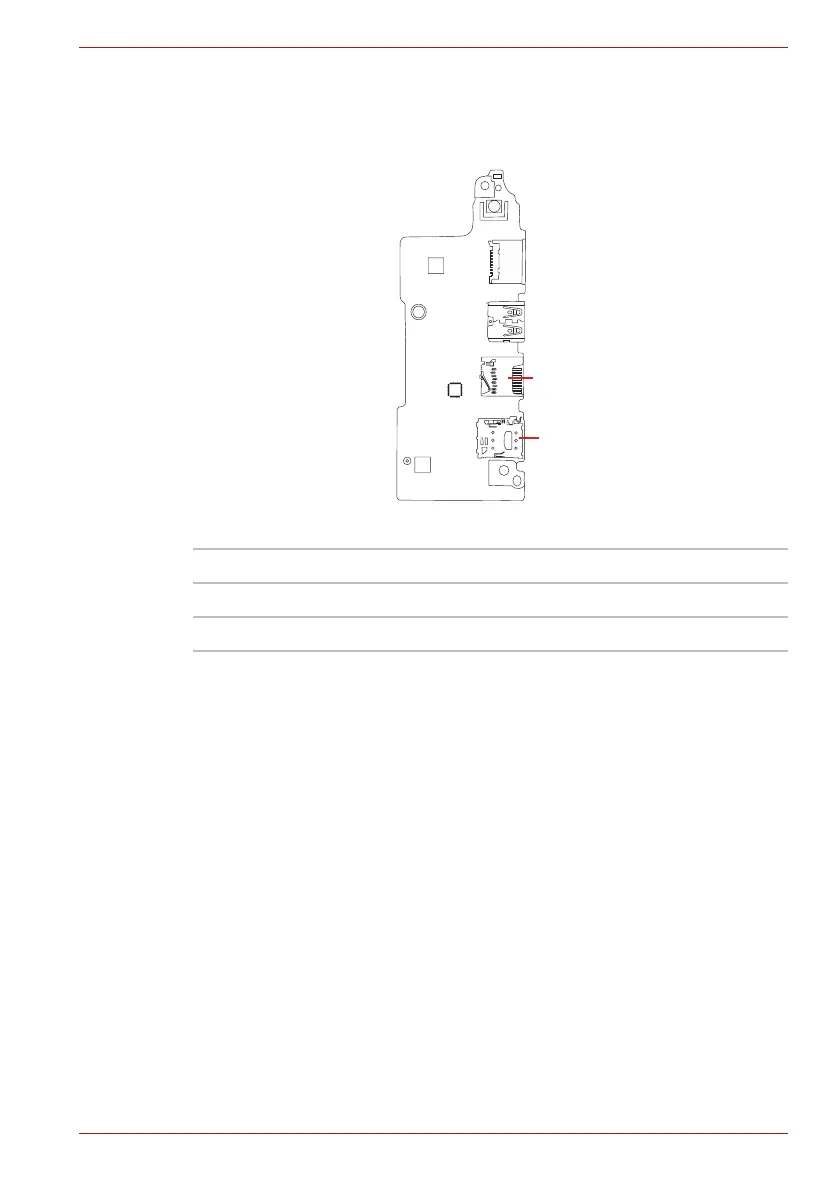Maintenance Manual (960-946) B-4
Board Layout
B.4 USB board (FMERLT*) Back View
Figure B-4 USB board (FMERLT*) layout (back)
Table B-4 USB board (FMERLT*) connectors (back)
Number Name
IS2142 Micro SD I/F connector
IS2621 Nano SIM card I/F connector