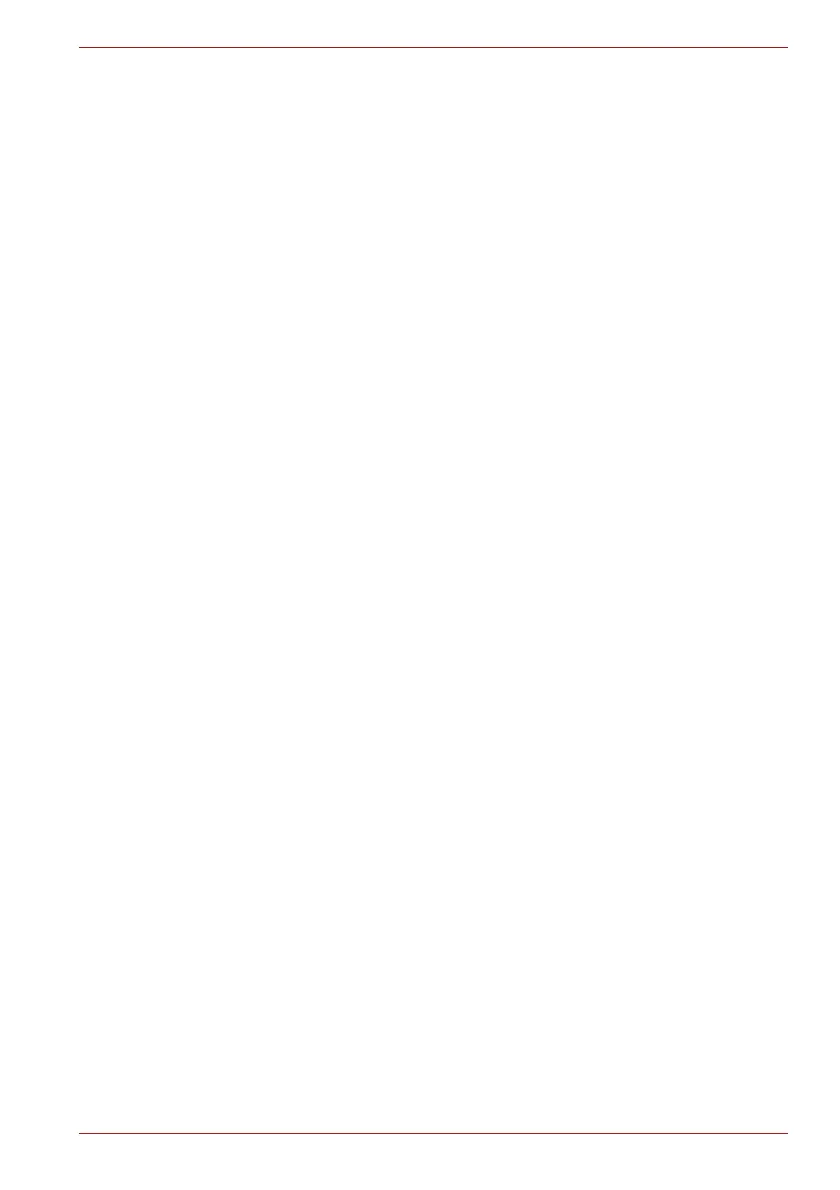Maintenance Manual (960-946) 2-28
Troubleshooting Procedures
System board may be damaged. Replace it with a new one
following the instructions in Chapter 4, Replacement
Procedures.
2.17 LAN Troubleshooting
To check if the computer’s LAN is malfunctioning or not, follow the
troubleshooting procedures below as instructed.
Procedure 1: Check on Windows OS
Procedure 2: Connector Check and Replacement Check
2.17.1 Procedure 1 Check on Windows OS
The test program to check the LAN function is not prepared on the
diagnostic test for maintenance program. So check if the LAN is working
properly by using the function of Windows. How to connect the LAN cable
is as follows:
1. Turn off the power to all external devices connected to the computer.
2. Plug one end of the cable into the LAN jack on the computer. Press
gently until you hear the latch click into place.
3. Plug the other end of the cable into a LAN hub connector or router.
If any error is detected by the test, go to Procedure 2.
2.17.2 Procedure 2 Connector Check and Replacement Check
LAN cable is connected to system board. If LAN malfunctions, the
connection of the cable and board may be defective. Otherwise, they may
be faulty.
Check 1
Make sure LAN cable is firmly connected to the LAN jack. If the
problem still occurs, perform Check 2.
Check 2
LAN cable may be faulty. Replace it with a new one. If the
problem still occurs, perform Check 3.
Check 3
LAN jack may be faulty. Replace it with a new one following the
instruction in Chapter 4, Replacement Procedures. If the
problem still occurs, perform Check 4.
Check 4
USB board (FMERLT*) or FPC/FFC may be faulty. Replace it
with a new one following the instruction in Chapter 4,
Replacement Procedures. If the problem still occurs, perform
Check 5.
Check 5
System board may be faulty. Replace it with a new one following
the instruction in Chapter 4, Replacement Procedures.